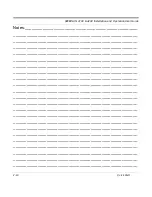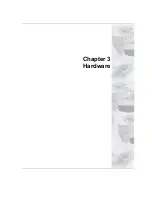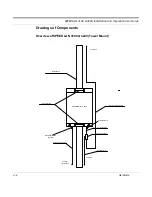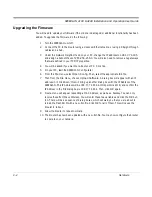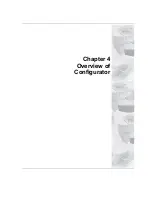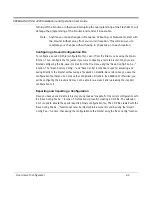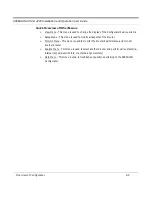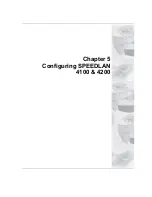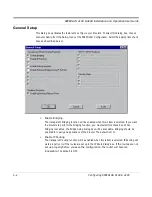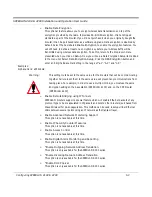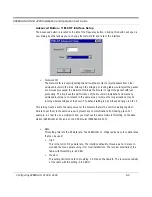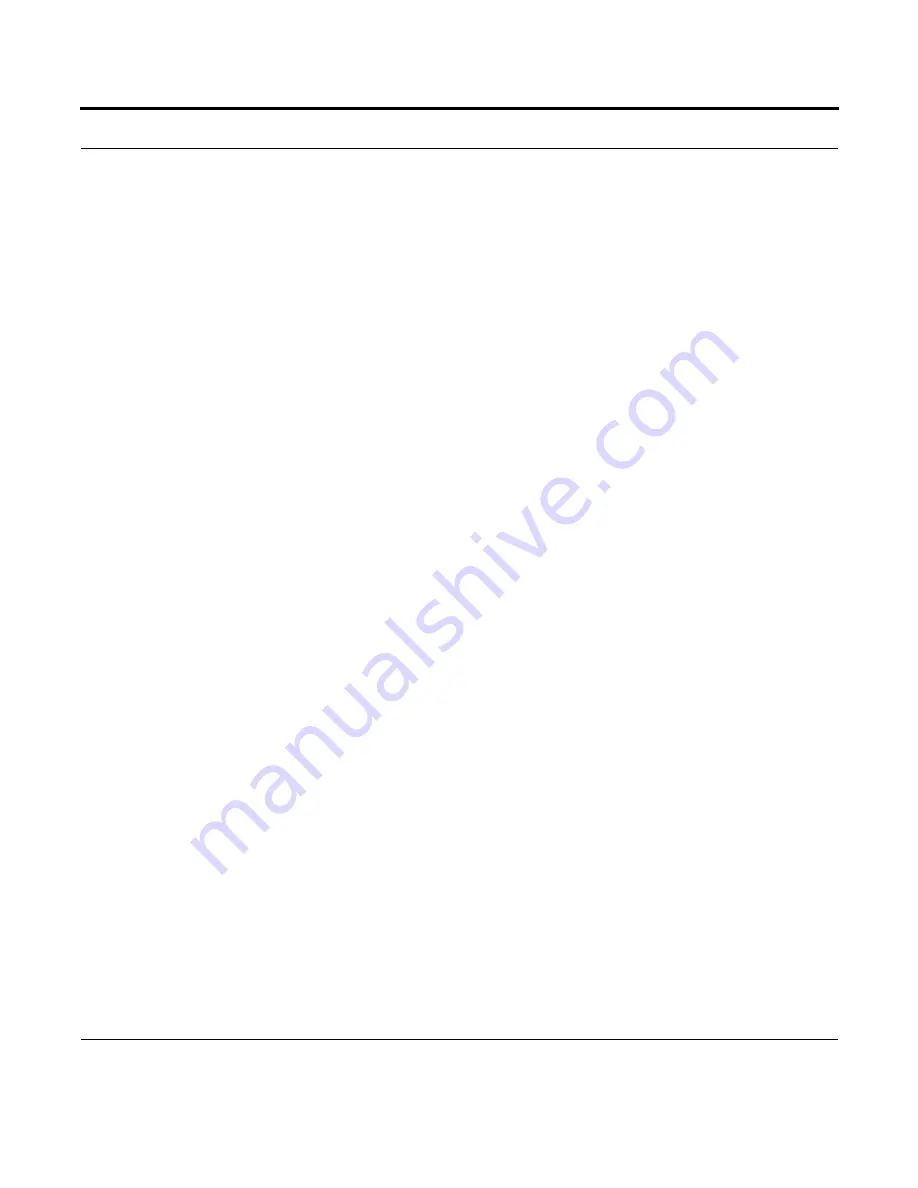
SPEEDLAN 4100 & 4200 Installation and Operation User Guide
3-4
Hardware
Upgrading the Firmware
You will need to update your firmware if the old one is damaged or additional functionality has been
added. To upgrade the firmware, do the following:
1
Turn the SPEEDLAN unit off.
2
Connect the PC to the brouter using a crossover Ethernet cable, or using 2 Straight-through
cables and a hub.
3
Under the Network Neighborhood on your PC, change the IP address to
198.17.74.195
and assign a Subnet Mask of
255.255.255.0
. You will also need to remove any gateways
that were defined in your TCP/IP properties.
4
You will be asked if you want to re-boot your PC. Click
Yes
.
5
On your PC, start the SPEEDLAN Configurator.
6
From the
File
menu, select
Open Config
. Then, select the appropriate .Bin file.
7
Then from the
File
menu, choose
Upload Software
. A dialog box will appear with an IP
address in it. Click
Scan
; this will bring up another dialog box with the IP Address of the
SPEEDLAN. This IP Address will be 198.17.74.254. At this point click
OK
, and confirm the
IP Address in the first dialog box is 198.17.74.254. Then, click
OK
again.
8
Next a menu will appear requesting a MAC Address, as well as a Passkey. You can only
receive these from Wave Wireless. You will enter these two variables and click the
OK
but-
ton. There will be a sequence of dialog boxes, which will warn you that you are about to
reload the Flash ROM with a new .Bin file. Click
OK
for all of them. This will cause the
brouter to reboot.
9
Allow the brouter to reboot normally.
10
The brouter has now been updated with a new .Bin file. You may now configure the brouter
to operate on your network.
Summary of Contents for SPEEDLAN 4100
Page 7: ...Chapter 1 Introduction...
Page 11: ...Chapter 2 Quick Start...
Page 21: ...Chapter 3 Hardware...
Page 25: ...Chapter 4 Overview of Configurator...
Page 31: ...Chapter 5 Configuring SPEEDLAN 4100 4200...
Page 43: ...Chapter 6 Bridging Setup...
Page 53: ...Chapter 7 Setting Up the IP Addresses IP Host Setup...
Page 67: ...Chapter 8 IP Router Setup...
Page 73: ...Chapter 9 SNMP Setup...
Page 77: ...Chapter 10 System Access Setup...
Page 79: ...Chapter 11 SNMP Monitoring...
Page 105: ...Chapter 12 Tables...
Page 115: ...Chapter 13 Analyzing Wireless Equipment...
Page 123: ...Glossary for Standard Data Communications...