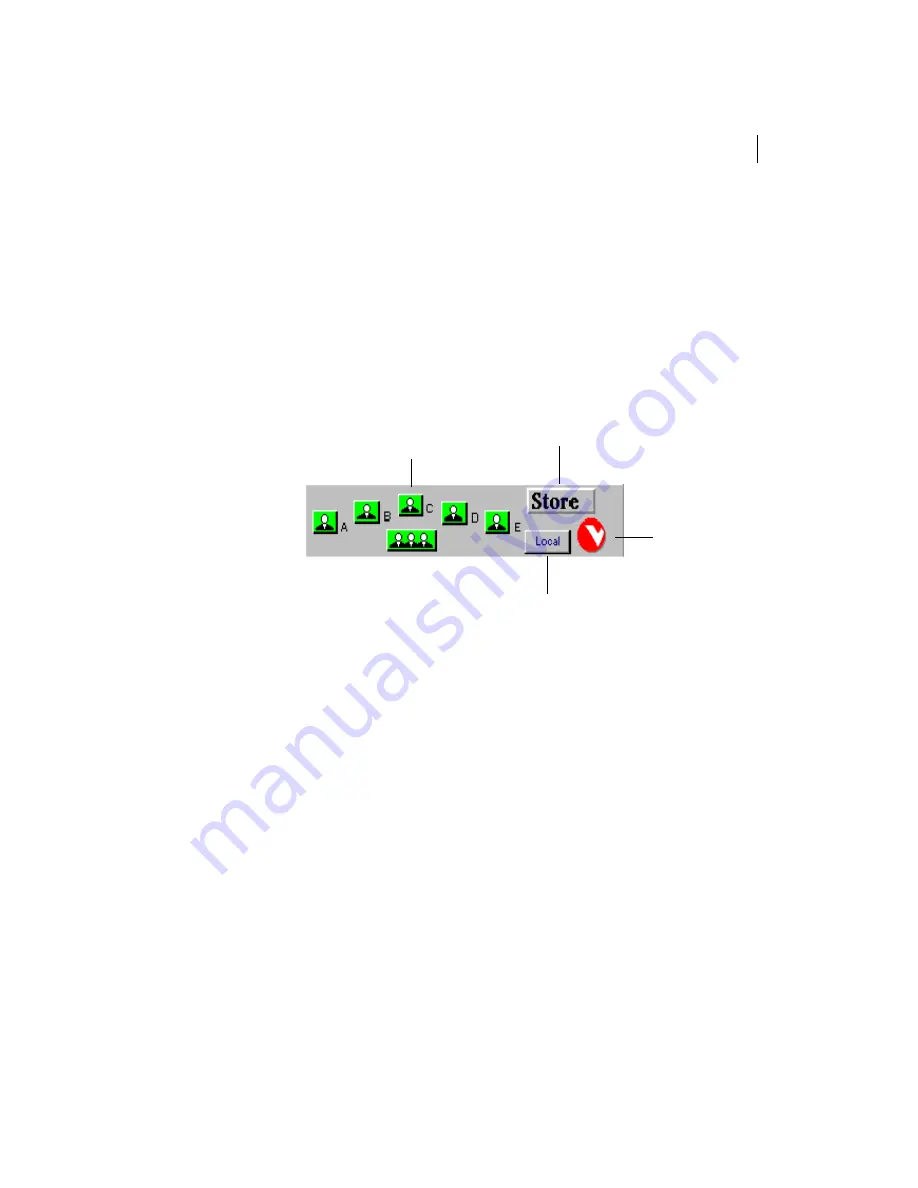
Creating preset camera views
5.3
WG500
TM
Creating a preset camera view at the far site (Remote)
1.
Press the
Remote
button located on Toolbar 3.
2.
Use the mouse to move the camera to the camera position you want to save.
3.
Press
Store
.
4.
Select a preset button, either
A
through
E
or
Room View
. The button will turn
green when its preset has been defined and saved.
•
Remote presets are saved on the far end and are
lost after your call is disconnected.
Going to a preset camera view
To move the camera to a preset camera position, select the button on Toolbar 3
corresponding to the camera position you desire and the camera will move to that
location.
Clearing a preset camera view
To clear a preset camera position, select the button on Toolbar 3 corresponding to the
camera position you desire to clear and right-click on the mouse. Choose
Clear
from the
pop-up menu.
rotate
toolbars
Click this button to
record a preset position.
room view
Click this button to go to
Local
camera presets.
Summary of Contents for WG500
Page 1: ...WG500 384 ISDN Installation Guide TM ...
Page 8: ...Installation Guide iv ...
Page 12: ...Installation Guide 1 4 ...
Page 64: ...Installation Guide 4 16 ...
Page 68: ...Installation Guide 5 4 ...
Page 76: ...Installation Guide A 8 ...
Page 92: ...Installation Guide C 10 ...
Page 100: ...Installation Guide D 8 ...
Page 104: ...Installation Guide I 4 ...






























