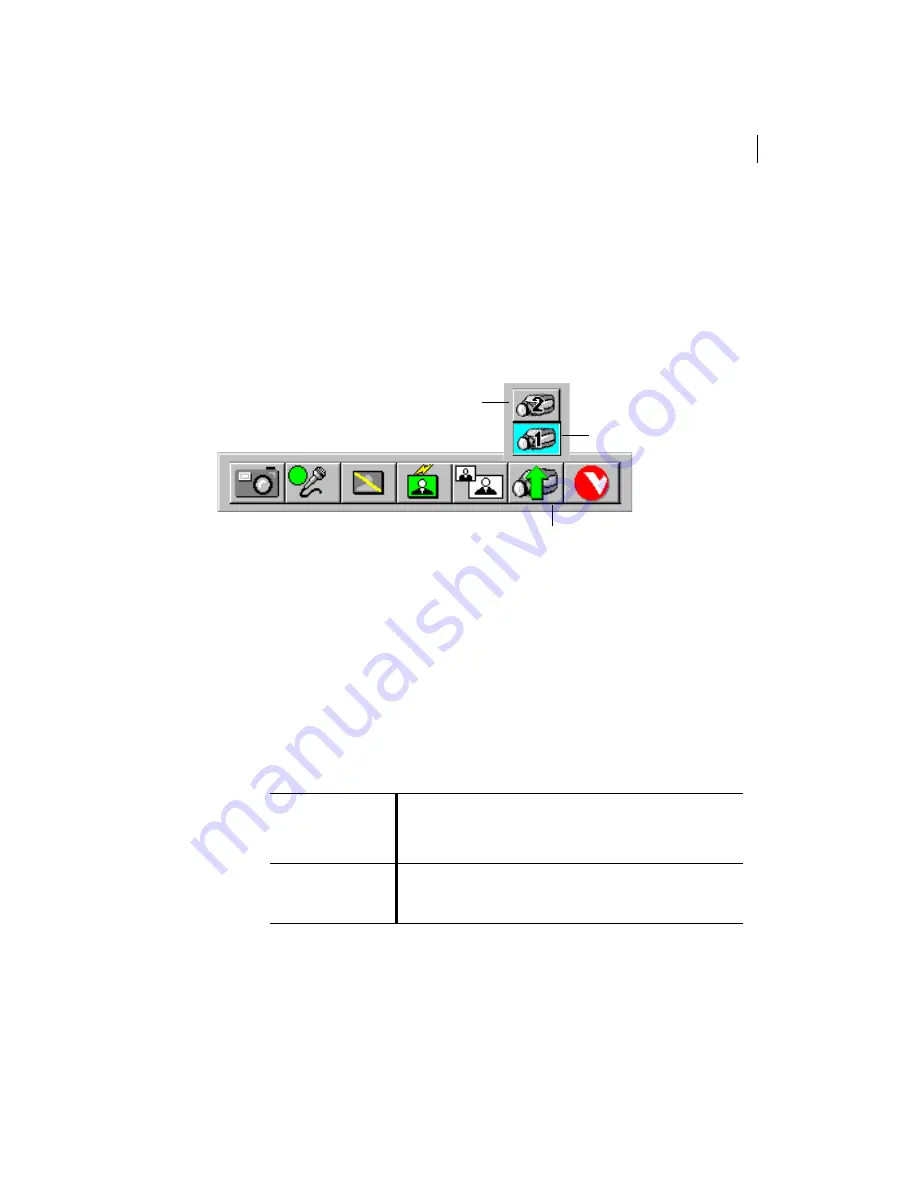
Optional Features
4.13
WG500
TM
Optional Features
Second PTZ camera
Installing a second PTZ camera on your WG500 system allows you to view two
different locations within a room. For example, you may want to focus one camera on
the meeting presenter, while the other camera is focused on a flip-chart or whiteboard.
You control which camera view the remote site sees by using AppsView Toolbar 1.
Composite Out Video
The Composite Out Video feature allows you to connect a second video source to your
primary monitor. You may choose to connect another monitor, or perhaps a VCR, as
your second source.
In order for Composite Out Video to be functional, it must be enabled in the software
(if purchased). This is done via the
Peripherals
tab in Advanced Configuration. See
page 3.6 for a description and diagram of this tab. Please note that enabling or disabling
the feature requires a reboot of the system.
The following table explains the functionality of the Composite Out Video feature:
The primary monitor
displays...
The Composite Out Video
source (second monitor or
VCR) displays...
Not connected in a call local video
local video
Connected in a call
local or remote video
remote video
Click here to activate the
pop-up video source toolbar.
Click here to select
Camera 2
, the optional
second camera.
Camera 1 is the primary
PTZ camera connected
directly to the PC.
Summary of Contents for WG500
Page 1: ...WG500 384 ISDN Installation Guide TM ...
Page 8: ...Installation Guide iv ...
Page 12: ...Installation Guide 1 4 ...
Page 64: ...Installation Guide 4 16 ...
Page 68: ...Installation Guide 5 4 ...
Page 76: ...Installation Guide A 8 ...
Page 92: ...Installation Guide C 10 ...
Page 100: ...Installation Guide D 8 ...
Page 104: ...Installation Guide I 4 ...






























