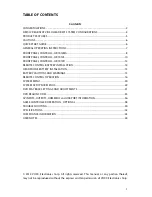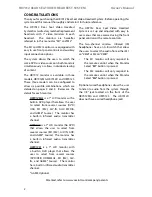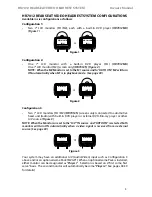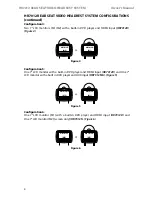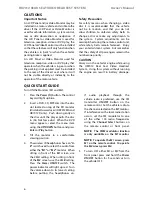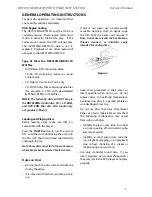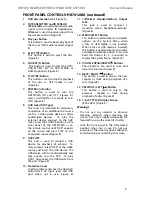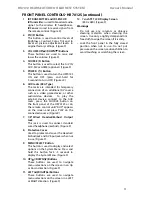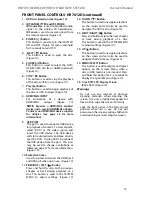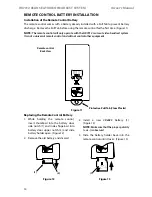Reviews:
No comments
Related manuals for HR7012

GNC 355
Brand: Garmin Pages: 290

QVI-LVTX-1CH-V7
Brand: Qdis Pages: 19

MC-30 DAB
Brand: auna multimedia Pages: 124

MD-1040CMX
Brand: Farenheit Pages: 17

VN930
Brand: ESX Pages: 12

ITVS-325
Brand: Innovative Technology Pages: 14

MS-02
Brand: Korg Pages: 6

99-8239B
Brand: Metra Electronics Pages: 8

SC-MAX8700
Brand: Panasonic Pages: 64

SC-PM700
Brand: Panasonic Pages: 31

QHI-PCM4.1
Brand: Sune Technology Pages: 12

BSS 4804
Brand: AEG Pages: 58

BSS 4806
Brand: AEG Pages: 66

BSS 4808
Brand: AEG Pages: 90

FB163-A
Brand: LG Pages: 24

LM-V1060
Brand: LG Pages: 23

FA163
Brand: LG Pages: 12

FA166DAB
Brand: LG Pages: 26