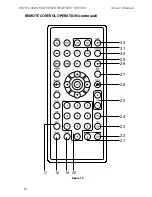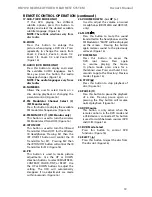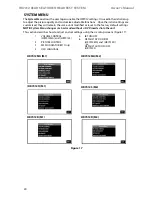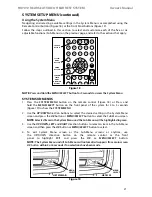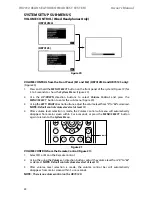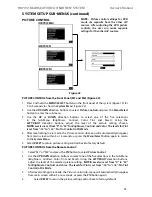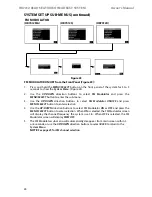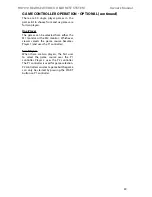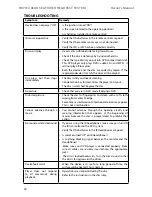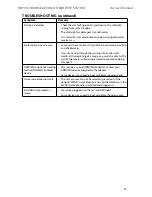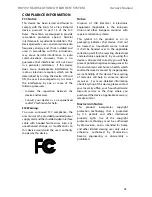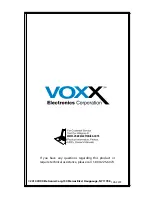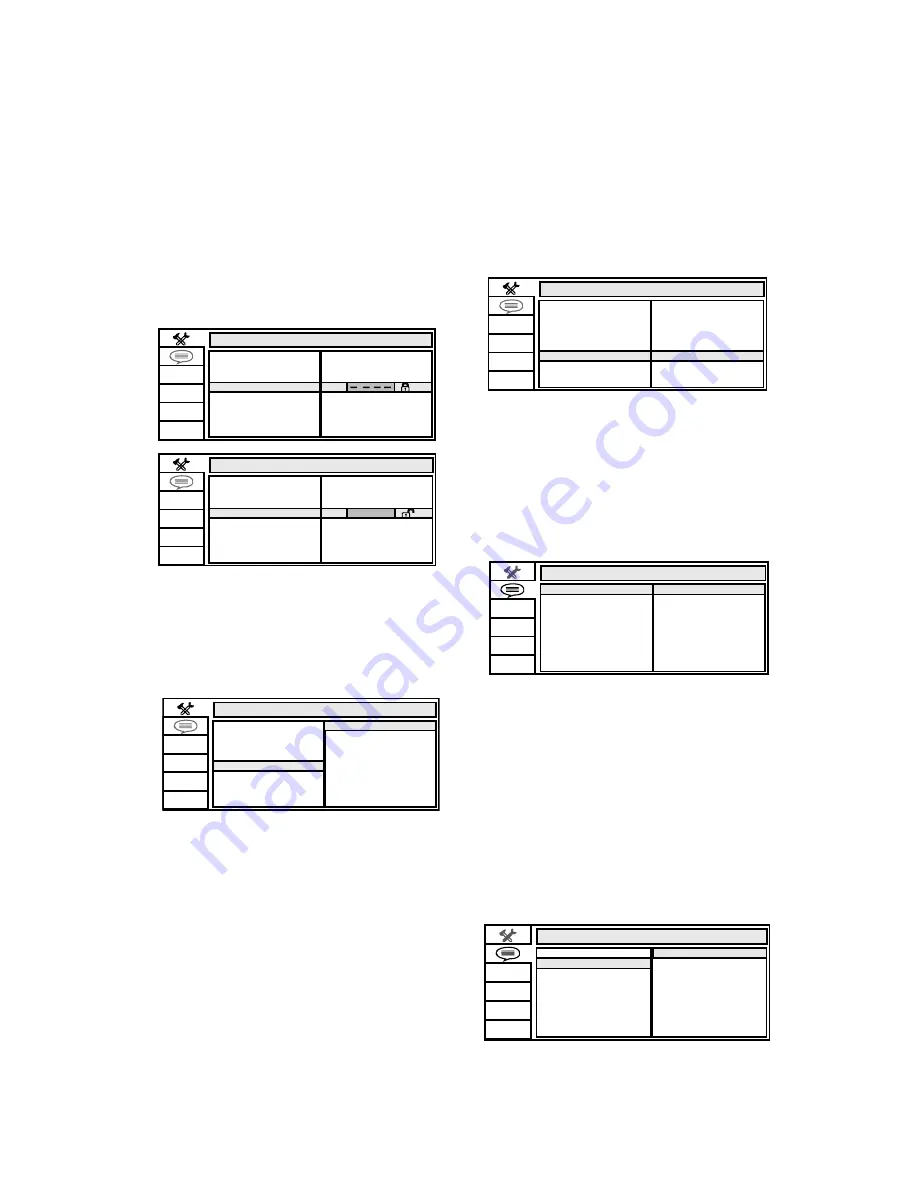
32
HR7012 ReaR Seat Video HeadReSt SyStem
owner’s manual
note:
The rating level can only be changed
when the correct password is entered on the
password setting.
defAUlt - ReStoRe
The defAULT - ReSTORe feature allows you
to restore all options to factory settings�
(figure 35)
lAnGUAGe SetUP
oSd lAnGUAGe
The OSd LANGUAGe setup option page allows
the user to select the language for the OSd�
The user can either select eNGLISH, fReNCH,
SPANISH, GeRmAN, or ITALIAN for the OSd
language� (figure 36)
AUdio lAnGUAGe
The AUdIO LANG setup option page allows the
user can select the audio language (eNGLISH,
fReNCH, SPANISH, GeRmAN, ITALIAN,
CHINeSe, jAPANeSe or THAI)� (figure 37)
note:
The audio selection is only available
for discs that are recorded in the above listed
languages. If the selected, language is not
available, the player will play and display on
the screen the original language contained
in the disc.
dVd SettinGS And AdJUStMentS (continued)
PASSWoRd
The default Password is 3308� This password
is always accepted even after a new password
has been entered� To avoid the possibility of
others using the default password to set the
parental level and change the password,
record this default password in another area
and delete it from this manual� (figure 33)
The restriction of viewing disc content by
younger users may be available on some
discs but not on others�
Rating
This item allows you to limit the content of
movie playback from G to Adult�
The lower the value, the more strict the
control� (figure 34)
for the first time setting the parental control
rating, key in the default password (3308) and
press eNTeR to unlock the parental control
rating� Press the cursor button to move the
highlight to the parental level sub menu�
Press to select the desired level of parental
control and press eNTeR� (figure 34)
To change the password to your own
password, select the Password setting and
press eNTeR and key in a new four digit
password, press eNTeR to lock the parental
control rating setting�
figure 33
figure 34
figure 35
figure 36
figure 37
SYSTEM SETUP
TV SYSTEM
PASSWORD
RATING
DEFAULT
SYSTEM SETUP
xxxx
TV SYSTEM
PASSWORD
RATING
DEFAULT
TV TYPE
SCREEN SAVER
TV TYPE
SCREEN SAVER
.
SYSTEM SETUP
TV SYSTEM
PASSWORD
DEFAULT
RATING
G
PG
PG13
R
NC-17
ADULT
TV TYPE
SCREEN SAVER
SYSTEM SETUP
TV SYSTEM
PASSWORD
RATING
DEFAULT
SYSTEM SETUP
xxxx
TV SYSTEM
PASSWORD
RATING
DEFAULT
TV TYPE
SCREEN SAVER
TV TYPE
SCREEN SAVER
SYSTEM SETUP
TV SYSTEM
RESTORE
PASSWORD
DEFAULT
RATING
Figure 24
TV TYPE
SCREEN SAVER
P
U
T
E
S
E
G
A
U
G
N
A
L
OSD LANGUAGE
AUDIO LANG
G
N
A
L
E
L
T
I
T
B
U
S
ENGLISH
FRENCH
SPANI SH
GERMAN
ITALIAN
Figure 25
P
U
T
E
S
E
G
A
U
G
N
A
L
ENGLISH
FRENCH
SPANISH
GERMAN
ITALIAN
CHINESE
OSD LANG UAGE
G
N
A
L
O
I
D
U
A
G
N
A
L
E
L
T
I
T
B
U
S
THAI
JAPANESE