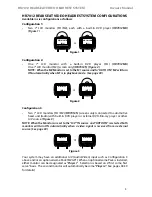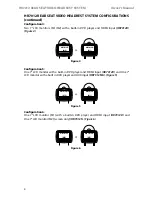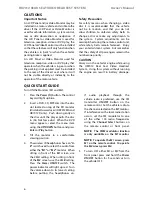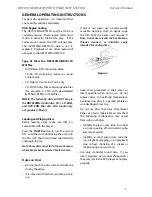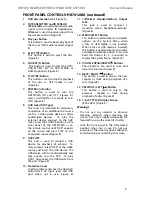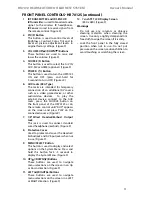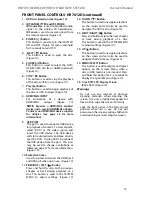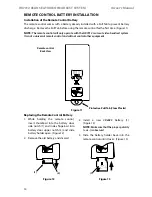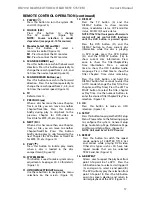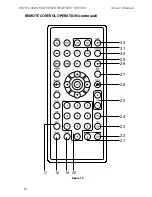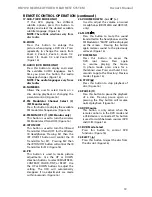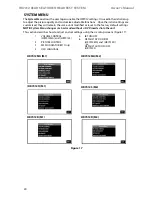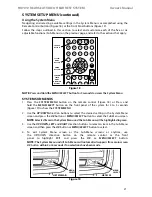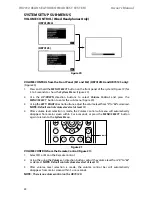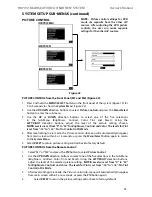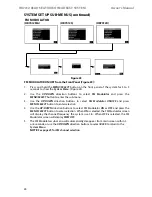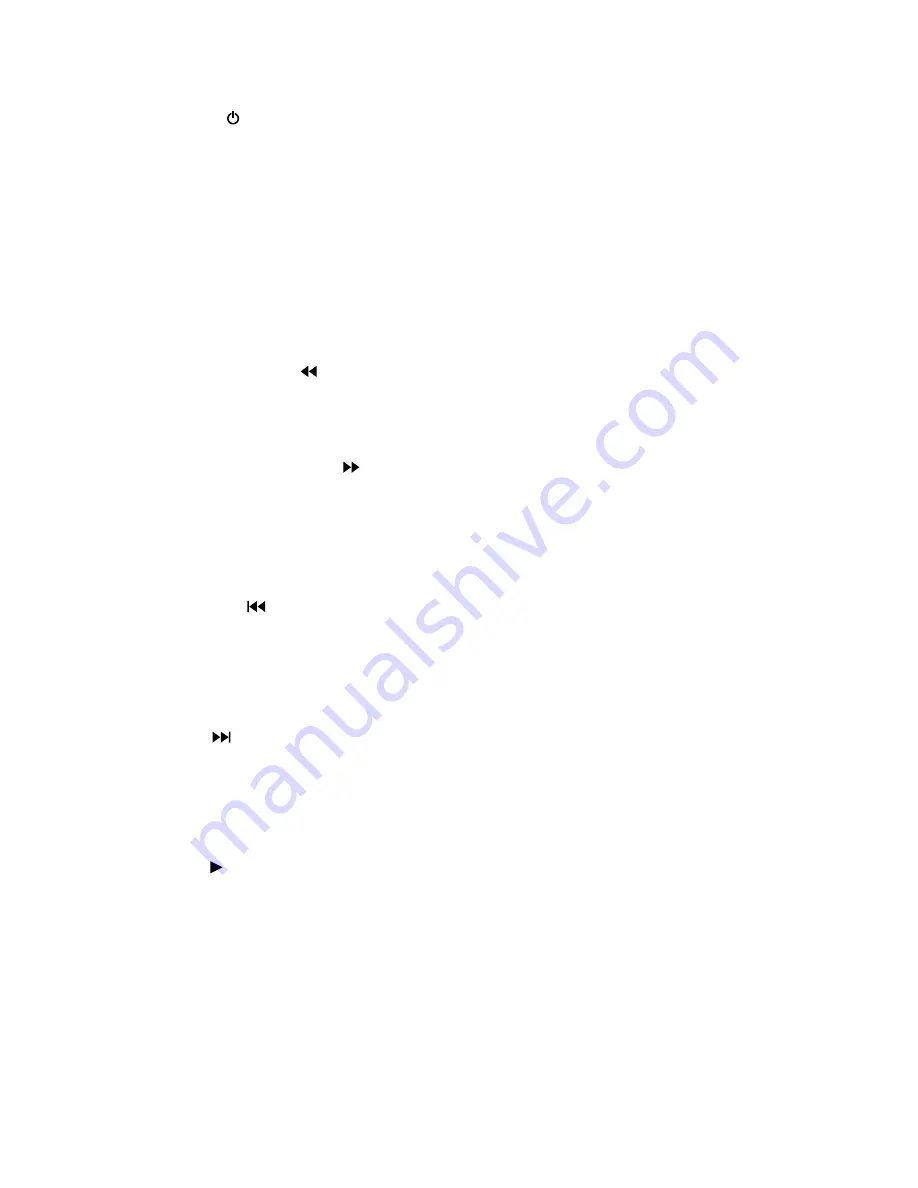
17
HR7012 ReaR Seat Video HeadReSt SyStem
owner’s manual
ReMote ContRol oPeRAtion (continued)
1. PoWeR ( )
Press this button to turn the system ON
and Off� (figure 15)
2. SoURCe (SRC)
Press this button to change
the AV source�
(figure 15)
note:
Source selection is model
dependent (see pages 8-13 for sources)
3. Monitor Select (M1 and M2)
Press this button to select a
monitor to control� (figure 15)
M1
- Press to control the m1 monitor�
M2
- Press to control the m2 monitor�
4. SCAn bACkWARd ( )
Press this button to search in the backward
direction� Press this button repeatedly to
change the search speed from 2, 4, 8, and
16 times the normal speed� (figure 15)
5. SCAn foRWARd button ( )
Press this button to search in the forward
direction� Press this button repeatedly to
change the search speed from 2, 4, 8, and
16 times the normal speed� (figure 15)
6. tV
Refer to Item 12�
7. PReVioUS ( )
When a disc has more than one Chapter,
Track, or file, you can move to another
Chapter/Track/file� Press this button
briefly during play to skip back to the
previous Chapter for dVd-video or
Track/file for mP3, Cd, etc� (figure 15)
8. neXt ( )
When a disc has more than one Chapter,
Track, or file, you can move to another
Chapter/Track/file� Press this button
briefly during play to skip forward to the
next Chapter for dVd-video or Track/file
for mP3, Cd, etc� (figure 15)
9. PlAy ( )
Press this button to initiate play mode
when a disc is loaded in the disc
compartment� (figure 15)
10. SySteM MenU
This button is used to make system setup
adjustments� See pages 20 - 30 for details�
(figure 15)
11. UP/doWn/left/RiGHt Arrows
Use these buttons to navigate the menu
selections on the screen� (figure 15)
12. diSPlAy
Press the TV button (4) and the
dISPLAy button to show monitor
status, modulator status, IR Transmitter
status, m1/m2 Id, Source status�
NOTe:
If the TV button is pressed the remote
control will not control DVD functions
until the DVD button is pressed again.
Press the dVd button (31) and the
dISPLAy button to show current disc
information while the disc is playing�
In dVd mode, press the dVd button
(31) and the dISPLAy button (16) to
show current disc information� Press
once to show the Title/Chapter/Play
Time information� Press a second
time to show the OSd Subtitle/ Audio
Language� Press a third time to show the
Title/ Chapter/ Time status remaining�
Press the dVd button and hold the
dISPLAy button for 3 seconds to enter the
GO TO mode (change the disc Title, disc
Chapter, and Play Time)� Press the LefT or
RIGHT button to select the Title, Chapter
or Play Time� Use the numeric buttons to
enter the desired Title/Chapter/Play Time
selection� (figure 15)
13. ok
Press this button to make an OSd
selection� (figure 15)
14. SetUP
Press this button to navigate the dVd Setup
menu� Please refer to the following pages
to configure the system: General Setup
Page, Audio Setup Page, Preference Page,
and Password Setup Page� (figure 15)
NOTe:
Unit must be set to DVD source
.
15. RePeAt
Press this button to switch the repeat
mode options of CHAPTeR, TITLe, ALL
and cancel while playing dVd-video�
Other disc types such as Cd have two
repeat modes that can be selected:
TRACk and ALL�(figure 15)
16. A-b RePeAt
Allows user to repeat the playback from
point A to point B of a dVd� Press the
A-B button once to select a starting point
(A) and again to select a end point (B)�
The dVd will only play the selection from
point A to point B� Press the A-B button
again to cancel selection and return to
normal playback of the dVd� (figure 15)