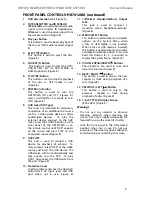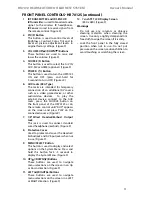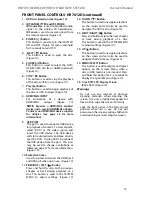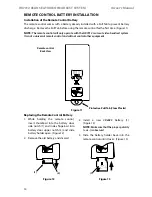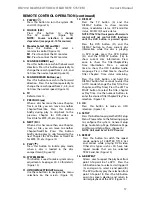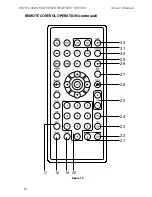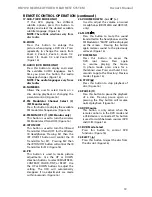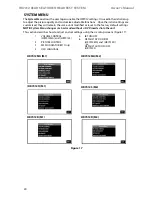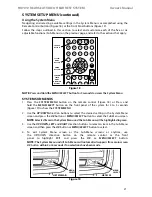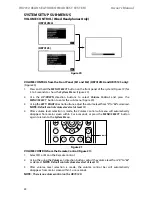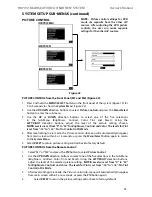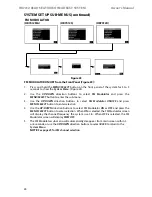22
HR7012 ReaR Seat Video HeadReSt SyStem
owner’s manual
VolUMe ContRol (Wired Headphones only)
VolUMe ContRol from the front Panel (M1 and M2) (HR7012MA and HR7012S only):
(figure 20)
1� Press and hold the
MENU/SELECT
button on the front panel of the system (figure 19) for
3 to 5 seconds to show the
System Menu
� (figure 20)
2� Use the
UP
/
DOWN
direction buttons to select
Volume Control
and press the
MENU/SELECT
button to enter the sub-menu (figure 20)�
3� Using the
LEFT
/
RIGHT
direction buttons, adjust the volume level from “
0
” to “
32
” as desired�
note:
Default control volume level set at level 10.
4� After volume level selection is made, the
Volume Control
sub-menu will automatically
disappear from main screen within 5 or 6 seconds, or press the
MENU/SELECT
button
again to return to the
System Menu
�
VolUMe ContRol from the Remote Control (figure 21):
1� Select m1 or m2 on the Remote Control�
2� Using the using the
/-
direction buttons adjust the volume level from “
0
” to “
32
”
as desired�
note:
Default control volume level set at level 10.
3� After volume level selection is made, the volume control bar will automatically
disappear from main screen within 5 or 6 seconds�
note:
There is no volume control on the HR7012D
figure 21
VolUMe
SySteM SetUP SUb-MenUS
(HR7012S)
(HR7012MA)
figure 20