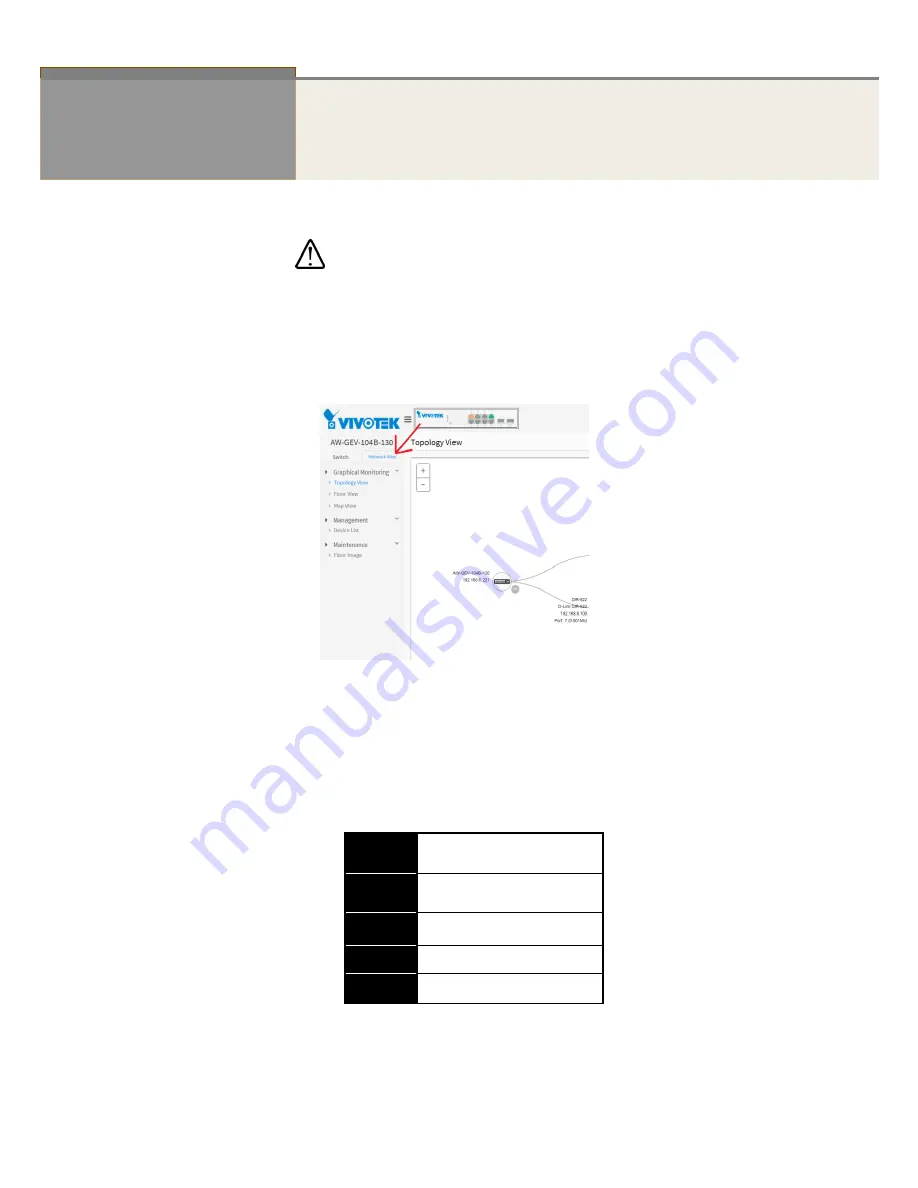
Publication date: Jul., 2016
Revision A1
3
Chapter 1
Operation of Web-based Management
Initial
Configuration
IMPORTANT:
1.
It is recommended to use
IE10
or
IE11
to open a web console with the
PoE switch.
2.
This PoE switch is specifically designed for surveillance applications. It
comes with an integrated Surveillance interface for ease of
configuration. The interface is accessed through a tabbed menu, and
the configuration changes made in its window have a higher priority
than those in the Switch configuration menus.
This chapter instructs you how to configure and manage the switch through
the web user interface.
With this facility, you can easily access and monitor
through any one port of the switch all the status of the switch, including
MIBs status, each port activity, Spanning tree status, port aggregation
status, multicast traffic, VLAN and priority status, even illegal access record
and so on.
T
he default values of the AW-GEV series switches are listed in the table
below:
IP Address
DHCP client
Subnet
Mask
255.255.255.0
Default
Gateway
N/A
Username
admin
Password
admin
You can find the PoE switch using VIVOTEK
’s IW2 utility. If network address conflicts
occur, use this utility to locate the PoE switch.
Summary of Contents for VivoCam AW-GEV-104B-130
Page 13: ...6 Figure 1 The login page ...
Page 25: ...18 Reset Click to undo any changes made locally and revert to previously saved values ...
Page 52: ...45 Reset Click to undo any changes made locally and revert to previously saved values ...
Page 136: ...129 Reset Click to undo any changes made locally and revert to previously saved values ...










































