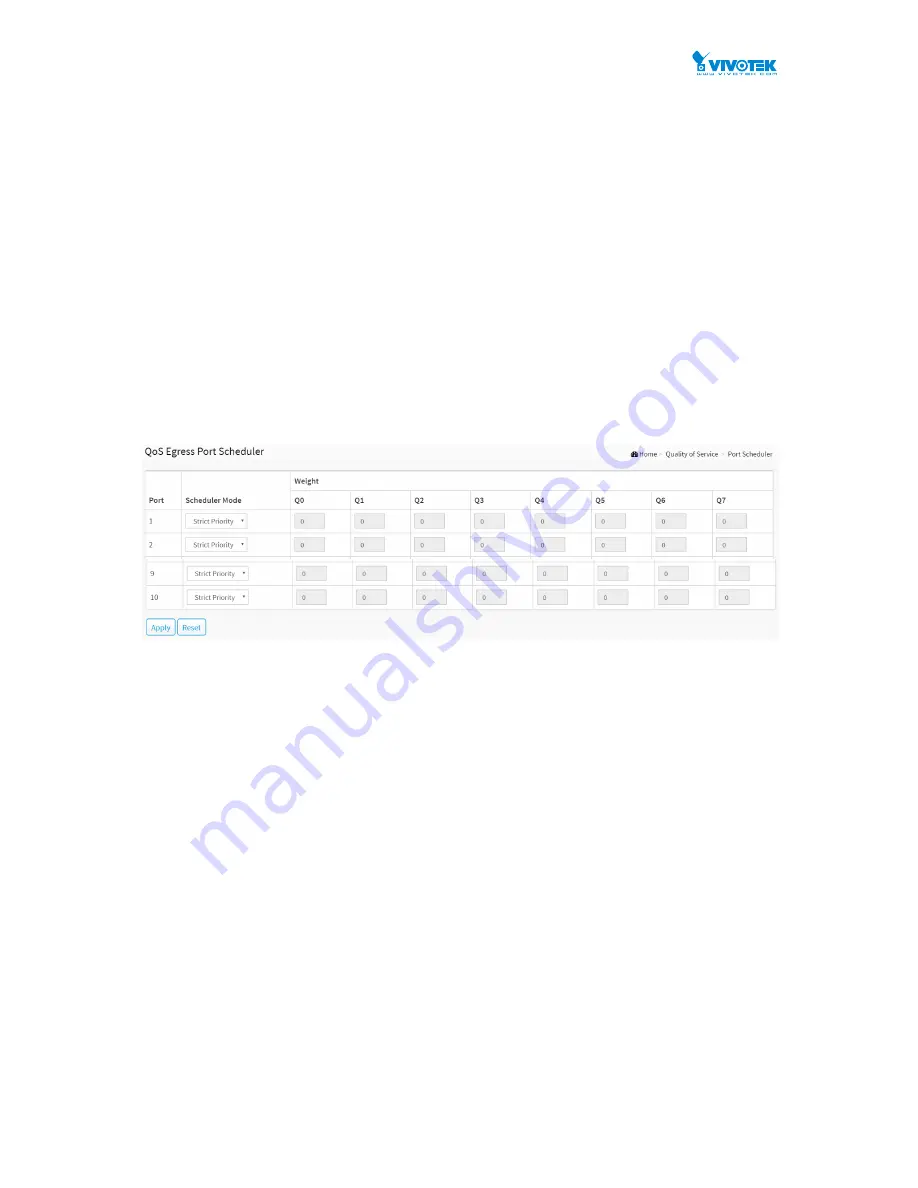
85
6-6 Port Scheduler
This section provides an overview of QoS Egress Port Scheduler for all switch ports. and the
ports belong to the currently selected stack unit, as reflected by the page header.
Web Interface
To configure the QoS Port Schedulers in the web interface:
1.
Click Quality of Service and Port Scheduler.
2.
Select Scheduler Mode for each port.
3.
If you select WRR or WFQ, you can configure weight.
4.
Click the Apply to save the setting.
5.
If you want to cancel the setting then you need to click the Reset button. It will revert
to previously saved values.
Figure 6-6: The QoS Egress Port Schedules
Parameter description:
Port :
The logical port for the settings contained in the same row.
Scheduler Mode :
Controls whether the scheduler mode is "Strict Priority", "WRR" or "WFQ" on this switch
port.
Weight :
Controls the weight for this queue. The default value is "0". This value is restricted to 1-100.
This parameter is only shown if "Scheduler Mode" is set to "Weighted".
Buttons
Apply :
Click to save changes.
Reset :
Click to undo any changes made locally and revert to previously saved values.
Summary of Contents for VivoCam AW-GEV-104B-130
Page 13: ...6 Figure 1 The login page ...
Page 25: ...18 Reset Click to undo any changes made locally and revert to previously saved values ...
Page 52: ...45 Reset Click to undo any changes made locally and revert to previously saved values ...
Page 136: ...129 Reset Click to undo any changes made locally and revert to previously saved values ...






























