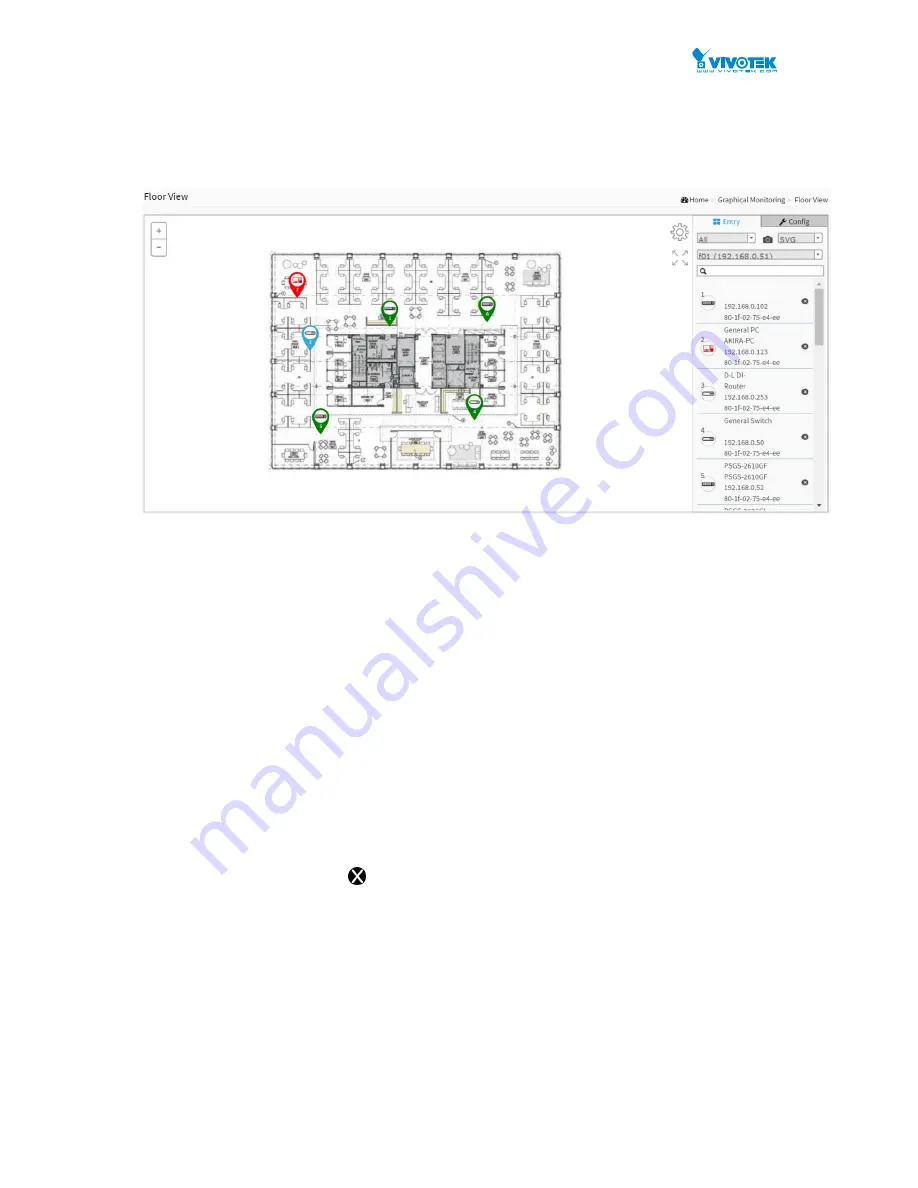
165
Floor View
Users can easily plan and represent IP devices at the installation sites using the
customizable floor images.
Select devices from the Entry pane on the right. When the devices appear on the
floor image, drag it to a preferred location.
Find Device Location Instantly
10 Maps can be Stored on each switch
IP Surveillance/VoIP/Wi-Fi Applications
Other Features are identical to those in the Topology View
To place and remove a device icon:
To select a device, click its icon from the Entry pane.
The device icon will display on the floor image’s default location.
Click and hold the left mouse button and drag the icon to the preferred location on
the floor view.
Click the cross sign
on the Entry pane to remove a device from the floor view
image.
Test02
Test02
Summary of Contents for VivoCam AW-GEV-104B-130
Page 13: ...6 Figure 1 The login page ...
Page 25: ...18 Reset Click to undo any changes made locally and revert to previously saved values ...
Page 52: ...45 Reset Click to undo any changes made locally and revert to previously saved values ...
Page 136: ...129 Reset Click to undo any changes made locally and revert to previously saved values ...





















