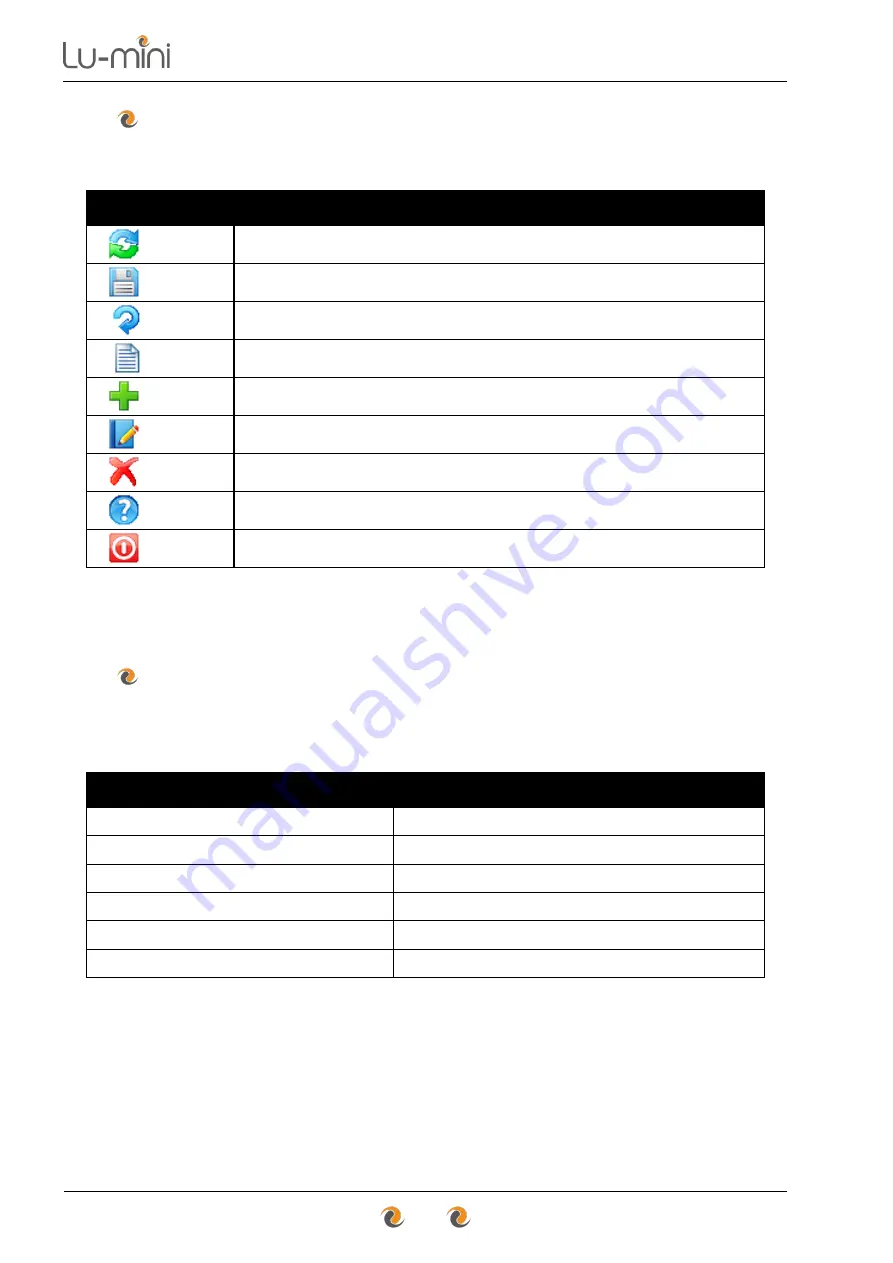
Instructions for Use
52
7.2.2
Toolbar Options
The toolbar provides the basic data functions as follows:
Table 13: Lu-mini App Toolbar Options
Sync
Sync Lu-mini Unit to the Lu-mini App
Save
Save table data changes to disk
Refresh
Refresh page table data
Export
Export data to Excel compatible CSV file
Add
Create new user, protocol, etc
Edit
Edit existing data within App
Delete
Delete existing data within App
Help
Help menu
Close
Close
Lu-mini App
Please refer to the specific Sections for more details.
7.2.3
Help Menu Options
The
Help Menu
is accessed by clicking on the
Help
button in the toolbar,
and provides the following options:
Table 14: Lu-mini App Help Menu Options
Instructions for Use
Open Lu-
mini User’s Manual
Install USB Driver
Install appropriate USB Driver
Check online for App Updates
Future Feature
Capture Unit Screenshot
Capture Lu-mini screen image
Reset Unit Software and Settings
Future Feature
About Lu-mini App
Lu-mini App software details
The
Install USB Driver
option can be used the install the Windows USB
Driver for the Lu-mini Unit. Using this method, the application automatically
detects the Windows version (32-bit or 64-bit) and loads the appropriate
driver.
Summary of Contents for Lu-Mini
Page 1: ...Instructions for Use...
Page 85: ...Instructions for Use 85 Notes...
















































