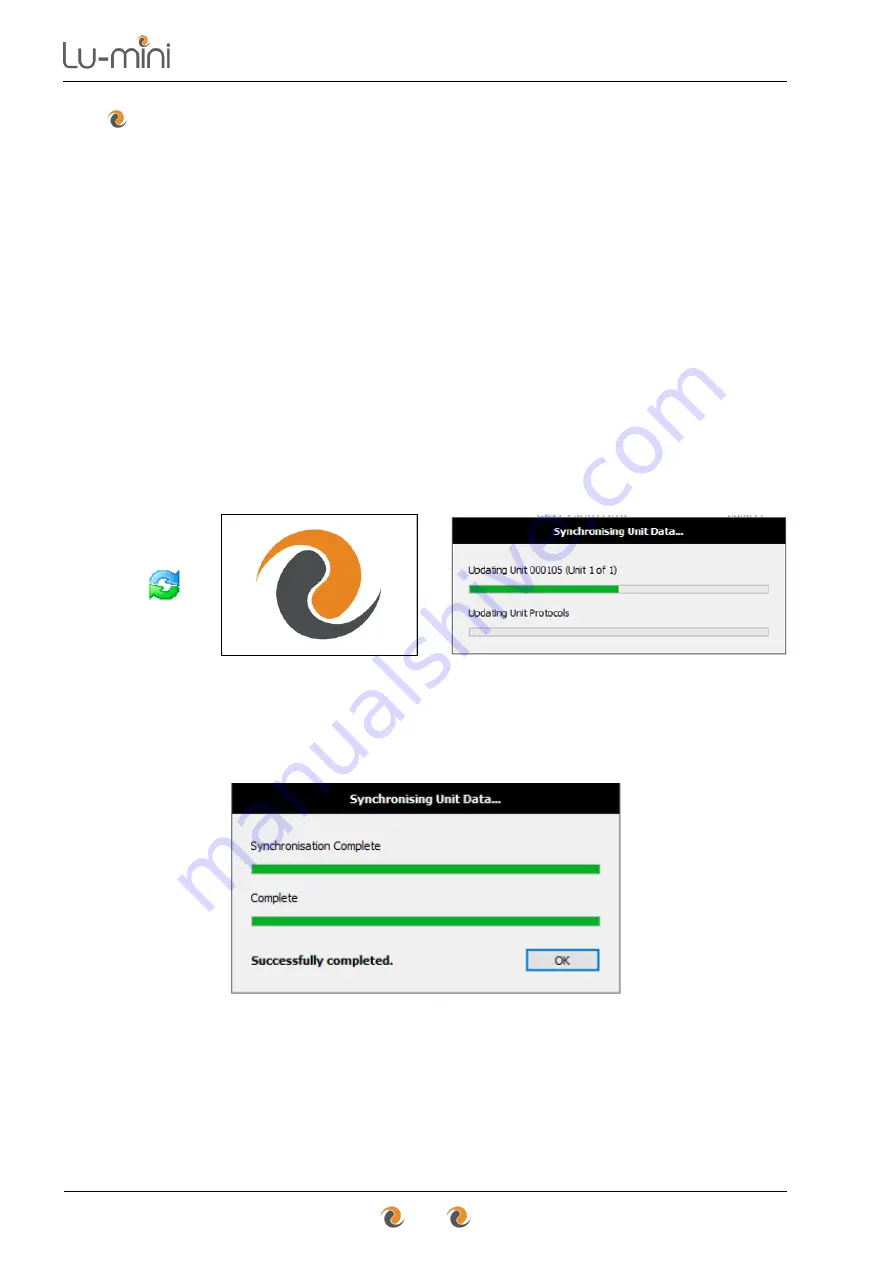
Instructions for Use
56
7.3
Data Synchronisation
The toolbar
Sync
button is used to transfer data between the Lu-mini App
and all attached Lu-mini Units, by performing the following tasks:
•
Discover and add New Unit details
•
Upload test results from Unit
•
Delete test results from Unit’s database
•
Check for Unit Software updates
•
Update Unit’s time and date settings
[Optional]
•
Update Unit’s User IDs list
•
Update Unit’s Protocols list
Click the
Sync
button on toolbar to initiate the data transfer. The Lu-mini Unit
will display the Download screen until the process is complete.
→
&
Sync
Unit
Download
Screen
App
Synchronisation
Progress Window
When synchronisation is completed, the Lu-mini Unit will restart. Click the
OK
button to close the progress window.
Once restarted, the attached Units will have any new User and Protocol data
loaded on to them from the Lu-mini App, and the App will contain all the test
results data from the Units.
Summary of Contents for Lu-Mini
Page 1: ...Instructions for Use...
Page 85: ...Instructions for Use 85 Notes...
















































