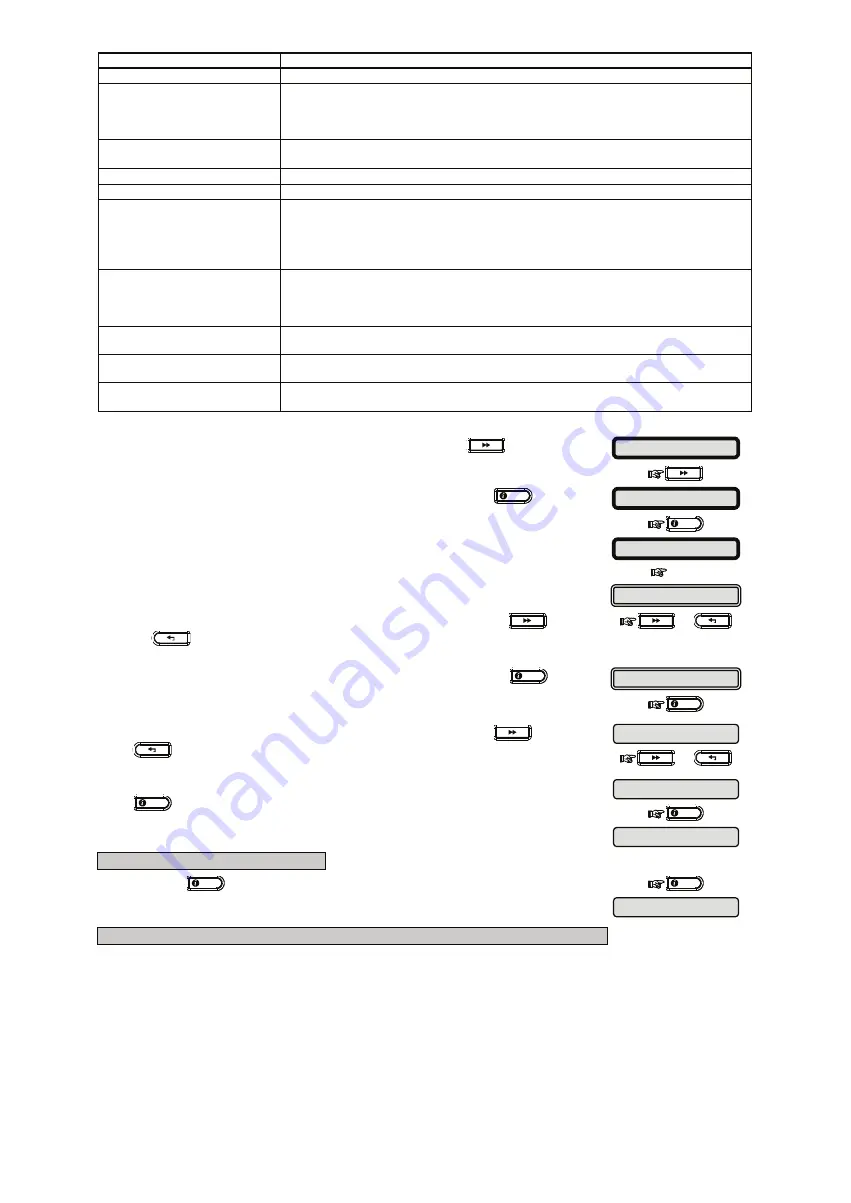
66
D-302756
The following LAN messages are reported:
Message
Description
Unit is ok
Broadband Module is functioning correctly.
Test aborted
The diagnostic test is aborted, as follows:
•
AC failure – Broadband Module is set to OFF mode.
•
Broadband Module has not completed the power-up procedure. In this case, the
installer should wait a maximum of 30 seconds before re-testing.
Comm. loss
The RS-232 serial interface between the Broadband Module and the PowerMax10-G2
failed.
Rcvr Ip missing
Receivers IP 1 and 2 settings are missing in the PowerMax10-G2.
Cable unplugged
The Ethernet cable is not connected to the Broadband Module.
Check lan config
This message appears in any of the following cases:
•
Incorrect Broadband Module IP has been entered.
•
Incorrect subnet mask has been entered.
•
Incorrect default gateway has been entered.
•
DHCP server failure.
Rcvr#1 UnReach.
Rcvr#2 UnReach.
Receiver 1 or 2 is inaccessible, as follows:
•
Wrong receiver IP has been entered.
•
Receiver failure.
•
WAN Network failure.
Rcvr#1 UnReg.
Rcvr#2 UnReg.
The PowerMax10-G2 unit is not registered to IP receiver 1 or 2.
Broadband Module timeout
err.
Broadband Module does not respond to test result within 70 sec.
Invalid result
Broadband Module responds with a result code that is not recognized by the
PowerMax10-G2.
5.1.7 LAN Reset Option
1.
Make sure the system is disarmed and then press the
button
repeatedly until the PowerMax10-G2 display reads
"
INSTALLER MODE
".
2.
When the PowerMax10-G2 display reads
[
INSTALLER MODE
]
,
press
OK
I
.
OK
I
The screen will now prompt you to enter your installer code.
3.
Enter your Installer Code.
The PowerMax10-G2 display will read [
NEW INSTL CODE
].
CODE
4.
When the PowerMax10-G2 display reads
[
NEW INSTL CODE
]
press the
or
button repeatedly until the PowerMax10-G2 display will read
[
DIAGNOSTICS
].
or
5.
When the PowerMax10-G2 display reads [
DIAGNOSTICS
], press the
OK
I
button.
The PowerMax10-G2 display will read [
WL DEVICES
].
∗
OK
I
6.
When the PowerMax10-G2 display reads [
WL DEVICES
], press the
or
button repeatedly until the PowerMax10-G2 display will read [
LAN
RESET OPTION
].
or
7.
When the PowerMax10-G2 display reads [
LAN RESET OPTION
], press the
OK
I
button.
OK
I
8.
The PowerMax10-G2 display will read [
REBOOT
].
To reset the broadband module
9.
Press the
OK
I
button.
The PowerMax10-G2 display will revert to [
REBOOT
].
OK
I
To reset all LAN setting definitions (does not reset Monitoring Station IP definitions)
REBOOT
REBOOT
NEW INSTL CODE
ENTER CODE:
INSTALLER MODE
READY 00:00
LAN RESET OPTION
WL DEVICES
DIAGNOSTICS


























