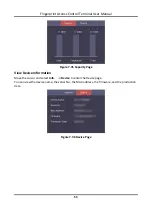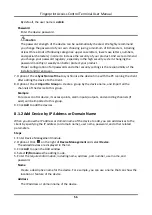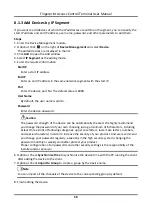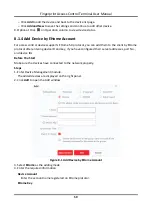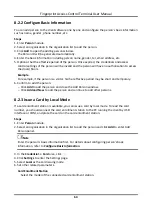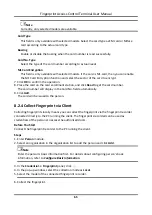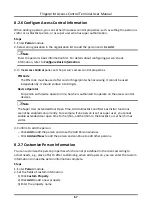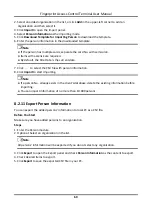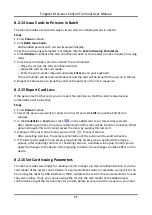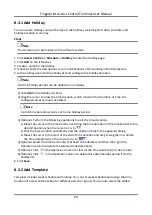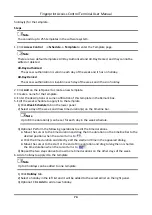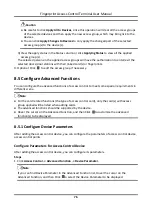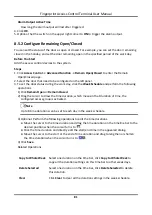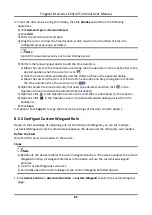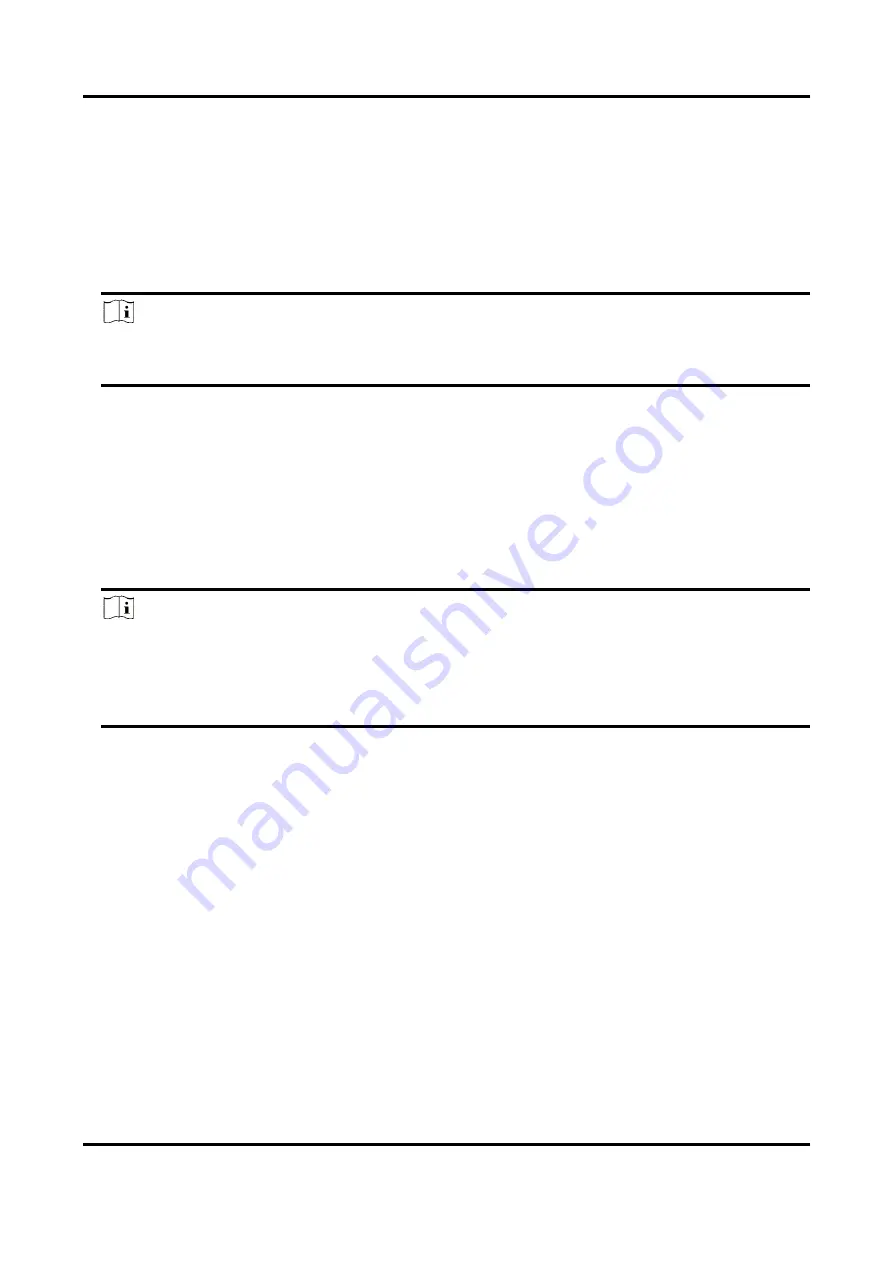
Fingerprint Access Control Terminal User Manual
67
8.2.6 Configure Access Control Information
When adding a person, you can set her/his access control properties, such as setting the person as
visitor or as blacklist person, or as super user who has super authorization.
Steps
1. Enter
Person
module.
2. Select an organization in the organization list to add the person and click
Add
.
Note
Enter the person's basic information first. For details about configuring person's basic
information, refer to
3. In the
Access Control
panel, set the person's access control properties.
PIN Code
The PIN code must be used after card or fingerprint when accessing. It cannot be used
independently. It should contain 4 to 8 digits.
Device Operator
For person with device operator role, he/she is authorized to operate on the access control
devices.
Note
The Super User, Extended Door Open Time, Add to Blacklist, and Mark as Visitor functions
cannot be enabled concurrently. For example, if one person is set as super user, you cannot
enable extended door open time for her/him, add her/him to the blacklist, or set her/him as
visitor.
4. Confirm to add the person.
–
Click
Add
to add the person and close the Add Person window.
–
Click
Add and New
to add the person and continue to add other persons.
8.2.7 Customize Person Information
You can customize the person properties which are not pre-defined in the client according to
actual needs, e.g., place of birth. After customizing, when add a person, you can enter the custom
information to make the person information complete.
Steps
1. Enter
Person
module.
2. Set the fields of custom information.
1) Click
Custom Property
.
2) Click
Add
to add a new property.
3) Enter the property name.
Summary of Contents for VIS-3013
Page 2: ......
Page 21: ...Fingerprint Access Control Terminal User Manual 7 Figure 4 1 Terminal Diagram...
Page 156: ......