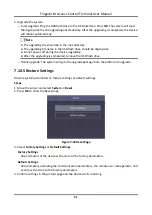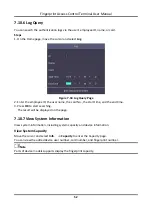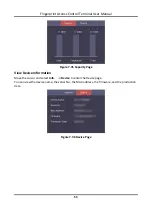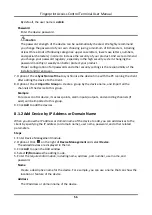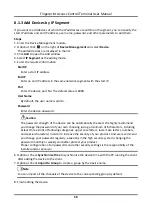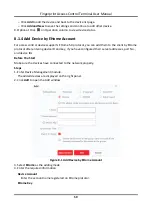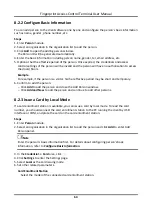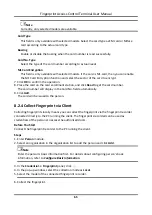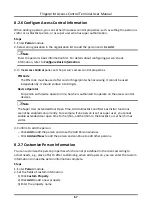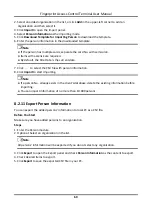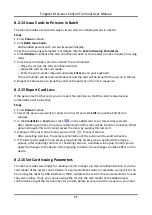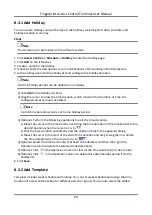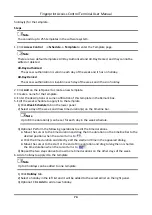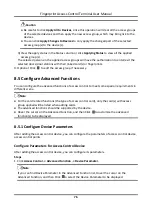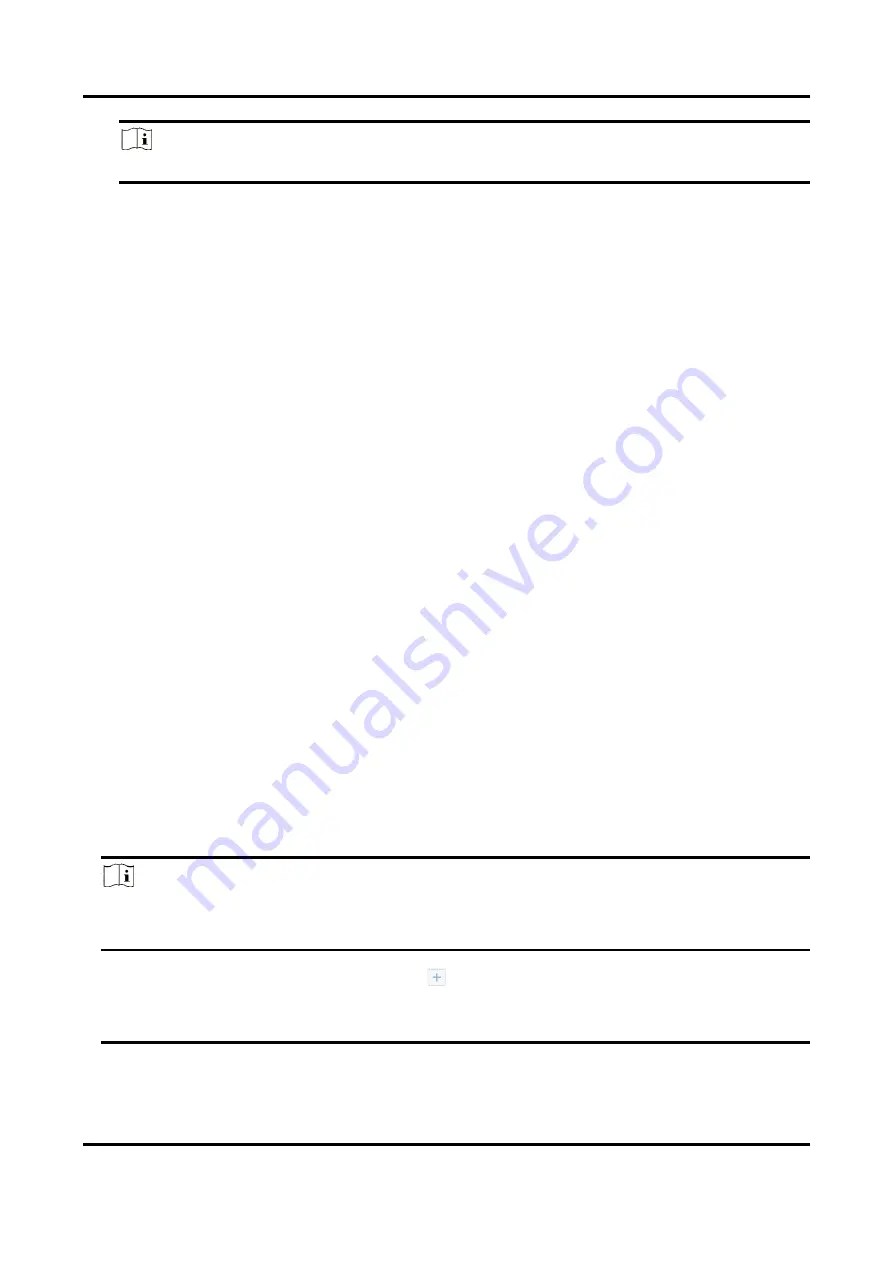
Fingerprint Access Control Terminal User Manual
65
Note
Currently, only selected models are available.
Card Type
This field is only available with selected models. Select the card type as EM card or Mifare
card according to the actual card type.
Buzzing
Enable or disable the buzzing when the card number is read successfully.
Card No. Type
Select the type of the card number according to actual needs.
M1 Card Encryption
This field is only available with selected models. If the card is M1 card, then you can enable
the M1 Card Encryption function and select the sector of the card to encrypt.
7. Click
OK
to confirm the operation.
8. Place the card on the card enrollment station, and click
Read
to get the card number.
The card number will display in the Card No. field automatically.
9. Click
Add
.
The card will be issued to the person.
8.2.4 Collect Fingerprint via Client
Collecting fingerprints locally means you can collect the fingerprint via the fingerprint recorder
connected directly to the PC running the client. The fingerprints recorded can be used as
credentials of the persons to access the authorized doors.
Before You Start
Connect the fingerprint recorder to the PC running the client.
Steps
1. Enter
Person
module.
2. Select an organization in the organization list to add the person and click
Add
.
Note
Enter the person's basic information first. For details about configuring person's basic
information, refer to
3. In the
Credential
→
Fingerprint
panel, click
.
4. In the pop-up window, select the collection mode as
Local
.
5. Select the model of the connected fingerprint recorder.
6. Collect the fingerprint.
Summary of Contents for VIS-3013
Page 2: ......
Page 21: ...Fingerprint Access Control Terminal User Manual 7 Figure 4 1 Terminal Diagram...
Page 156: ......