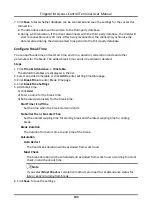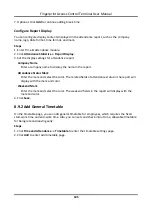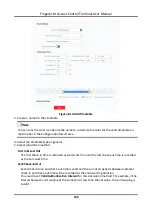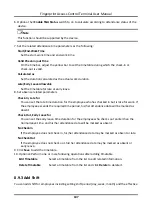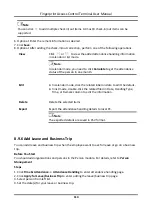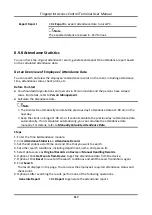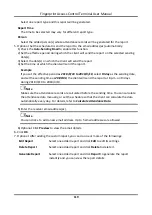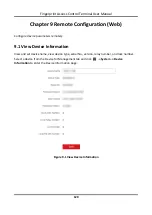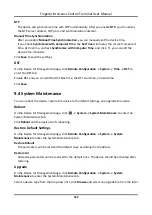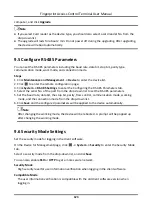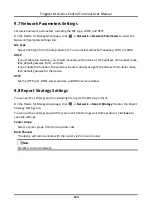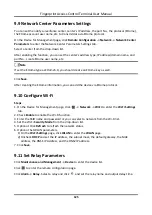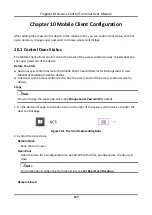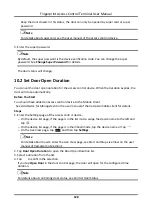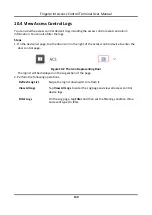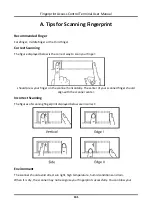Fingerprint Access Control Terminal User Manual
118
Export Report
Click
Export
to export the results to the local PC.
Custom Export
For details, refer to .
Generate Instant Report
It supports to generate the a series of attendance reports manually to view the employees'
attendance results.
Before You Start
Calculate the attendance data.
Note
You can calculate the attendance data manually, or set the schedule so that the client can
calculate the data automatically every day. For details, refer to
Steps
1. Enter the Time & Attendance module.
2. Click
Attendance Statistics
→
Report
.
3. Select a report type.
4. Select the department or person to view the attendance report.
5. Set the start time and end time during which the attendance data will be displayed in the
report.
6. Click
Report
to generate the statistics report and open it.
Custom Attendance Report
The client supports multiple report types and you can pre-define the report content and it can
send the report automatically to the email address you configured.
Steps
Note
Set the email parameters before you want to enable auto-sending email functions. For details,
refer to
Set Email Parameters
in the user manual of the client software.
1. Enter the Time & Attendance module.
2. Click
Attendance Statistics
→
Custom Report
.
3. Click
Add
to pre-define a report.
4. Set the report content.
Report Name
Enter a name for the report.
Report Type
Summary of Contents for VIS-3013
Page 2: ......
Page 21: ...Fingerprint Access Control Terminal User Manual 7 Figure 4 1 Terminal Diagram...
Page 156: ......