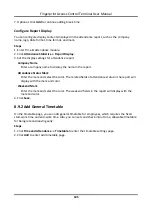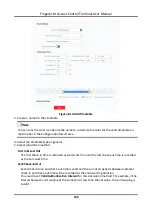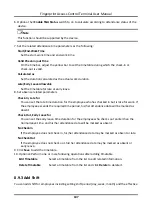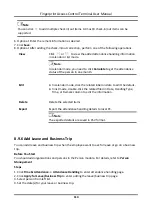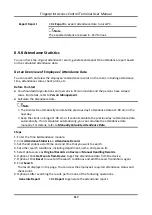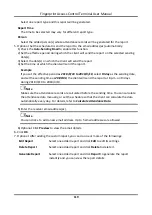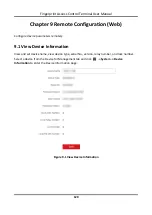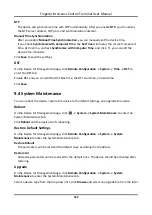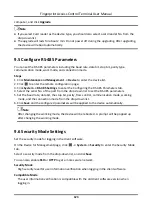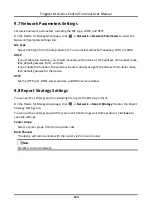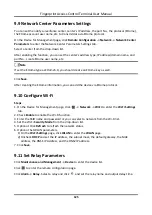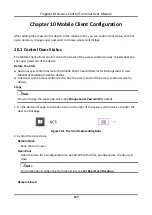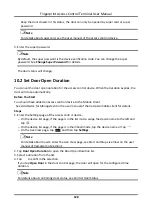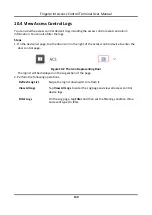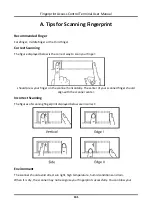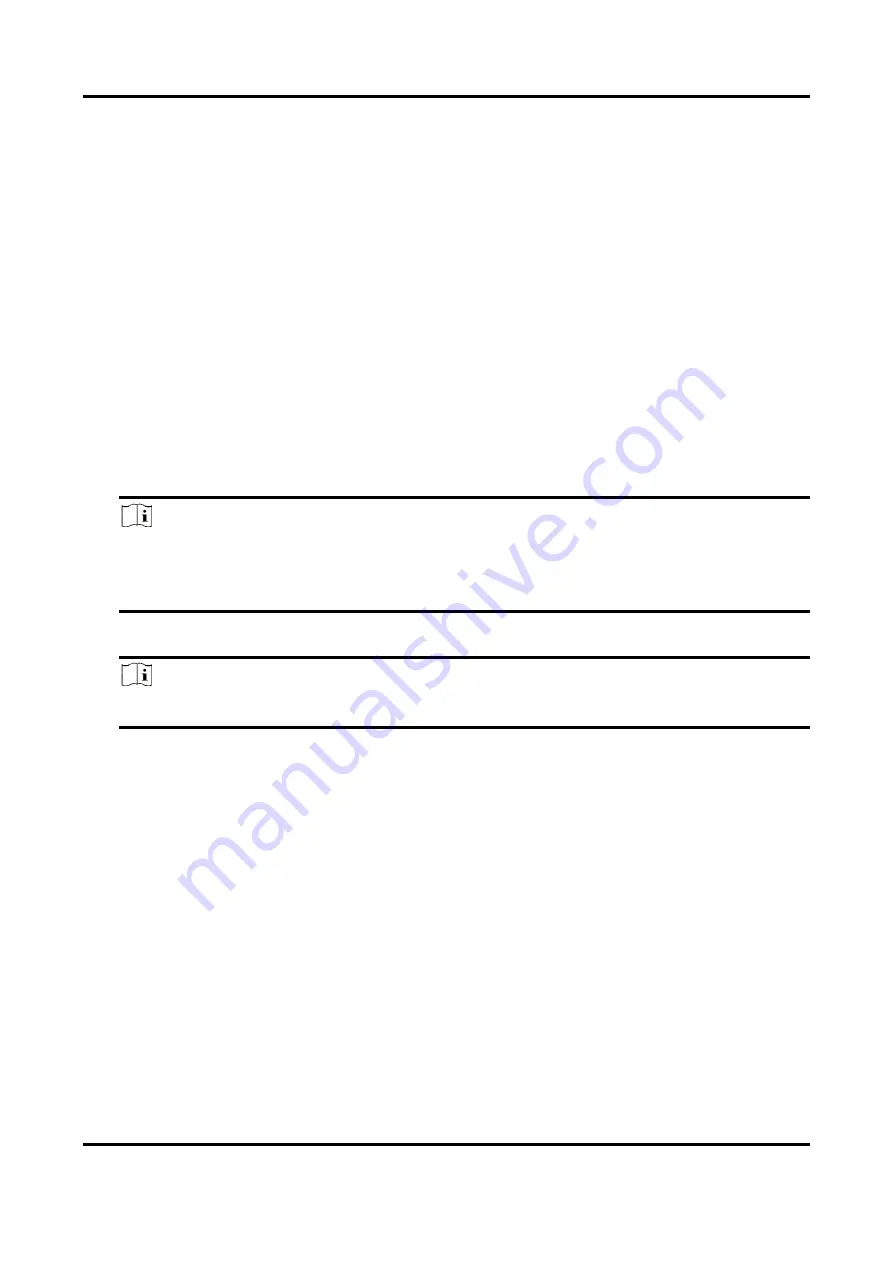
Fingerprint Access Control Terminal User Manual
119
Select one report type and this report will be generated.
Report Time
The time to be selected may vary for different report type.
Person
Select the added person(s) whose attendance records will be generated for the report.
5. Optional: Set the schedule to send the report to the email address(es) automatically.
1) Check the
Auto-Sending Email
to enable this function.
2) Set the effective period during which the client will send the report on the selected sending
date(s).
3) Select the date(s) on which the client will send the report.
4) Set the time at which the client will send the report.
Example
If you set the effective period as
2018/3/10 to 2018/4/10
, select
Friday
as the sending date,
and set the sending time as
20:00:00
, the client will send the report at 8 p.m. on Fridays
during 2018/3/10 to 2018/4/10.
Note
Make sure the attendance records are calculated before the sending time. You can calculate
the attendance data manually, or set the schedule so that the client can calculate the data
automatically every day. For details, refer to
5) Enter the receiver email address(es).
Note
You can click
+
to add a new email address. Up to 5 email addresses are allowed.
6) Optional: Click
Preview
to view the email details.
6. Click
OK
.
7. Optional: After adding the custom report, you can do one or more of the followings:
Edit Report
Select one added report and click
Edit
to edit its settings.
Delete Report
Select one added report and click
Delete
to delete it.
Generate Report
Select one added report and click
Report
to generate the report
instantly and you can view the report details.
Summary of Contents for VIS-3013
Page 2: ......
Page 21: ...Fingerprint Access Control Terminal User Manual 7 Figure 4 1 Terminal Diagram...
Page 156: ......