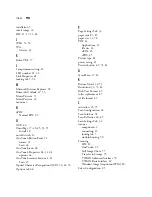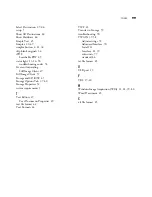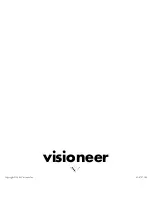90
V
ISIONEER
P
ATRIOT
680 S
CANNER
U
SER
’
S
G
UIDE
Your scanner is now ready to scan with its new roller assembly.
T
ROUBLESHOOTING
In addition to the troubleshooting information contained in this section,
please see the Readme file on your installation CD. The Readme file contains
additional information that may help you diagnose problems with the scanner.
Also visit our web site at www.visioneer.com for additional technical
information.
Problem: The scanner won’t scan. What’s wrong?
Check for one of these possible problems:
■
Are the cables loose or not plugged in securely?
Inspect the cable
connections. Make sure the cables are plugged in securely.
■
Is the scanner’s status light on?
Turn on the scanner’s power. If the
status light doesn’t come on, plug the power supply into another
electrical outlet.
■
Did you restart the computer after installing the software?
If you
didn’t restart the computer, it may not have loaded all of the software
files. Try restarting your computer.
■
Did you plug the scanner into a USB hub?
If you’re using a USB hub
to connect the scanner, the hub must have its own power supply. If the
hub does not have its own power supply, plug the scanner into a USB
port on the computer.
■
Did you select another scanning source from a TWAIN application?
If you use multiple devices with your computer, you may have selected
another source for images with your TWAIN scanning application.
Make sure your Visioneer 680 scanner is the selected scanning device.
■
Did you set up the scanner properly?
If the light on your scanner is
flashing, or you see an Error number on the LED, turn off the scanner,
plug in the ADF cable and unlock the scanner. For setup instructions, see
the section starting on page 6 of this
User’s Guide
.
Problem: The installation will not complete successfully. If installation finishes,
the scanner’s OneTouch 4.0 options do not seem to work properly. What do I
do?