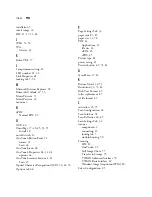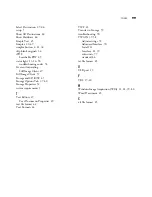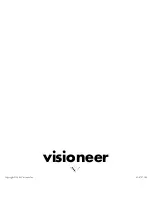92
V
ISIONEER
P
ATRIOT
680 S
CANNER
U
SER
’
S
G
UIDE
Make sure to align the paper guides to the edges of the paper. If you are
scanning small items that are smaller than the paper guides’ minimum
adjustment, scan these items on the flatbed glass instead.
S
TATUS
L
IGHT
T
ROUBLESHOOTING
C
ODES
A green status light indicates the normal state of the scanner.
Normal Operation
■
Blinking green:
indicates
the scanner is waking up from power saving
and preparing to scan.
■
Steady green:
indicates
the scanner is ready to scan.
Error Codes
If your scanner experiences hardware problems, the status light will blink red,
and the LED flashes an “E” and the error code number.
The E-code number indicates what the hardware issue is. Use the table listed
on the next page as a reference for resolving the hardware issue.
In all cases, you should turn off your scanner and check your scanner hardware
setup.
■
Open the ADF and make sure the ADF pad is securely snapped into place,
make sure the main roller is securely seated in its housing, make sure the
input tray is fully seated into the ADF and close the ADF cover.
■
Make sure the ADF cable is fully and securely seated into the ADF port on
the bottom of the scanner. The ADF will not function properly without the
cable being plugged in securely.
■
Verify that the scanner is unlocked. If the scanner is locked, turn off the
scanner and unlock it, then turn the scanner back on.
The LED blinks back and forth
between “E” and the error code
number (such as 4).
The red light flashes the number
of times as the error code.