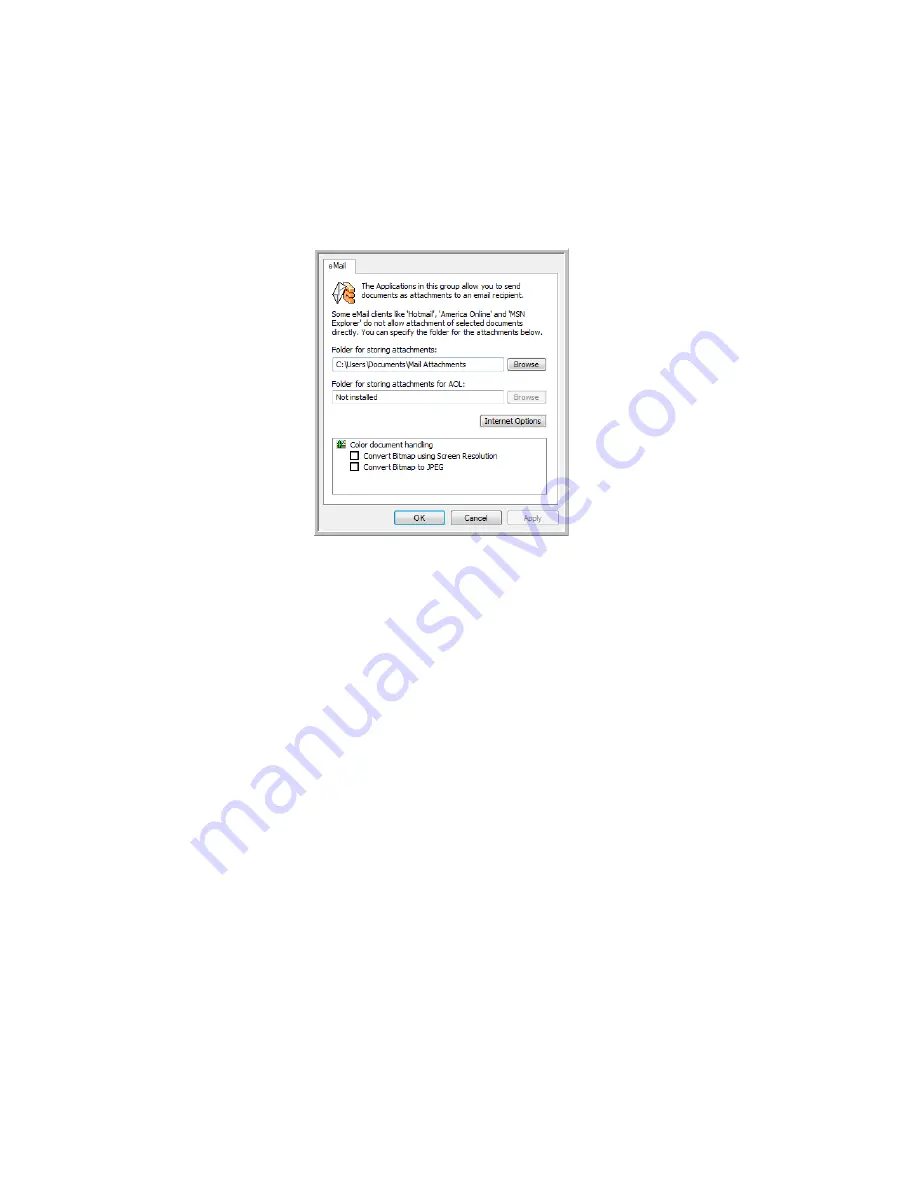
C
ONFIGURING
THE
O
NE
T
OUCH
B
UTTONS
53
E
M
AIL
P
ROPERTIES
These properties apply to email applications installed on your computer so you
can specify the folder for documents that you will attach to an email message.
1.
Click the
Browse
button for
Folder for storing attachments
and choose
a folder for your email attachments.
Microsoft Outlook
®
will accept direct attachment of documents to a
blank email message as soon as scanning is finished, you do not need to
change this folder location.
2.
If you are using America Online
®
(AOL) on your computer, and the
folder name for AOL is incorrect, click the
Browse
button and find the
correct AOL folder.
For scanned images to be auto-attached to a blank email address, you
must have the specific folder location AOL uses to find the attachments.
Please contact AOL for more information about the folder location in
which AOL stores attachments.
3.
If you need to change your email client, or any other internet options,
click the
Internet Options
button.
The Windows Internet Options Control Panel opens. Click the Programs
tab and choose a new email client from the Email list. These are the
standard Windows Internet options. Please see your Windows






























