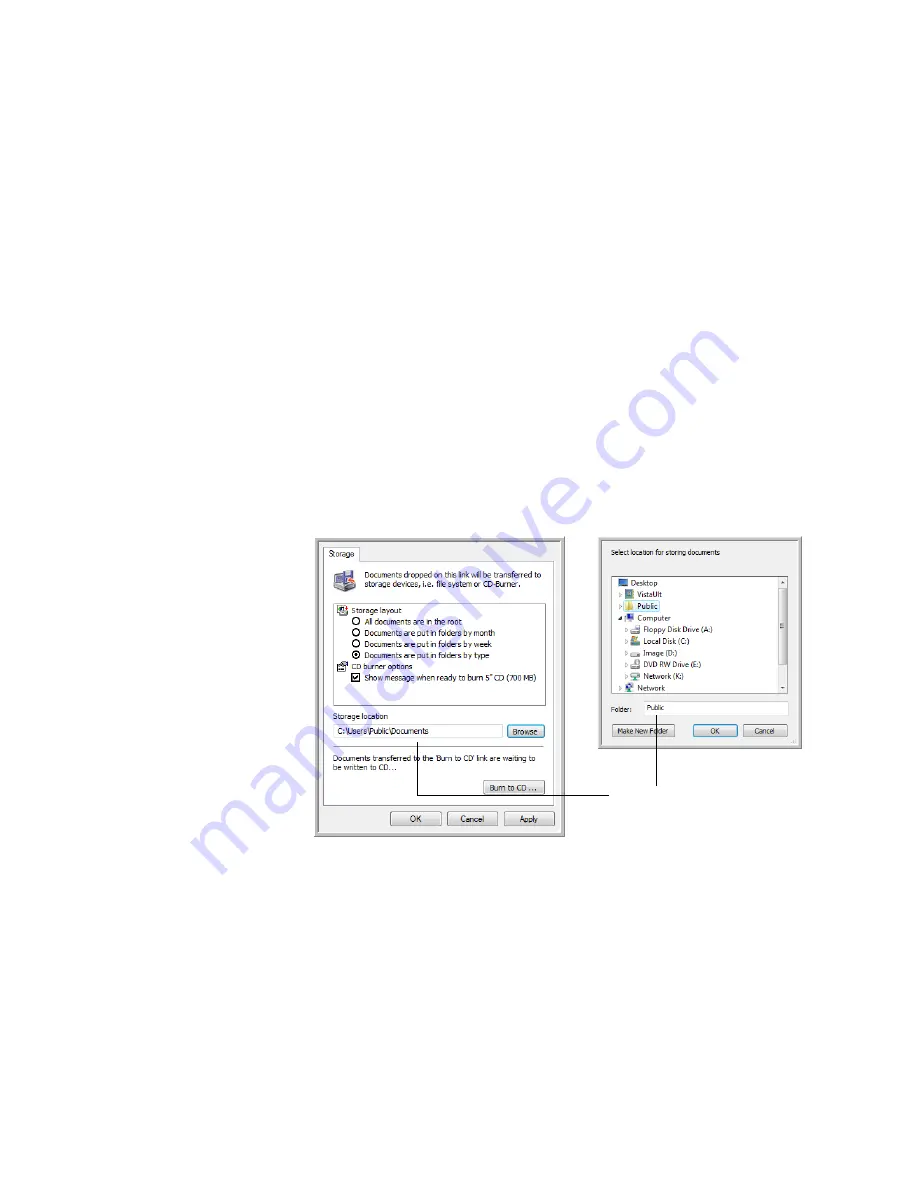
C
ONFIGURING
THE
O
NE
T
OUCH
B
UTTONS
59
10. You can now use Microsoft Internet Explorer or other application to post
the document to your web page as you would any other HTML page.
T
RANSFERRING
S
CANNED
D
OCUMENTS
TO
S
TORAGE
With the Transfer to Storage scanning process, you can scan documents and
save them in a folder in one step. The process is ideal for archiving documents
without having to manually save them.
1.
Open the OneTouch Properties.
2.
Select button to scan to the Transfer to Storage destination.
3.
Click on the
Properties
button.
4.
Click on the
Browse
button in the OneTouch Link Properties for Transfer
to Storage window.
5.
Browse to a
folder on your computer, mapped network drive or a server
location. Select the folder then click
OK
.
6.
Select a File Format and Scan Configuration. Click
OK
.
7.
Load the documents
face up
with their tops into the ADF or place a page
face down
on the scanner glass.
Your scanned documents
will be stored at this location.






























