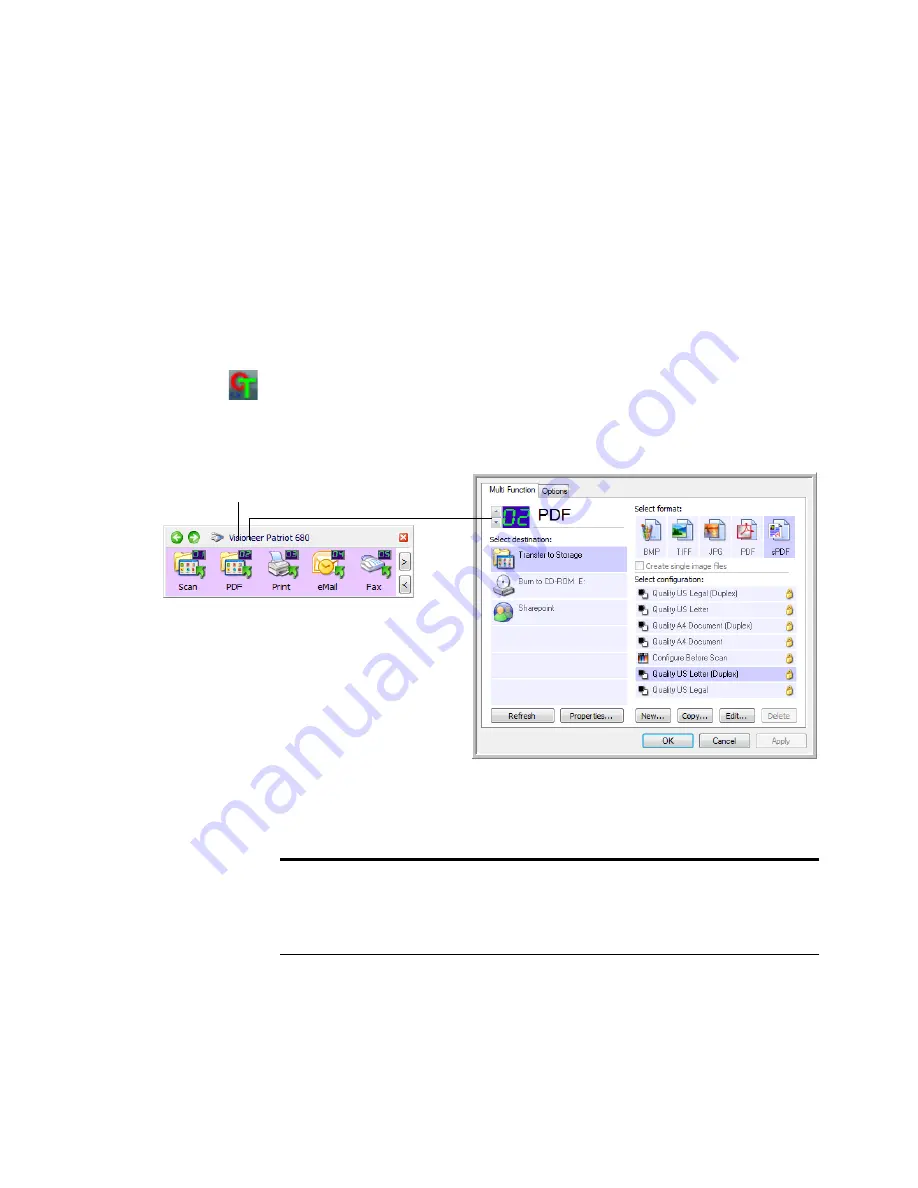
28
V
ISIONEER
P
ATRIOT
680 S
CANNER
U
SER
’
S
G
UIDE
C
ONFIGURING
THE
O
NE
T
OUCH
B
UTTONS
When you first connect your scanner to a computer, the scanner’s OneTouch
software configures each button with appropriate settings. Each OneTouch
button configuration consists of a
Destination Application
, a
Scan
Configuration
, and a
File Format
. The OneTouch Properties window is
where you select these three elements for a button.
To open the OneTouch Properties window:
1.
Click the OneTouch icon.
2.
Right-click a button on the OneTouch Button Panel.
The OneTouch Properties window opens for that button.
The OneTouch Properties window also opens when you press, hold down, and
release the Simplex or Duplex button on the scanner.
Right-click on a button (for example, button 02)
and the Properties window opens for that button.
Note:
Some of the options on the OneTouch Properties Window (and other
OneTouch windows and dialog boxes) may be “grayed out” and are not
available. Grayed out options are not appropriate for your Visioneer Patriot
680 scanner.






























