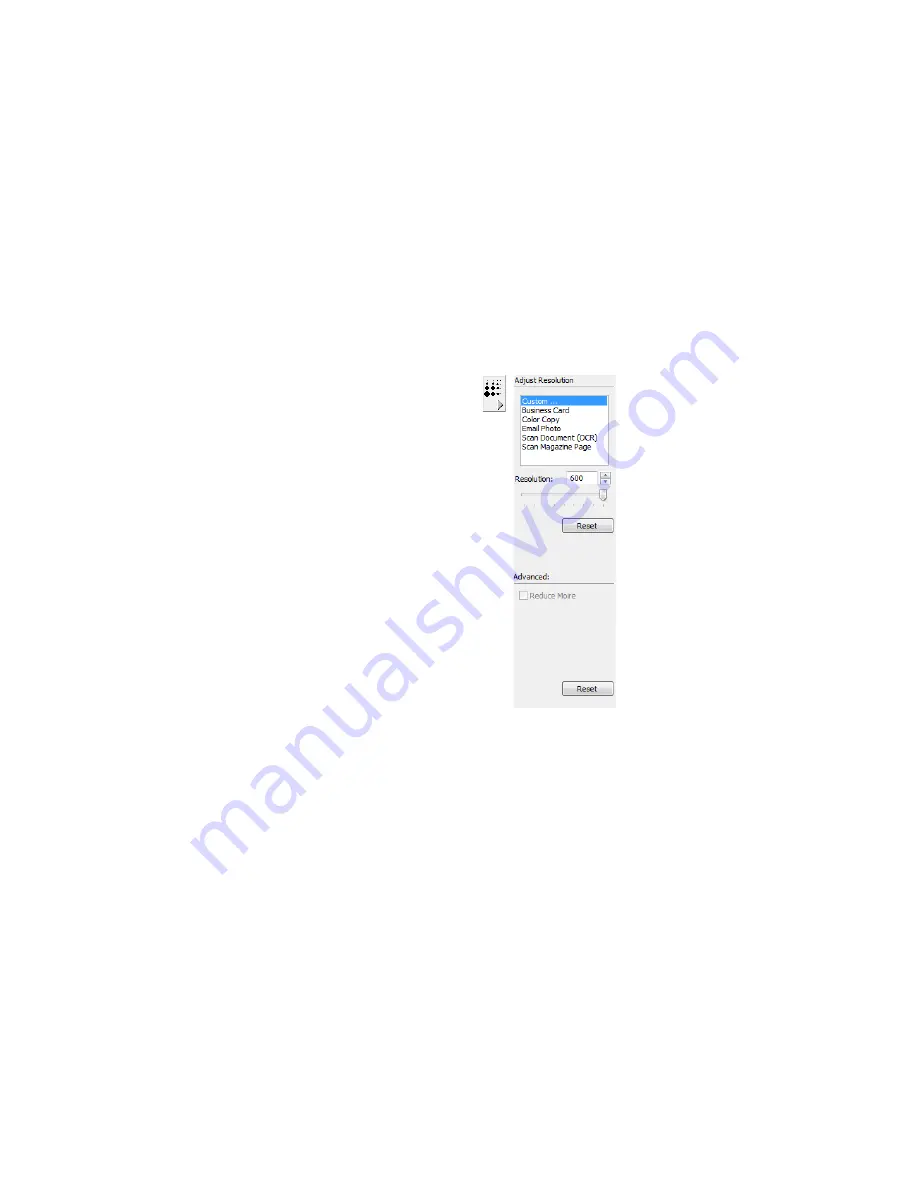
T
HE
T
WO
TWAIN I
NTERFACE
O
PTIONS
73
A
DJUSTING
THE
R
ESOLUTION
Resolution determines the amount of detail you can see in the scanned image.
The resolution setting for a scan is in dots-per-inch (dpi). The higher the
resolution, the finer the details. However, higher dpi settings also take longer to
scan and produce larger file sizes. For black and white documents, 150 dpi will
make a copy of similar quality to the original. If you are scanning photographs
to make copies, 300 dpi will make a direct size copy of similar image quality to
the original. You would use a higher dpi setting to enlarge a picture from the
original size.
To adjust the resolution:
1.
To use one of the preset resolutions for typical scanned items, click one of
the options in the list.
2.
To set the resolution manually, drag the
Resolution
slider to the left to
decrease the resolution or to the right to increase it. The scanner has a
Resolution range of 50dpi to 600 dpi.
3.
Click
Reset
to return the resolution to its original setting.
Reduce Moiré
—Moiré patterns are wavy, rippled lines that sometimes appear
on the scanned images of photographs or illustrations, particularly newspaper
and magazine illustrations. Select the
Reduce Moiré
option to limit or
eliminate these patterns during scanning. This option is not available for high-
resolution scanning.






























