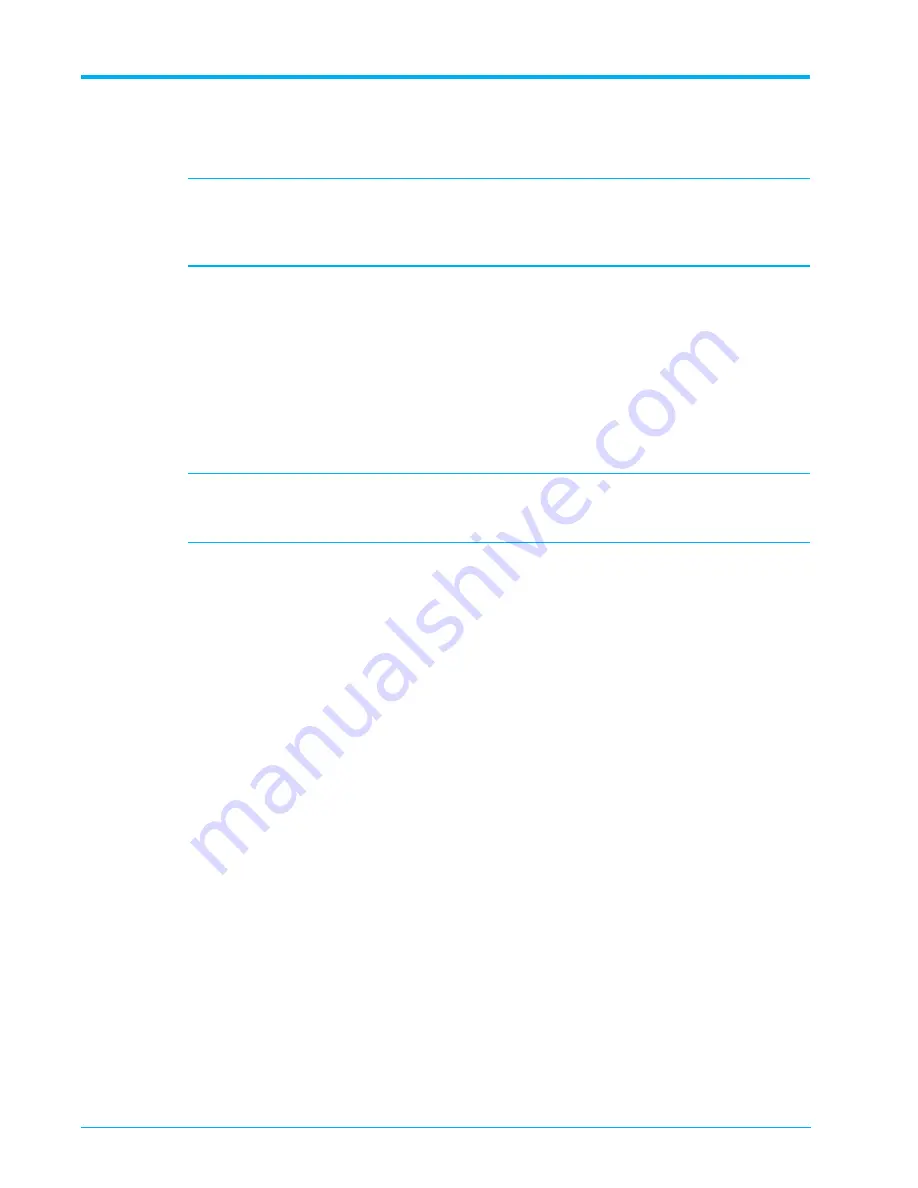
Chapter 3 - 7700 Flash Storage Platform Device Configuration
66
7700 Flash Storage Platform Installation Guide 7.6.3.x
530-0267-00 Rev 02
3.
In Symphony, share each newly created 11GB LUN to all 7700 FSP Controllers with read/write
(shared) access as described in the topic on assigning and unassigning SAN clients in the
latest version Symphony Help.
Note:
Each 7700 FSP Controller requires only one Configuration Repository (CR). Even if
there are multiple shelves, you only need to designate one CR per 7700 FSP Controller. In the
event of the primary 7700 Controller failing, HA will failover to the standby 7700 FSP Controller
with the CR in the 7700 FSP storage cluster.
In a 7700 FSP stretched cluster, the CR on one 7700 FSP Controller is mirrored in the
secondary 7700 FSP Controller. For details, see the section on preparing the CR in the latest
version
Concerto 7700 FSP Stretch Cluster Implementation and Best Practices Guide
.
4.
In Symphony, initiate a physical device rescan on each 7700 FSP Controller using the
procedure described in the "Rescanning Physical Devices" topic in Symphony Help.
5.
In Symphony, prepare one of the 11GB LUNs for each 7700 FSP Controller by editing the
physical device to be Virtualized and update it in the
Edit Physical Device
window as
described in the "Editing a Device" topic in Symphony Help.
Note:
Record the SCSI Address in A:C:S:L format listed in the
Edit Physical Device
window
for each 7700 FSP Controller’s 11GB LUN that will act as a CR. You will need this information
to verify the CR and enable HA on each of the 7700 FSP Controllers.
Creating and Enabling a CR on a 7700 FSP Controller
Use Symphony to create and enable a CR on each 7700 FSP Controller by completing the
following:
1.
Create a CR and enable it on 7700 FSP Controller A using the procedure described in the
"Create a Configuration Repository" topic in Symphony Help, which describes how to:
•
Navigate to
Administration > Devices > Failover
, and select 7700 FSP Controller A from
the navigation pane.
•
Select
Failover > Configuration Repository
, and toggle the
Configuration Repository
Enabled
setting to
ON
.
•
Select the
Physical Device
from the drop-down list, and click
Save
.
2.
Repeat the same steps to create and enable a CR on 7700 FSP Controller B.






























