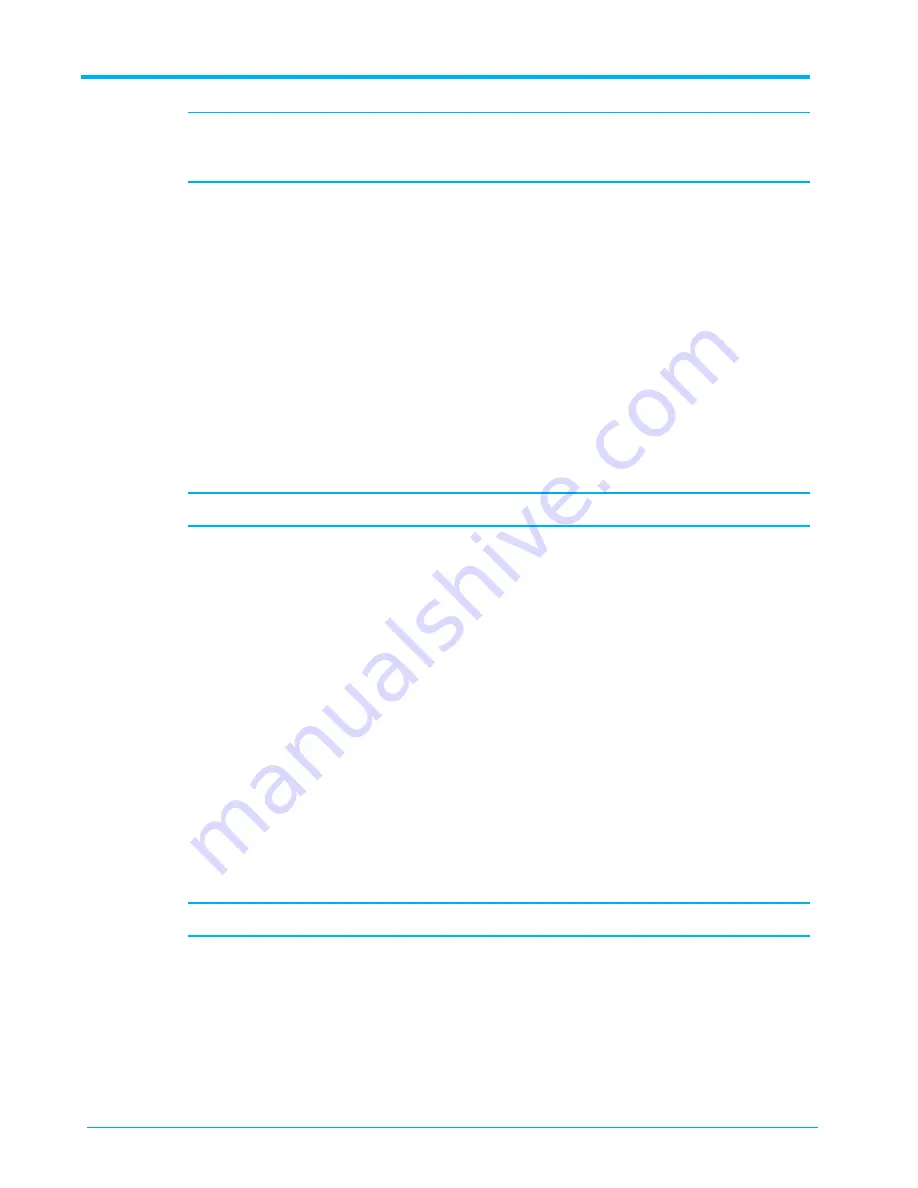
Appendix F - Configuring Stretched Cluster and Tiebreaker
154
7700 Flash Storage Platform Installation Guide 7.6.3.x
530-0267-00 Rev 02
Note:
Make note of the Host/Cluster IP address on the Ready to Complete screen, as shown
in the following example. You enter this IP address in the browser address bar to launch the
tiebreaker VM.
When activated, the Power on after deployment option automatically starts the tiebreaker VM after
the installation is complete.
Installing Tiebreaker on an Independent Server
This section demonstrates the basic steps for installing the tiebreaker-
<release-version>
.rpm file on
an independent server. See your server documentation for more information.
1.
Attach a keyboard (PS/2) and video (VGA) cable to the independent server.
A mouse and network cables are not required.
2.
Insert the USB drive containing the tiebreaker image into the USB port on the server.
3.
Boot the tiebreaker image from the USB drive by pressing
F11
.
Note:
For HP appliances, press
F9
. For IBM appliances, press
F12
.
A splash screen appears, followed by a list of available boot devices in the BIOS Boot Manager.
Wait while the server boots from the USB drive and loads the installation utility.
4.
On the Image Installation Summary screen, verify that the installation type, operating system,
product, and package to be installed are correct.
5.
On the RAID controller screen, click
OK
.
6.
On the Change Host Name screen, enter the host name for the server and then click
OK
.
7.
On the Configure Eth0 IP screen, enter the Ethernet port Eth0 and then click
OK
.
8.
On the Configure Management Port IP Address screen, configure the IP address of IPMI as
necessary, and then click
OK
.
9.
Wait while the boot image installation proceeds.
This process takes a few minutes to complete. When the image is installed, a screen appears
verifying the process completed successfully.
10.
Remove the USB device once the server has powered off.
11.
Power the server back on, and wait for the boot image to load.
Note:
If the boot device is not found, change the boot order so boot LUN disk is first.
12.
On the Change IP Address screen, enter a new IP address or click
OK
to accept the default.
13.
On the Change IPMI screen, enter a new IPMI or click
OK
to accept the default.
















































