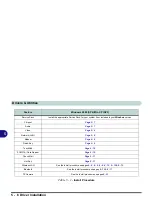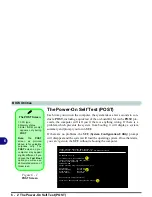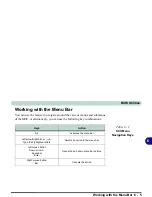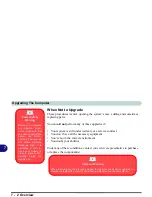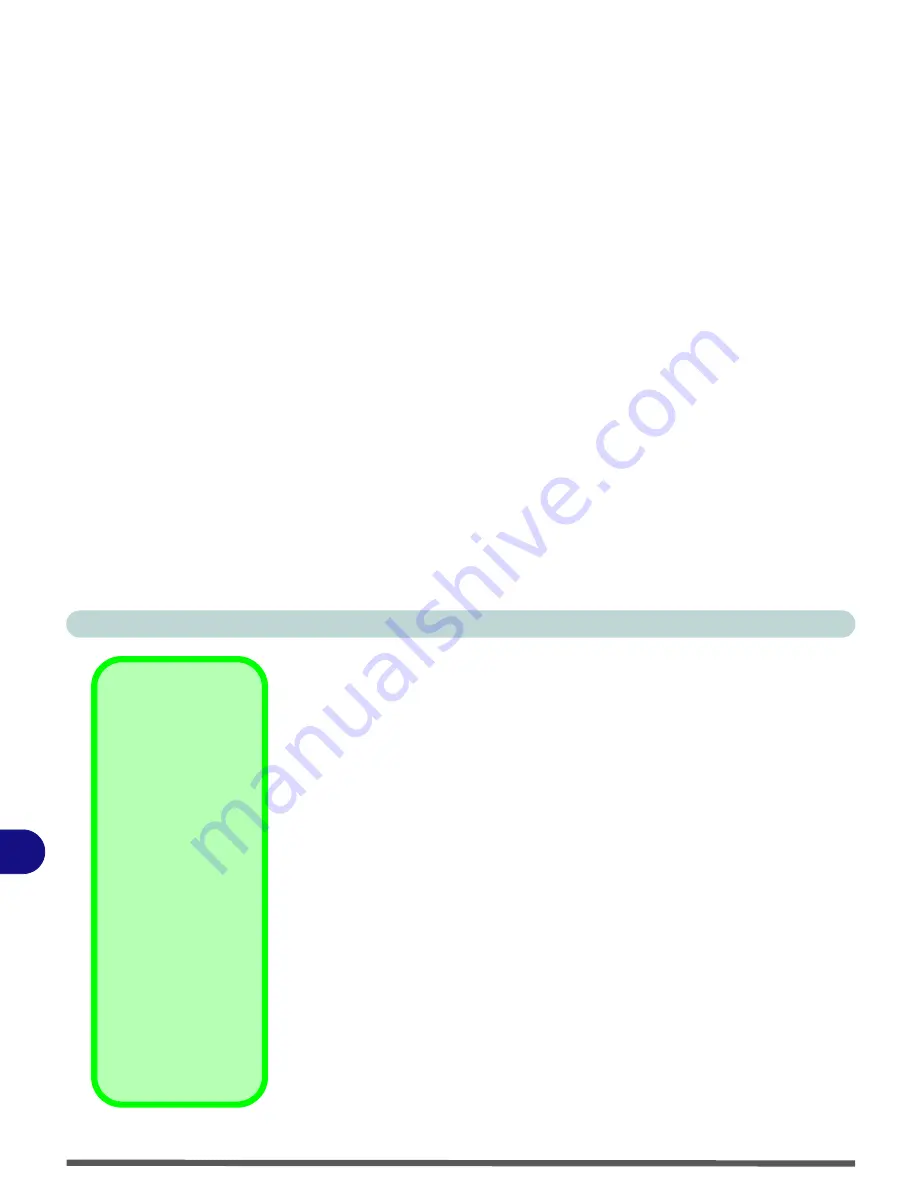
BIOS Utilities
6 - 4 The System Configuration Utility
6
The System Configuration Utility
The
SCU
program tells the system how to configure itself and manage basic
features and subsystems (e.g. port configuration and power management). The
settings are stored in a nonvolatile battery and written to the CMOS RAM.
This means that the settings are saved even when the computer is turned off.
Entering Setup
To enter the
SCU
, turn on the computer and press
F2
when you see the prompt
“Press F2 to enter
S
ystem
C
onfiguration
U
tility”. The prompt seen in
Figure
6 - 1 on page 6 - 2
is usually present very briefly after the system is powered
on. If you get a “Keyboard Error” (usually because you pressed
F2
too quick-
ly) just press
F2
again.
If the computer is already on, reboot and then hold down
F2
when you see the
prompt. The
SCU’s
main menu will appear.
BIOS Settings V’s
OS Settings
Though many options
such as power man-
agement and display
settings may be set in
the BIOS, these are
usually best set in your
OS (e.g.
Windows
).
Older OS’s such as
DOS
etc. may still rely
entirely on the setup
information from the
BIOS. “Plug-n-Play”
OS’s, such as the vari-
ous
Windows
sys-
tems, may override
these settings with the
settings from the sys-
tem’s
Control Panel
.
Summary of Contents for Dossier XT
Page 1: ......
Page 2: ......
Page 52: ...Features Components 2 16 2 ...
Page 118: ...Upgrading The Computer 7 10 7 ...
Page 141: ...Modules PC Camera 8 23 8 Figure 8 2 Audio Setup Windows XP ...
Page 144: ...Modules 8 26 8 ...
Page 172: ...C 6 C ...