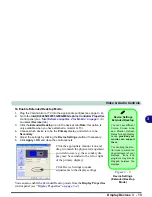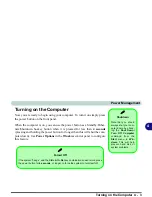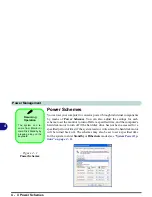Video & Audio Controls
3 - 10 Display Devices
3
Switching/Enabling Displays (Driver)
With the
video driver installed
(see
“What to Install” on page 5 - 1
), you can
use its built-in controls to switch between the displays as follows:
1.
Plug the VGA monitor or TV into the appropriate port/jack (see page
3 - 9
).
2.
Go to the
Intel(R) 82852/82855 GM/GME
Graphics Controller Properties
control panel (see
“Intel Extreme Graphics 2 for Mobile” on page 3 - 6
)
and select
Devices
(tab).
3.
Choose the display option from the list on the left and click
Apply
(and
OK
to confirm the settings change).
4.
You can choose a device to be
Primary
or
Secondary
.
See the following pages for instructions on enabling
Clone
and
Extended
Desktop
modes.
Vertical Refresh
Rate
The vertical refresh rate
of your monitor is impor-
tant. If it is too low and/or
you’re using fluorescent
lighting, the screen will
appear to flicker. To re-
duce flickering on a moni-
tor, use faster refresh
rates (we recommend a
refresh rate of 72Hz or
more). But first check
your monitor’s documen-
tation to make sure it can
support the rates listed by
the video driver. The de-
fault refresh rate for mon-
itors (without drivers) is
60Hz.
Figure 3 - 6
Switching Display
Settings
Summary of Contents for Dossier XT
Page 1: ......
Page 2: ......
Page 52: ...Features Components 2 16 2 ...
Page 118: ...Upgrading The Computer 7 10 7 ...
Page 141: ...Modules PC Camera 8 23 8 Figure 8 2 Audio Setup Windows XP ...
Page 144: ...Modules 8 26 8 ...
Page 172: ...C 6 C ...