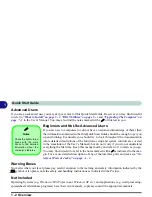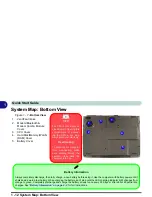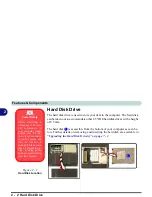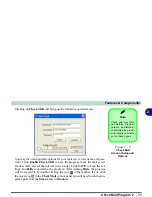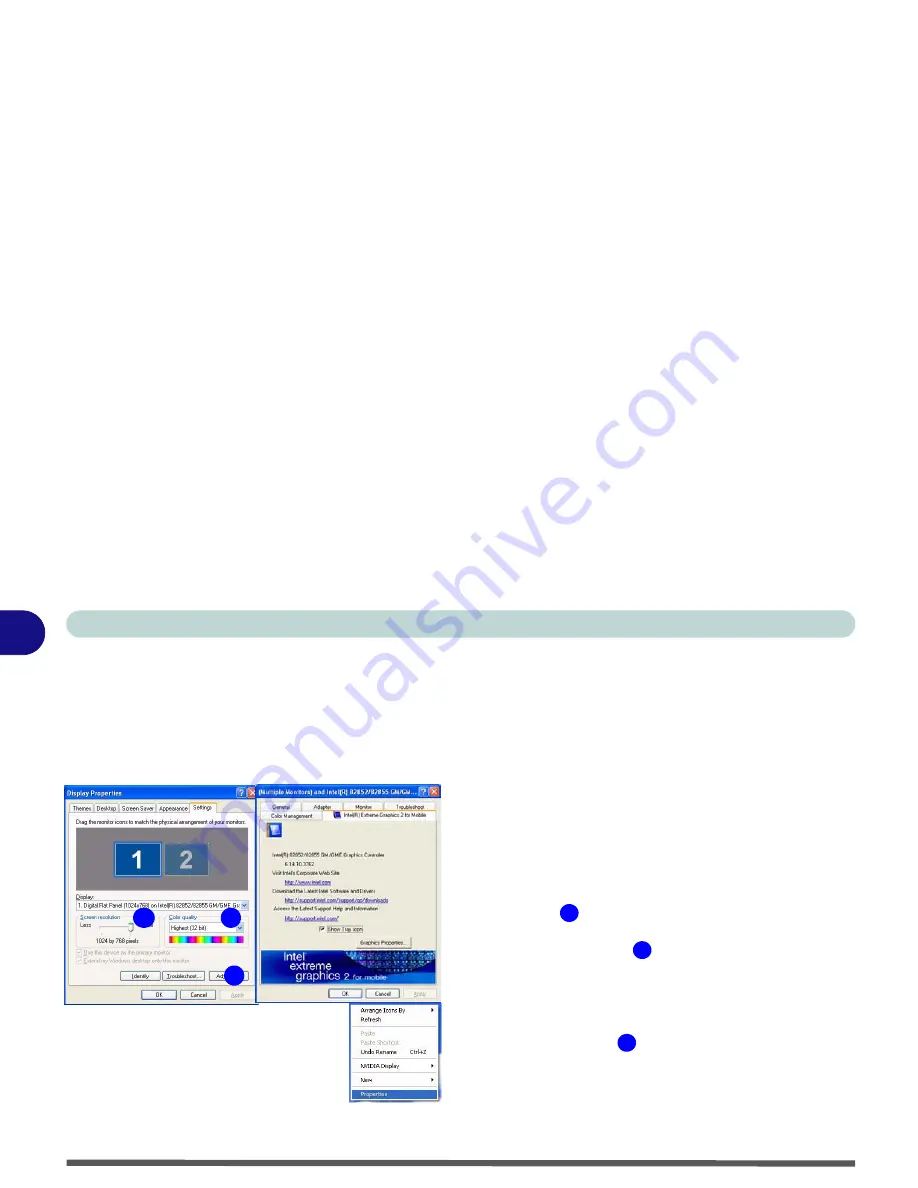
1 - 14 Video Features
Quick Start Guide
1
Video Features
Video Driver Controls
You can switch display devices, and configure display options, from the
Display Properties
control panel in
Windows
as long as the
video driver
is installed. For further video information see
“Video & Audio Controls”
on page 3 - 1
.
1.
Click
Start
, point to
Settings
and click
Control Panel
(or click
Control Panel
).
2.
Double-click
Display
(icon);
Display
(icon) is in the
Appearances and Themes
category.
3.
Click
Settings
(tab) in the
Display Properties
dialog
box.
4.
Move the slider to the preferred setting in
Screen area/
resolution
.
5.
Click the arrow, and scroll to the preferred setting In
Colors/Color quality
.
6.
You can also access
Display Properties
by right-
clicking the desktop and scrolling down and clicking
Properties
. Click
Settings
(tab) and adjust as above.
7.
Open the
Display Properties
control panel, and click
Advanced
(button)
to bring up the
Advanced
properties
tabs. Clicking through these tabs allows
you to make any video adjustments you require.
Figure 1 - 9 - Display Properties Desktop
1
2
3
Right-Click
Desktop
2
1
3
Summary of Contents for Dossier XT
Page 1: ......
Page 2: ......
Page 52: ...Features Components 2 16 2 ...
Page 118: ...Upgrading The Computer 7 10 7 ...
Page 141: ...Modules PC Camera 8 23 8 Figure 8 2 Audio Setup Windows XP ...
Page 144: ...Modules 8 26 8 ...
Page 172: ...C 6 C ...