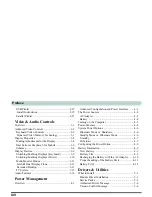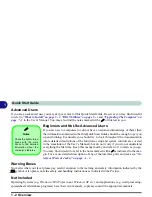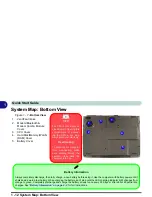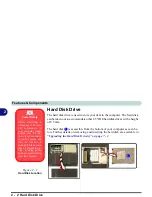1 - 4 Overview
Quick Start Guide
1
System Startup
1.
Remove all packing materials.
2.
Place the computer on a stable surface.
3.
Securely attach any peripherals you want to use with the
notebook (e.g. keyboard and mouse) to their ports.
4.
Attach the AC adapter to the DC-In jack at the rear of the
computer, then plug the AC power cord into an outlet, and
connect the AC power cord to the AC adapter.
5.
Move the LCD latches
in the direction of the arrows to
release the top cover (hold the left latch in position).
6.
Raise the lid/LCD to a comfortable viewing angle, and
press the power button to turn the computer “on”.
7.
Adjust the LCD panel to a comfortable viewing angle.
8.
The LED indicators
show the power and battery status
of the computer, and give notification of e-mail received.
Figure 1 - 1 - AC Adapter Plugged-In & Top Panel with LCD Closed
1
2
Shutdown
Please note that you should always shut your computer down by choosing the
Shut Down/Turn Off Computer
command
from the
Start
menu in
Windows.
This will help prevent hard disk or system problems.
2
1
1
1.
LCD Latches
2.
LED Power &
Communication
Indicators
Summary of Contents for Dossier XT
Page 1: ......
Page 2: ......
Page 52: ...Features Components 2 16 2 ...
Page 118: ...Upgrading The Computer 7 10 7 ...
Page 141: ...Modules PC Camera 8 23 8 Figure 8 2 Audio Setup Windows XP ...
Page 144: ...Modules 8 26 8 ...
Page 172: ...C 6 C ...