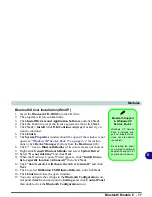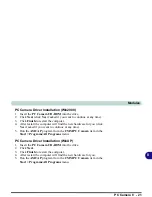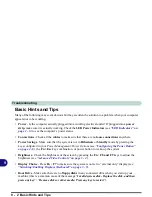Modules
Bluetooth Module 8 - 17
8
Bluetooth Driver Installation (WinXP)
1.
Insert the
Bluetooth CD-ROM
into the CD drive.
2. The program will run automatically.
3. Click
Install Drivers and Application Software
and
click
Next
.
4. Click the button to accept the license agreement, then click
Next
.
5. Click
Next > Install
(click
OK/Continue Anyway
if asked if you
want to continue).
6. Click
Finish
.
7. The
System Properties
window should be open (if the window is not
open see
“Windows XP Service Pack 2” on page 4 - 4
for instruc-
tions); click
Device Manager
(button) from the
Hardware
(tab).
8. Click “+” next to
Bluetooth Radios
(if its sub-items are not shown).
9. Right-click
Generic Bluetooth Radio
and select
Update Driver
.
10. Select
“No, not this time”
and click
Next
.
11. When the
Hardware Update Wizard
appears, click
“Install from a
list or specific location (Advanced)”
then click
Next
.
12. Click
“don’t search. I will choose the driver to install.”
and click
Next
.
13. Click to select
Billionton USB Bluetooth Device
, and click
Next
.
14. Click
Finish
and close the open
windows.
15. You can configure the settings in the
Bluetooth Configuration
con-
trol panel (
Start
menu and point to
Settings
and click
Control Panel
then double-click the
Bluetooth Configuration
icon).
Bluetooth Support
in Windows XP
Service Pack 2
Windows XP Service
Pack 2 includes sup-
port for Bluetooth de-
vices, once the device
is enabled.
By installing the driver
you will get additional
application support for
your Bluetooth device.
Summary of Contents for Dossier XT
Page 1: ......
Page 2: ......
Page 52: ...Features Components 2 16 2 ...
Page 118: ...Upgrading The Computer 7 10 7 ...
Page 141: ...Modules PC Camera 8 23 8 Figure 8 2 Audio Setup Windows XP ...
Page 144: ...Modules 8 26 8 ...
Page 172: ...C 6 C ...