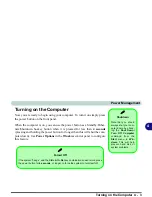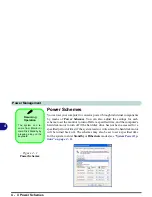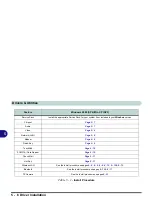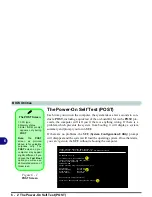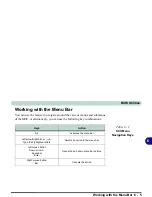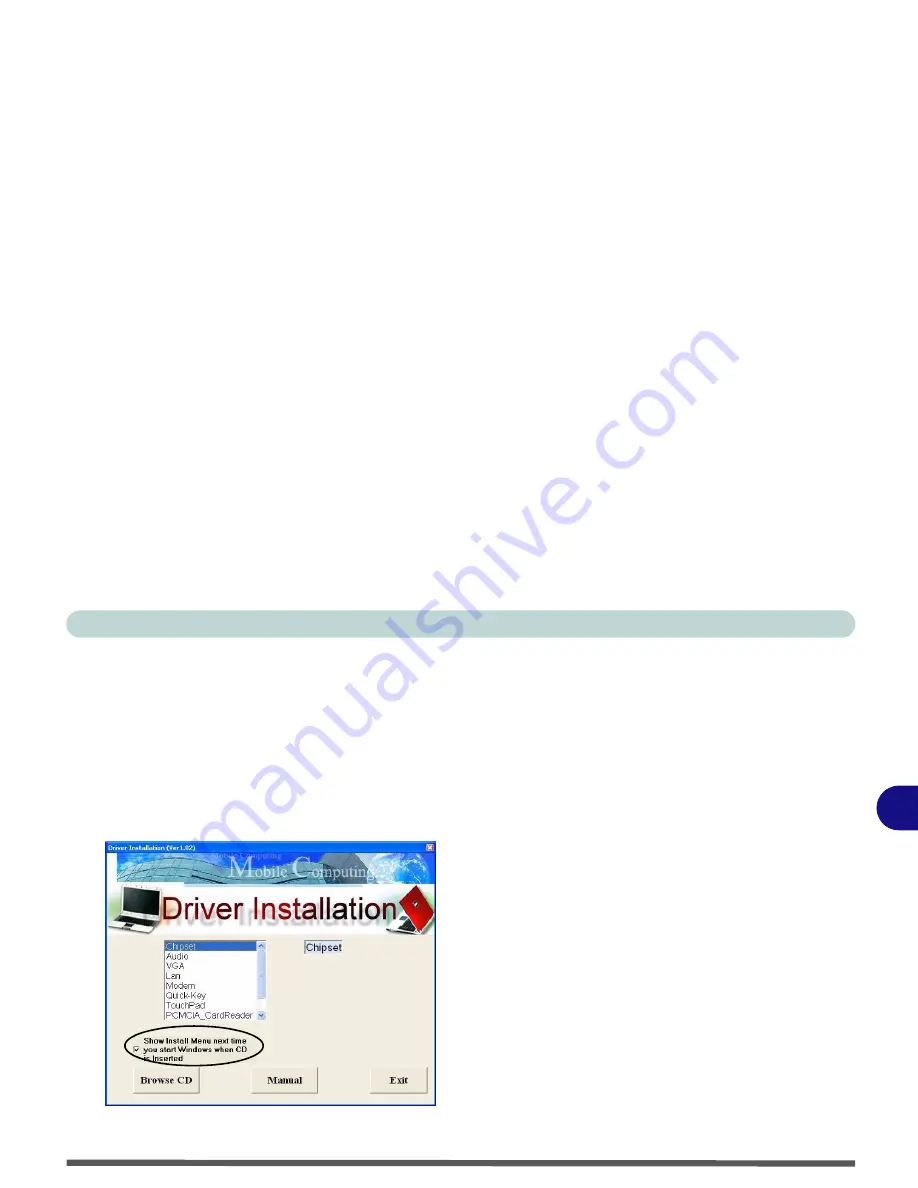
Drivers & Utilities
Driver Installation 5 - 5
5
Driver Installation
Insert the
Device Drivers & Uti User’s Man-
ual CD-ROM
and the
Driver Installation
applica-
tion will run automatically. You can double-click
the driver name on the left of the screen to begin the
install process. Alternatively you can browse to the
Drivers
folder on the CD and select the appropriate
driver folder, then run the setup.exe.
Figure 5 - 2
- Driver Installation
Driver Installation Application
1.
Check the driver installation order from
Table 5 -
1, on page 5 - 6
(
the drivers must be installed
in this order
) which is the same as that listed in
the menu on the left.
2.
Double-click to select and run the driver you
wish to install.
3.
Make a note of the drivers you have installed.
4.
If the computer needs to restart after installing a
driver, and you will usually need to click the
“
Yes/Finish
” button when prompted to restart
the computer.
5.
Make sure you tick the “
Show Install Menu
next time you start Windows when CD is
Inserted
” tickbox to come back to the
Driver
Installation
screen (otherwise click
Start
(menu)
>
Run
... and navigate (
Browse..
) to
D:\SETUP.EXE
and click
OK
OR
Double-click the
My Computer
icon (for WinXP
only), and then double-click the CD icon).
Summary of Contents for Dossier XT
Page 1: ......
Page 2: ......
Page 52: ...Features Components 2 16 2 ...
Page 118: ...Upgrading The Computer 7 10 7 ...
Page 141: ...Modules PC Camera 8 23 8 Figure 8 2 Audio Setup Windows XP ...
Page 144: ...Modules 8 26 8 ...
Page 172: ...C 6 C ...