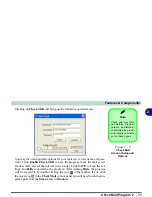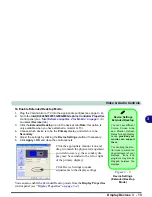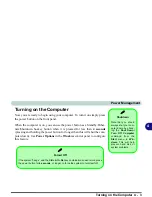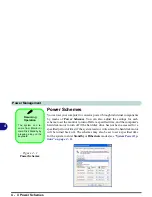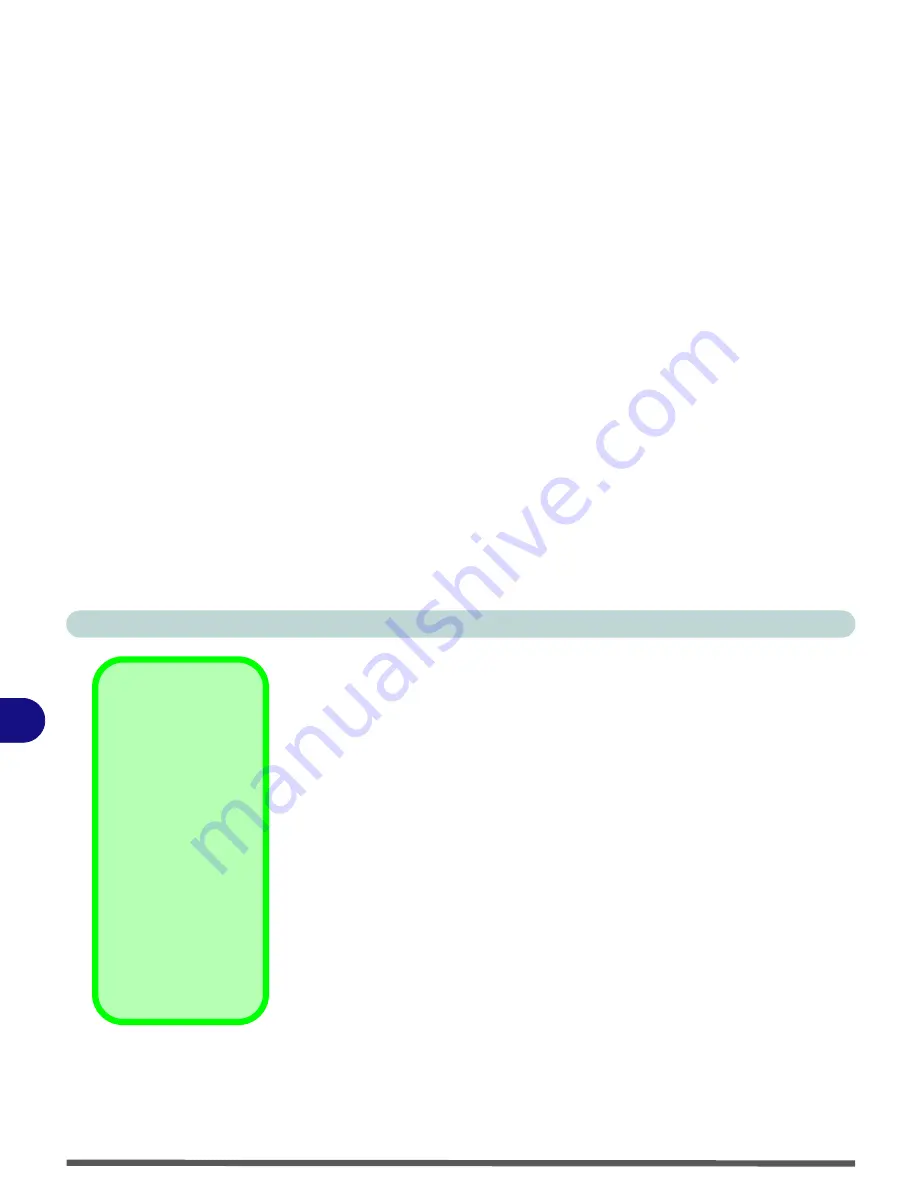
Video & Audio Controls
3 - 8 Display Properties
3
Schemes
Use Schemes to configure quick settings for applications which require spe-
cific resolution and color settings in order to run properly e.g. games, multi-
media programs. To set the schemes:
1.
Go to the
Intel(R) 82852/82855 GM/GME
Graphics Controller Properties
control panel (see
“Intel Extreme Graphics 2 for Mobile” on page 3 - 6
).
2.
Click on
Schemes
(tab).
3.
Select
New
to setup the scheme, and type a name in the dialog box that
pops up, then click
OK
.
4.
Click on the scheme name you had typed in the
Schemes
box, and choose
the option you wish to use from the
Video Modes
box.
5.
Browse
to the executable file for the application you want to set a scheme
for (see sidebar), and click
Open
to select it.
6.
Click
Save
to save the settings (you can click in the "
Reset On Exit
" box to
return to your original settings when you exit the program).
7.
When you want to run the program, select it from the
Schemes
box and
click "
Invoke
" to run the highlighted program in the chosen video setting
(alternatively you can select it from
Display Modes
by clicking on the icon
option in the taskbar at the bottom right of the screen).
Application.exe
You will need to locate
the actual
application
executable (.exe) file
,
not just the shortcut.
To find the application
right-click its
shortcut
on the desktop click
Properties
. Click the
Shortcut
(tab) and see
where the executable
file is located by click-
ing the
Find Target
(button). Note the loca-
tion and you will then
be able to browse to
this file.
Summary of Contents for Dossier XT
Page 1: ......
Page 2: ......
Page 52: ...Features Components 2 16 2 ...
Page 118: ...Upgrading The Computer 7 10 7 ...
Page 141: ...Modules PC Camera 8 23 8 Figure 8 2 Audio Setup Windows XP ...
Page 144: ...Modules 8 26 8 ...
Page 172: ...C 6 C ...