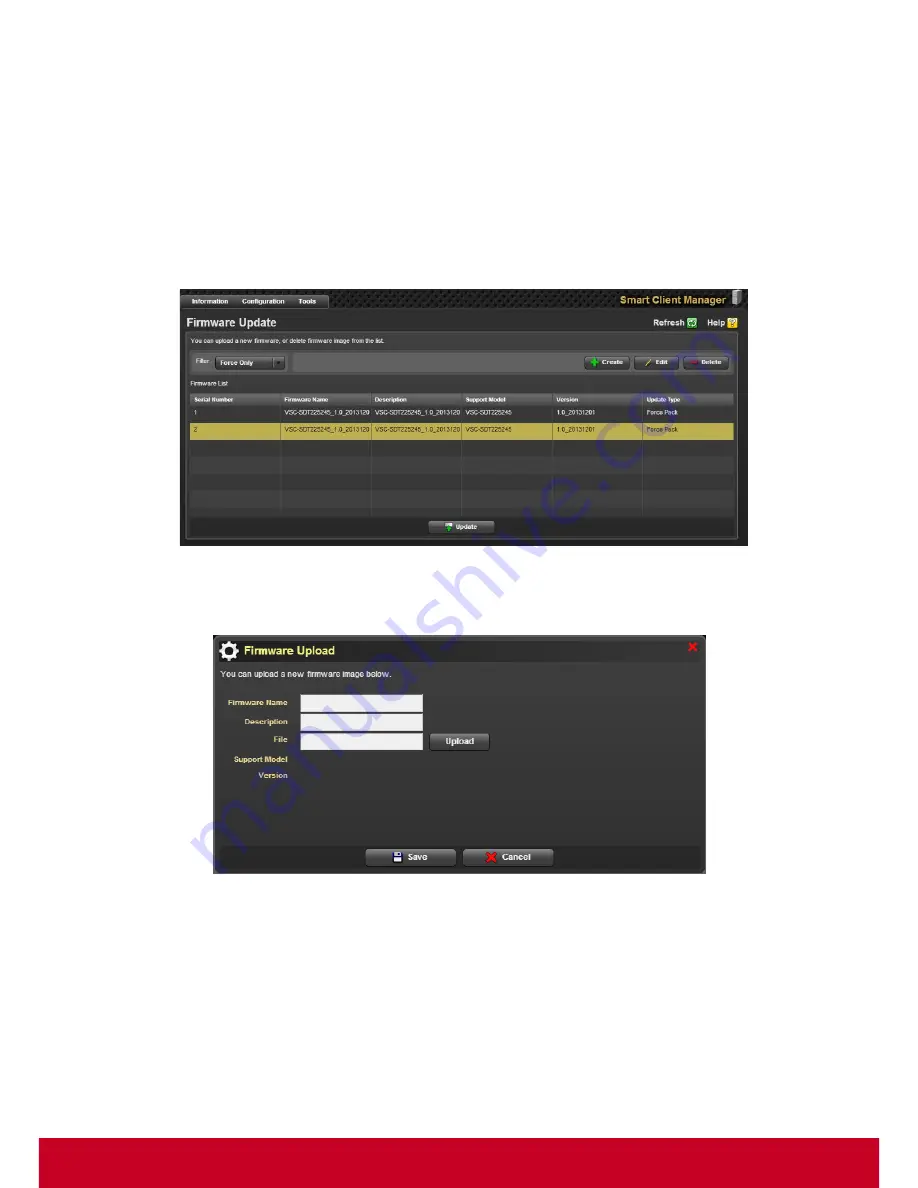
81
4. Click a particular certificate and click
Delete
to delete the selected certificate.
Firmware Update
Administrators have a need to update Firmware in a thin client that they manage, when a new
Firmware is available. Doing this operation on all managed systems without any automation or remote
capabilities is a difficult task. SCX simplifies this by providing options to remotely update Firmware of
multiple client systems. Follow the steps given below to upload or delete a firmware image.
1. Click
Tools > Firmware Update,
a
Firmware Update
page is displayed as shown in the
subsequent screenshot.
Figure 85: Firmware Update
2. Select the required filter in the Filter option. Click
Create,
a
Firmware Upload
dialog is displayed
as shown in the subsequent screenshot.
Figure 86: Firmware Upload
3. In
Firmware Upload
dialog, enter the firmware name and details in the
Firmware
and
Description
text fields, respectively.
4. Click
Upload
to select a firmware image from the local system and upload a new firmware image.
5. Click
Save
to upload the firmware image successfully.
6. In the
Firmware Update
page, select a firmware from the firmware list and click
Edit
. An
Edit
Firmware Information
dialog is displayed as shown in the subsequent screenshot.





















