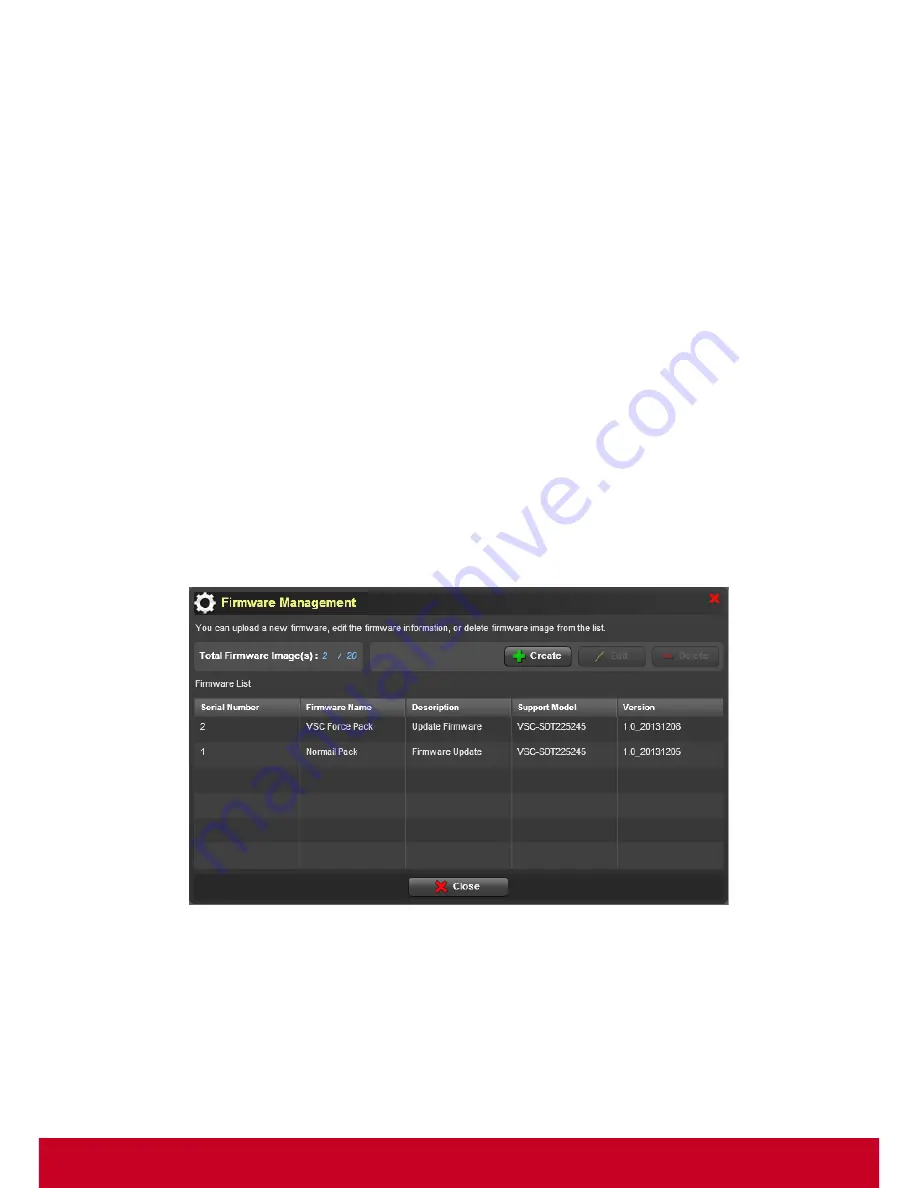
56
4. In
Step 2
, select the required devices from the device list.
5. Select the type of device that needs to be listed from
Any
option Enter the device details in search
bar and click
Filter
.
6. Click
OK
to save the entered details.
7. In the
Group Management
Page, the included devices will be displayed in the Included Devices
list.
8. In the device list and click
Edit
to edit a selected group. An
Add Group
dialog is displayed as
shown in the above screenshot.
9. Follow the steps mentioned above in order to edit a group.
10. In the
Group Management
Page, select a required group and click Delete to delete a group.
Firmware Manager
Administrators have a need to update Firmware in a thin client that they manage, when a new
Firmware is available. Doing this operation on all managed systems without any automation or remote
capabilities is a difficult task. SCX simplifies this by providing options to remotely update Firmware of
multiple client systems. SCX allows the user to upload a new firmware and manage firmware.
Follow the steps given below to manage Firmware.
Uploading Firmware
1. Click Plugins > Smart Client Management > Firmware Manager > Firmware Upload. A Firmware
Management dialog is displayed as shown in the subsequent screen.
Figure 43: Firmware Management






























