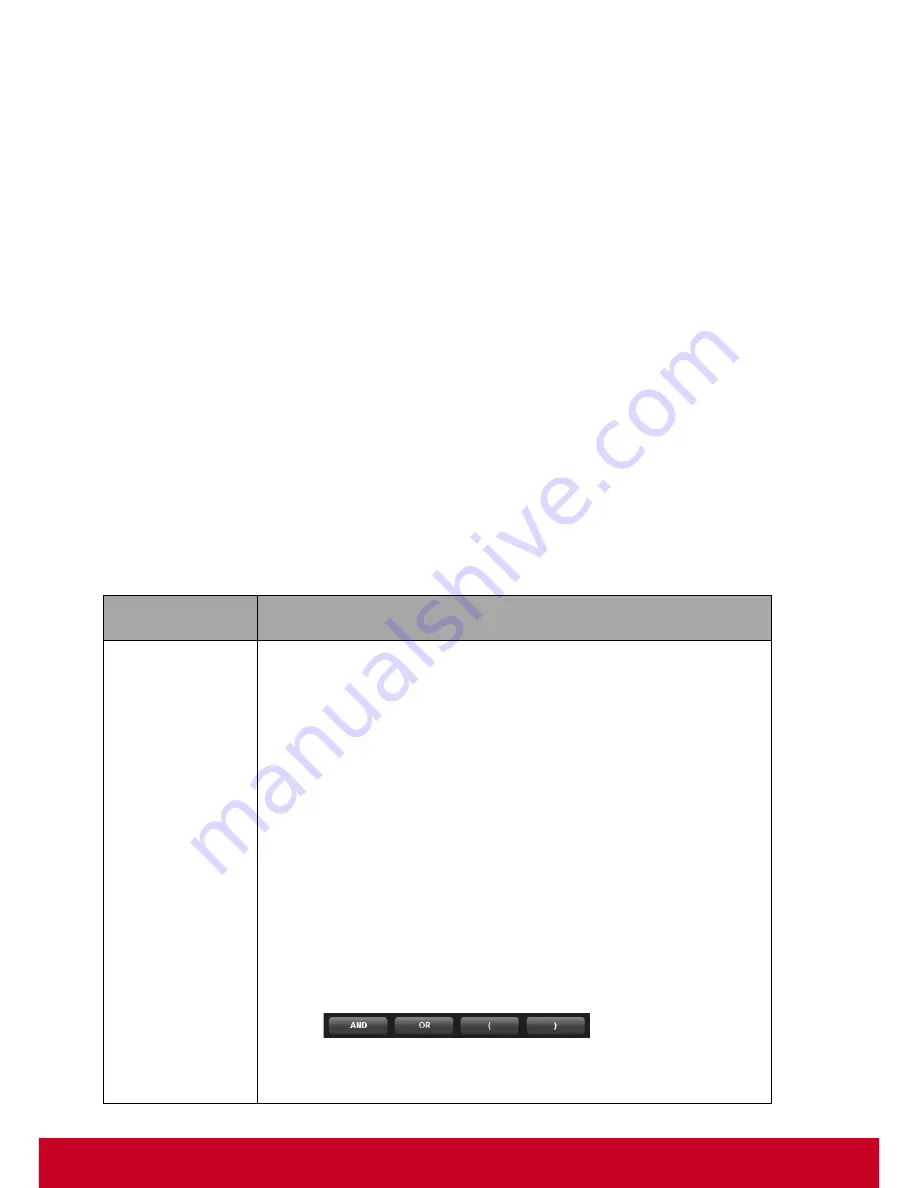
33
Chapter 7
VDM Pro Tools
VDM Pro Reports Framework
Report Manager is a framework that allows users to create various type of reports based on the data
available in the back end database. The reports include from simple computer information to a
complex system statistics in a graph. Reports can be generated either in tabular data or in graphical
format. It is a very useful tool provided as a part of VDM Pro, which provides data information for the
user.
Report Manager provides a rich set of feature that allows the user to configure and export the report
results to the report file. The report file supports various formats like HTML, XML, PDF and
spreadsheet (CSV). The reports generated using Report Manager is independent of plug-ins. There
are two types of reports. They are as follows.
•
System Report
- Generates pre-defined reports for the selected plug-ins. In addition, the user can
select multiple reports and multiple result formats for generating the reports.
At least one result
format must be selected for generating the reports.
•
User Report
- Generates user-defined reports for the selected plug-ins. In addition, the user can
select multiple reports and multiple result formats for generating the reports.
At least one result
format must be selected for generating the reports.
Following are the System Report features:
System Report
Feature
Description
Edit Report
Allows the user to edit the required system report and save as user
report.
•
Click
Report List
tab from the VDM Pro Report Manager page.
•
Select System Report from the
Report Type
drop-down list.
•
Select the required plug-ins from the
Extensions
drop-down list.
•
Select the required system reports from the
Selection
field
column.
•
Select the required format for the selected system report.
•
Click
Save as
button,
Edit Report
page appears. Make
necessary changes in the field’s text boxes.
•
Click
Advance Filter
button,
Filter Settings
window is displayed.
Select the
operator
from the drop-down list and enter the
value
in the text box for the required fields.
•
Click
Add
command
button to display the values for the selected
fields in the text box and click the required operator buttons
(
) to filter the selected
fields.
•
Click
Clear
to clear the data in the text box.






























