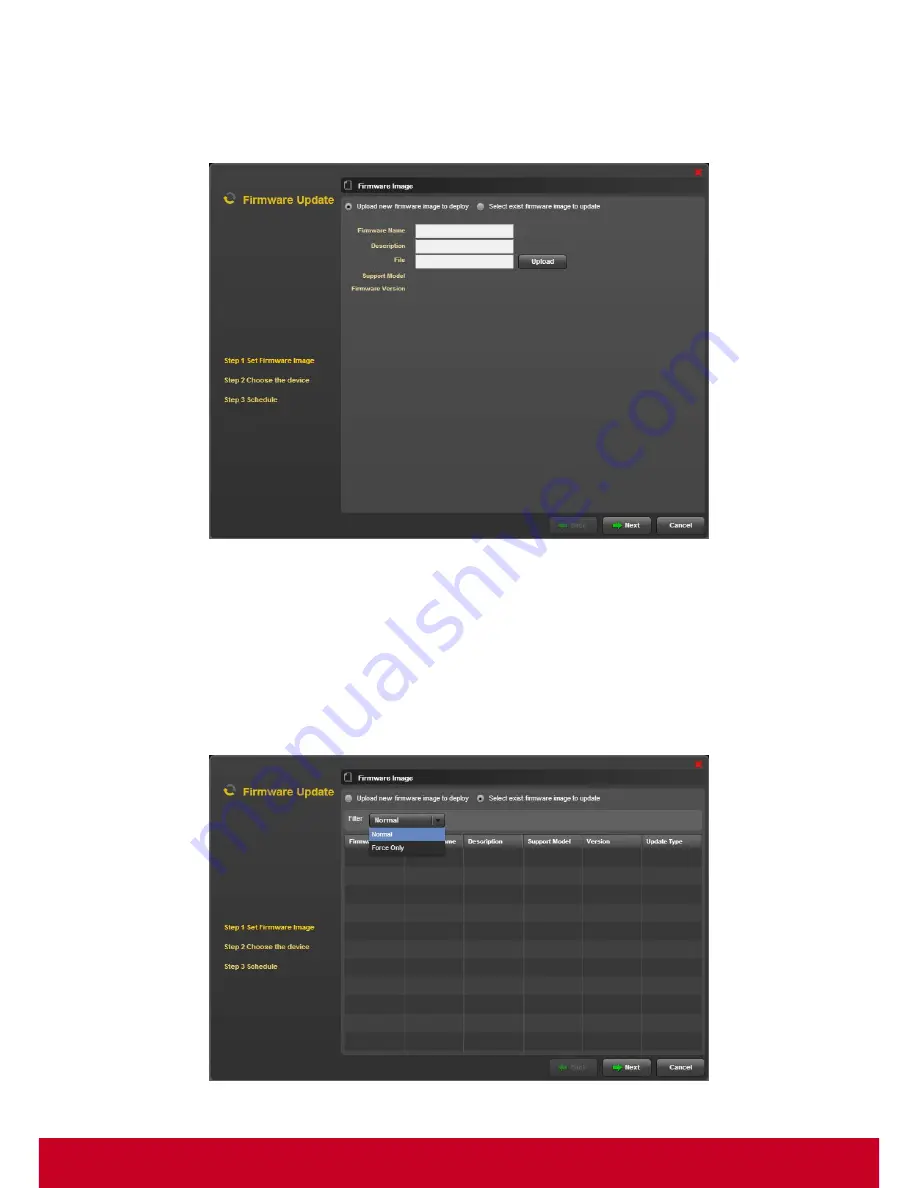
58
Deploying Firmware
1. Click Plugins > Smart Client Management > Firmware Manager > Firmware Update. A Firmware
Update dialog is displayed as shown in the subsequent screen.
Figure 46: Firmware Update
2. In the Firmware Update dialog, select Upload new firmware image to display option.
3. Enter the firmware descriptions in
Firmware Name
and
Description
text fields.
4. Select
Upload
in order to select and upload a new firmware image.
5. Choose
Select exist firmware image to update
. This action enables the
Step 1 Set Firmware
Image
options as shown in the subsequent screenshot. When you select “
Normal
”, all the “normal
packages” will be shown on the list; when you select “
Force Only
”, only “force packages” will be
presented.
Figure 47: Firmware Update - Set Firmware Image






























