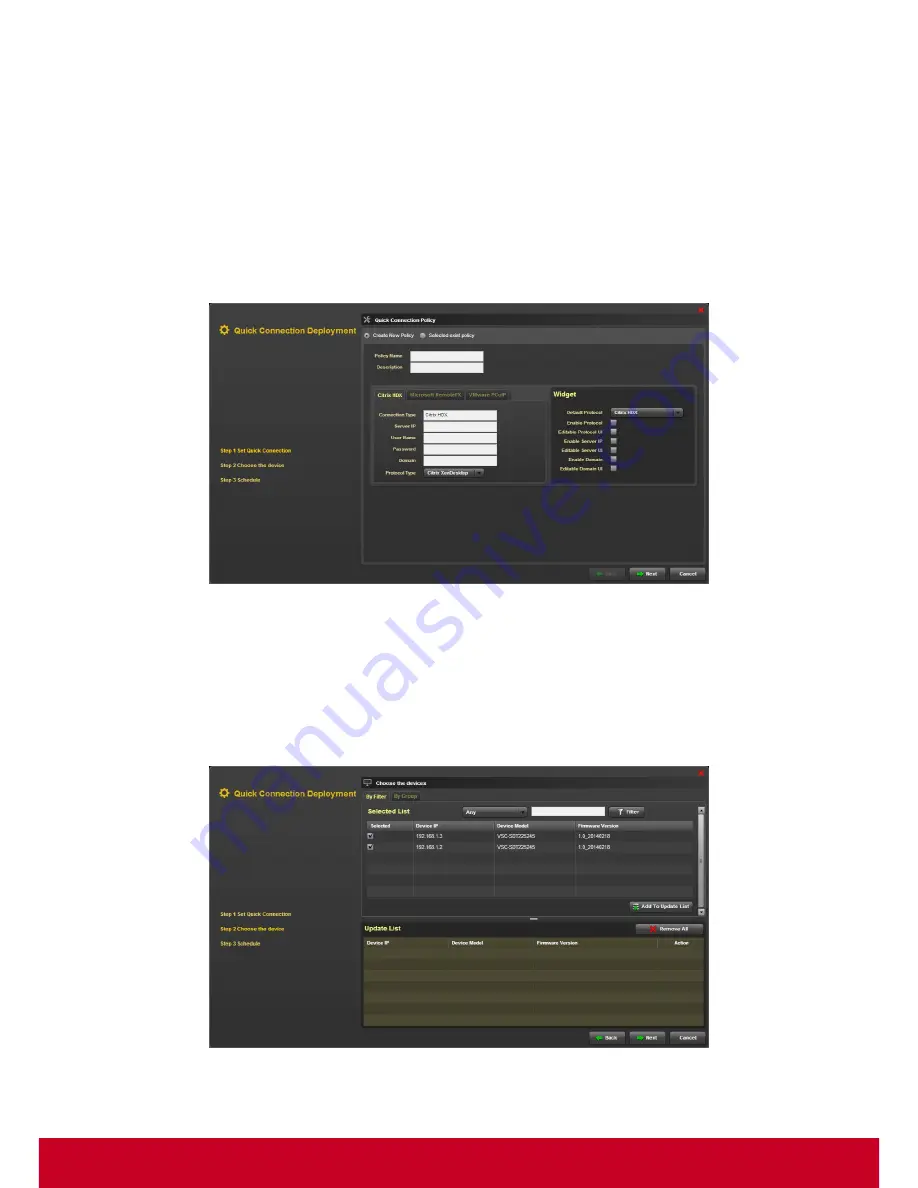
63
3. Enter the required policy name and description in the
Policy Name
and
Description,
respectively.
4. Enter the required system details in the
System
option.
5. Select the required widgets in the
Widget
option.
6. Click
Save
to save the changes done.
Quick Connection Deployment
1. Click Plugins >Smart Client Management > Quick Connection Policy Manager > Quick Connection
Deployment. A Quick Connection Deployment dialog is a displayed as shown in the subsequent
screenshot.
Figure 55: Quick Connection Deployment
2. Under
Step 1 Set Quick Connection Setting
, select
Create New Policy
and enter the policy
name and details in the
Policy Name
and
Description
text fields, respectively.
3. Enter the system details in the
System
option.
4. Select the required widgets from the
Widget
option.
5. Click Next to move to
Step 2 Choose the Device
as shown in the subsequent screenshot.
Figure 56: Connection Deployment - Choose the device






























