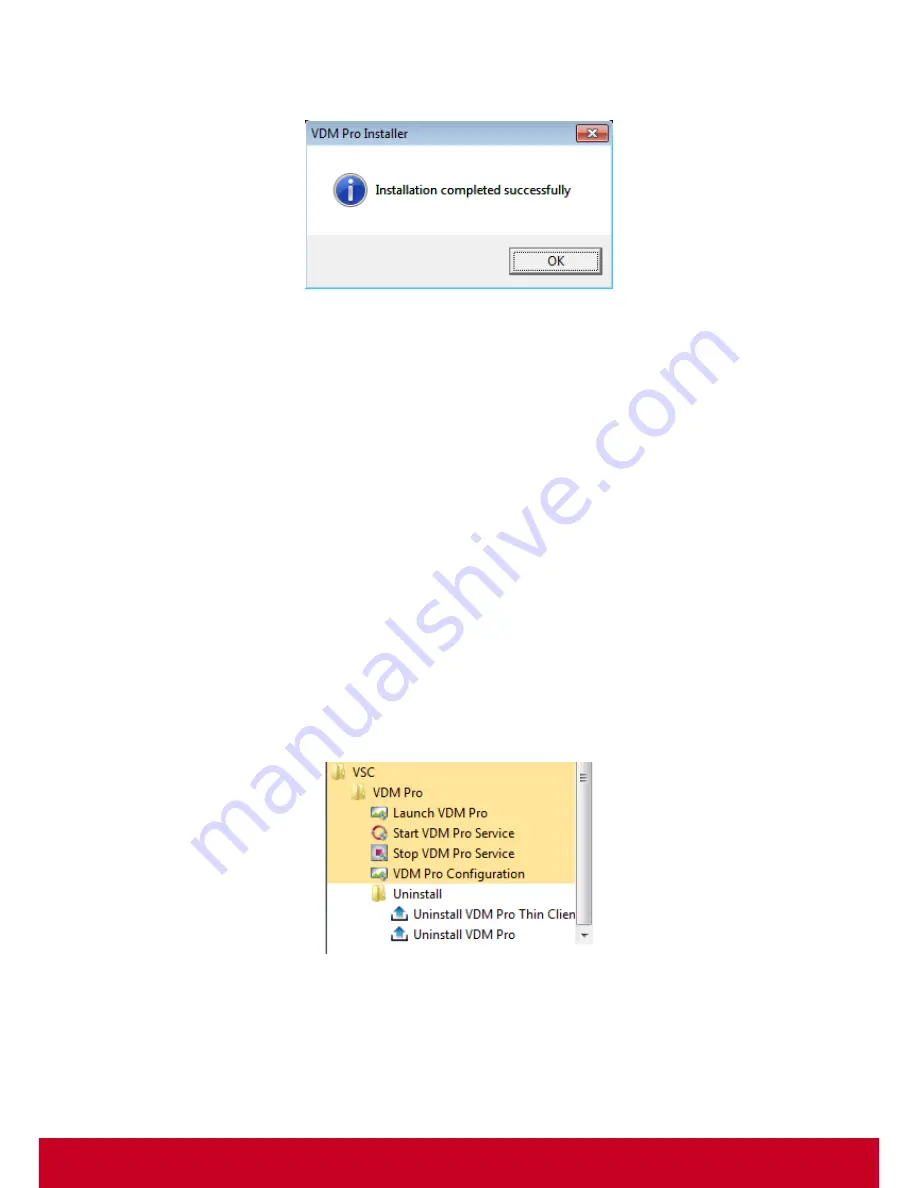
13
8. Once the installation is successfully completed,
VDM Pro Installer
dialog box appears to display
the successful installation.
Figure 6: Installation Complete
Uninstalling VDM Pro
Before uninstalling VDM Pro, the user has to follow the steps given below:
•
Close all the instances of VDM Pro application and make sure that no files within the VDM Pro
installation folder are opened in the external editors.
•
Stop the service from
Start
menu. Go to
Start
>
All Programs > VDM Pro > VDM Pro > Stop
Service
. This is required for making a clean un-installation. For more information on how to stop
the service, see “
Stop VDM Pro Service
”.
There are two ways to uninstall VDM Pro. They are as follows:
Uninstalling from Start Menu (Recommended)
1. In Window 7, go to
Start
>
All Programs
>
VSC
>
VDM Pro
>
Uninstall
folder to uninstall VDM
Pro.
2. (OR) In Windows 8, enter uninstall VDM Pro in
Search
text box, and then click
Uninstall VDM
Pro
appears in the screen to uninstall the VDM Pro.
3. Clicking Uninstall folder displays Uninstall VDM Pro and Uninstall VDM Pro icons. A related
screenshot is displayed below.
Figure 7: Uninstall





























