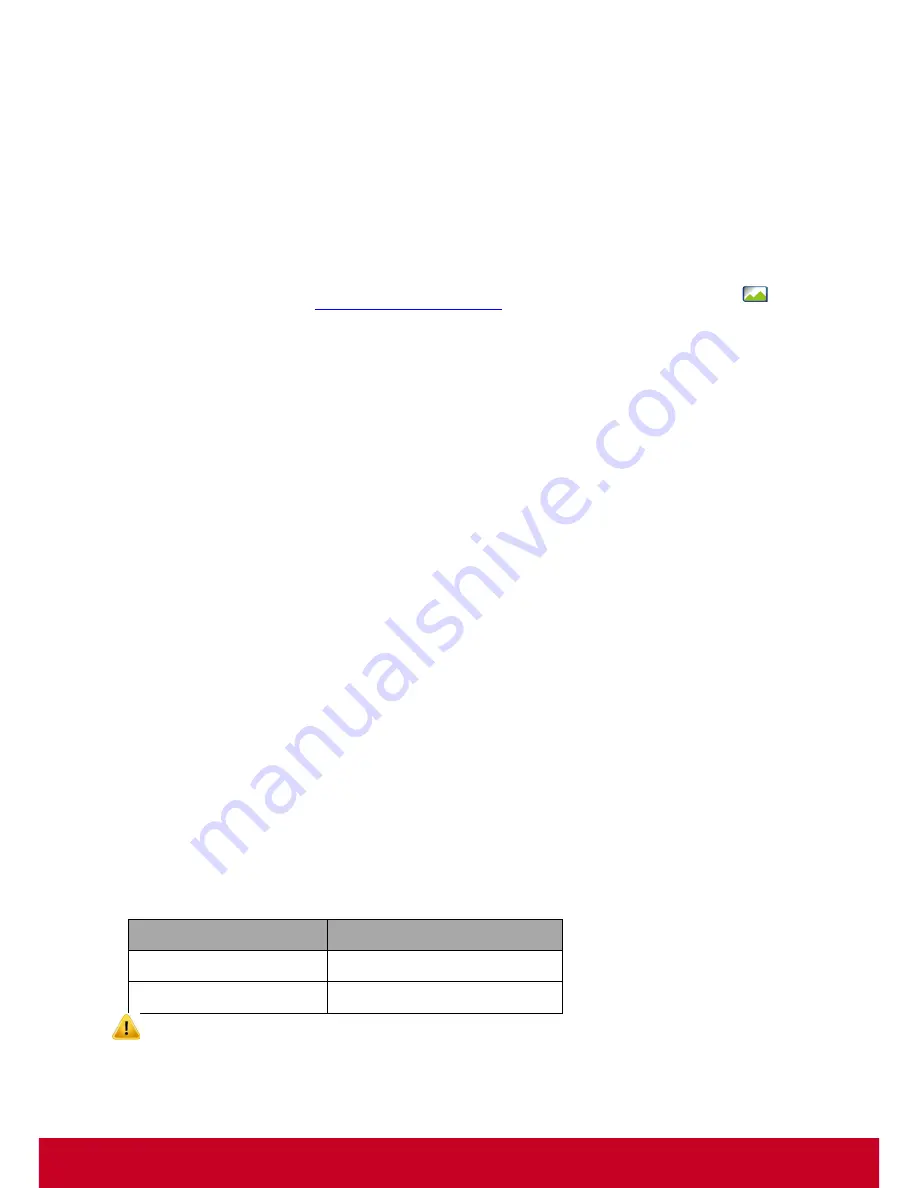
17
Chapter 3
Getting Started
To get started with the VDM Pro application, the user has to perform the following steps:
•
Start the VDM Pro service from
Start
menu. For more information on how to start the service, see
“
Start VDM Pro
Service
”
.
•
Open a browser and type
http://127.0.0.1/launch.html
in the address bar or double click
icon
in the Windows desktop to open VDM Pro login page.
•
Login the VDM Pro application by using default user name and password. For more information on
how to log in, see “
Login VDM Pro Application
”.
Start VDM Pro Service
Before logging into the VDM Pro application, the user has to start the service if it is not automatically
started.
For Windows:
Go to
Start
>
All Programs
>
VSC
>
VDM Pro
>
Start VDM Pro Service
. This opens the command
prompt, where it displays all the background processes and waits until the command prompt
disappears.
Stop VDM Pro Service
Before uninstalling the VDM Pro application, the user has to stop the services that are running.
For Windows:
Go to
Start
>
All Programs
>
VSC
>
VDM Pro
>
Stop VDM Pro Service
. This opens the command
prompt, where it displays all the background processes. Wait until the command prompt disappears.
Login VDM Pro Application
To log into the VDM Pro application, the user has to follow the steps given below:
1. Enter the name of the user in
Name
text box. The user name can be either in alphabets or in alpha
numerals.
2. Enter the user password in
Password
text box.
The default user name and password is shown below.
Field
Default
User Name
admin
Password
password
Default user name and password must be in lower-case characters. It is advised that once you
log in, the user must change the “admin” password.






























