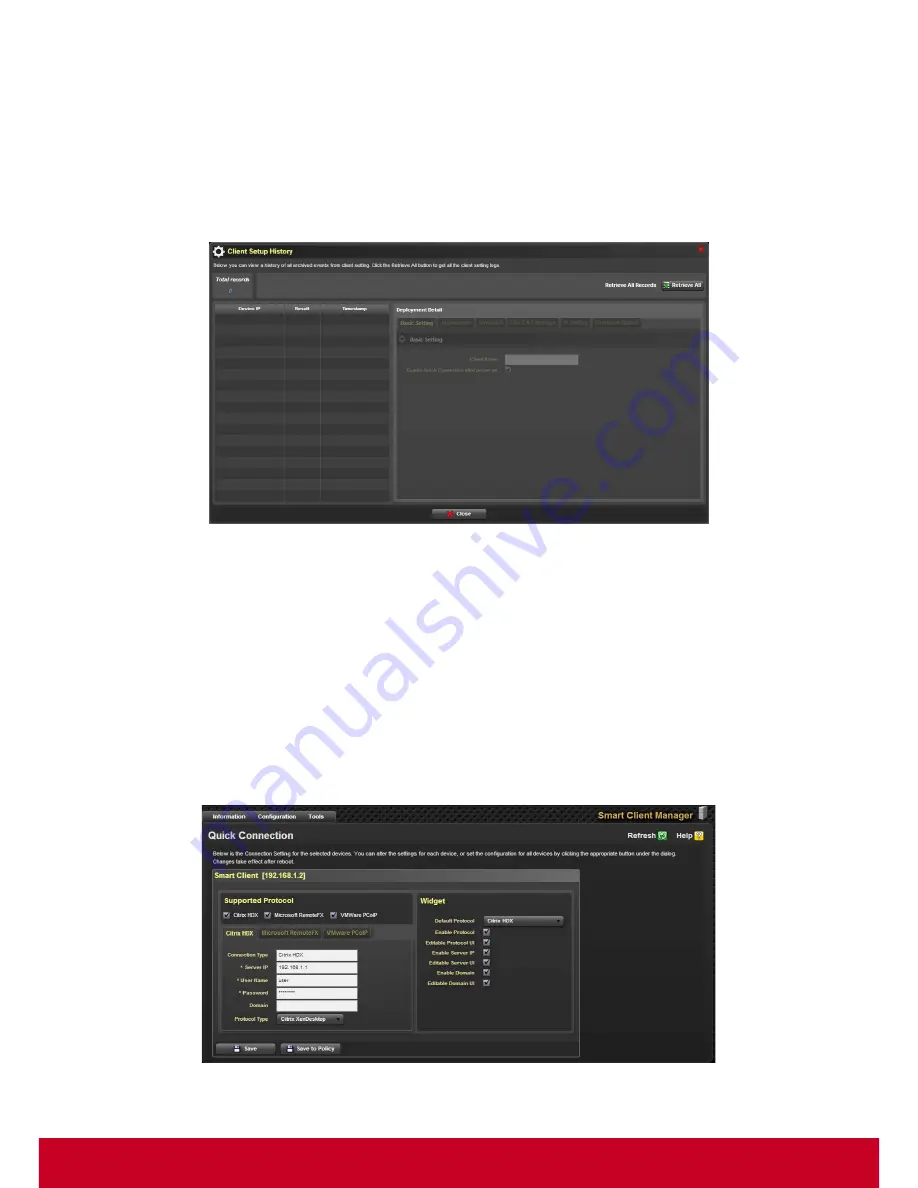
75
17. Choose
Select the date and time for schedule
in order to select a particular date and time for
the schedule to start.
18. Click
Done
in order to start the update process.
Client Setting History
1. Click
Plugins
>
Smart Client Management
>
Client Policy Manager
>
Client Setting History
. A
Connection Setting History
dialog is displayed as shown in the subsequent screen.
Figure 75: Connection Setting History
2. Click
Retrieve All
to retrieve all archived events from firmware connection setting logs. The
Client
Setting History
dialog displays all the events from firmware connection setting logs.
Quick Connection
Smart Client Management provides connection settings for HDX, RemoteFX and VMware. These
connection settings include domain, user name, password, and server IP address. SCX allows the
user to configure connection settings for the selected devices.
Follow the steps given below to configure connection settings.
1. Click
Configuration
>
Quick Connection. A Connection Configuration
page is displayed as
shown in the subsequent screenshot.
Figure 76: Connection Configuration



























