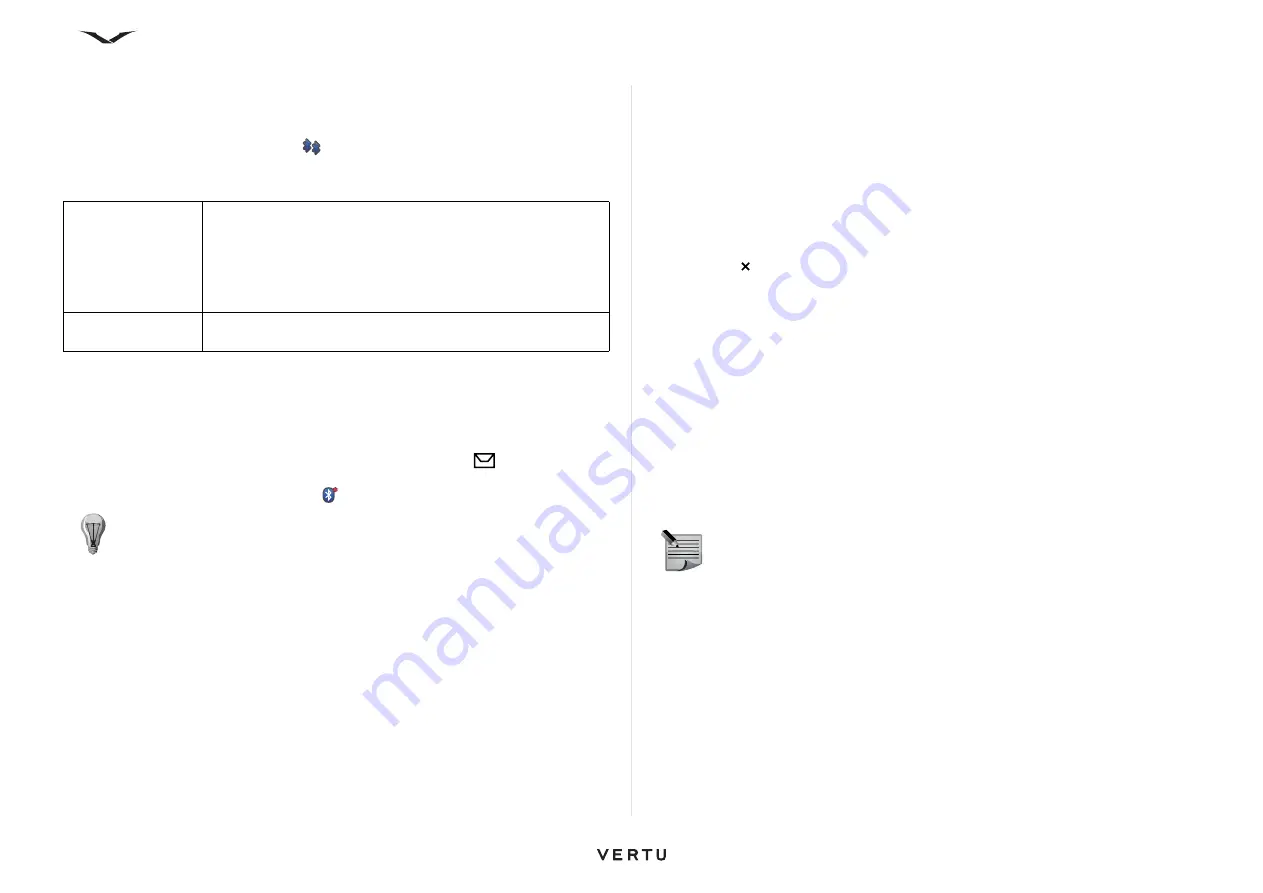
92
Connectivity
3. Some audio enhancements connect automatically to your device after pairing.
Otherwise, scroll to the enhancement, and select
Options
>
Connect to audio
device
.
Paired devices are indicated by
in the device search.
4. To set a device as authorised or unauthorised, scroll to the device, and select
from the following options:
5. To cancel a pairing, scroll to the device, and select
Options
>
Delete
.
If you want to cancel all pairings, select
Options
>
Delete all
.
Receive data using Bluetooth connectivity
When you receive data through Bluetooth connectivity, a tone sounds, and you are
asked if you want to accept the message. If you accept, the icon
is displayed, and
the item is placed in the Inbox folder in Messaging. Messages received through
Bluetooth connectivity are indicated by .
Block devices
Select
Menu
>
Ctrl. Panel
>
Connectivity
>
Bluetooth
.
1. To block a device from establishing a Bluetooth connection to your device, open
the Paired devices tab, as described for “Pair devices” on page 91.
2. Scroll to a device you want to block, and select
Options
>
Block
.
3. To unblock a device, open the Blocked devices tab, scroll to a device, and select
Options
>
Delete
.
4. To unblock all blocked devices, select
Options
>
Delete all
.
If you reject a pairing request from another device, you are asked if you want to block
all future connection requests from this device. If you accept the query, the remote
device is added to the list of blocked devices.
Remote SIM mode
Before the
Remote SIM
mode can be activated, the two devices must be paired and
the pairing initiated from the other device. When pairing, use a 16-digit pass code,
and set the other device as authorised.
To use the
Remote SIM
mode with a compatible car kit enhancement, activate
Bluetooth connectivity, and enable the use of the remote SIM mode with your device.
Activate the
Remote SIM
mode from the other device.
When the
Remote SIM
mode is on in your device,
Remote SIM
mode is displayed
in the standby mode. The connection to the wireless network is turned off, as
indicated by
in the signal strength indicator area, and you cannot use SIM card
services or features requiring cellular network coverage.
When the wireless device is in the
Remote SIM
mode, you can only use a compatible
connected enhancement, such as a car kit, to make or receive calls. Your wireless
device will not make any calls while in this mode, except to the emergency numbers
programmed into your device. To make calls from your device, you must leave the
remote SIM mode. If the device is locked, enter the lock code to unlock it.
To leave the remote SIM mode, press the Power key, and select
Exit remote SIM
mode
.
PC connections
You can use your mobile device with a variety of compatible PC connectivity and data
communications applications. With
Ovi Suite
you can, for example, transfer files and
images between your device and a compatible computer.
To transfer data between your device and a PC
1. Insert a memory card in your device, and connect the device to a compatible PC
with the data cable.
2. When the device asks which mode to use, select
Mass storage
. In this mode,
you can see your device as a removable hard drive in your computer.
3. End the connection from the computer (from the Unplug or Eject Hardware
wizard in Microsoft Windows, for example) to avoid damaging the memory card
Set as authorised
Connections between your device and the authorised device
can be made without your knowledge. No separate
acceptance or authorisation is needed. Use this status for
your own devices, such as your compatible headset or PC or
devices that belong to someone you trust. indicates
authorised devices in the paired devices view.
Set as
unauthorised
Connection requests from this device must be accepted
separately every time.
TIP:
If your device notifies you that the memory is full when you try to
receive data through Bluetooth connectivity, change the location where the
data is to be stored.
NOTE:
To avoid corrupting data, do not disconnect the USB data cable
during data transfer.
















































