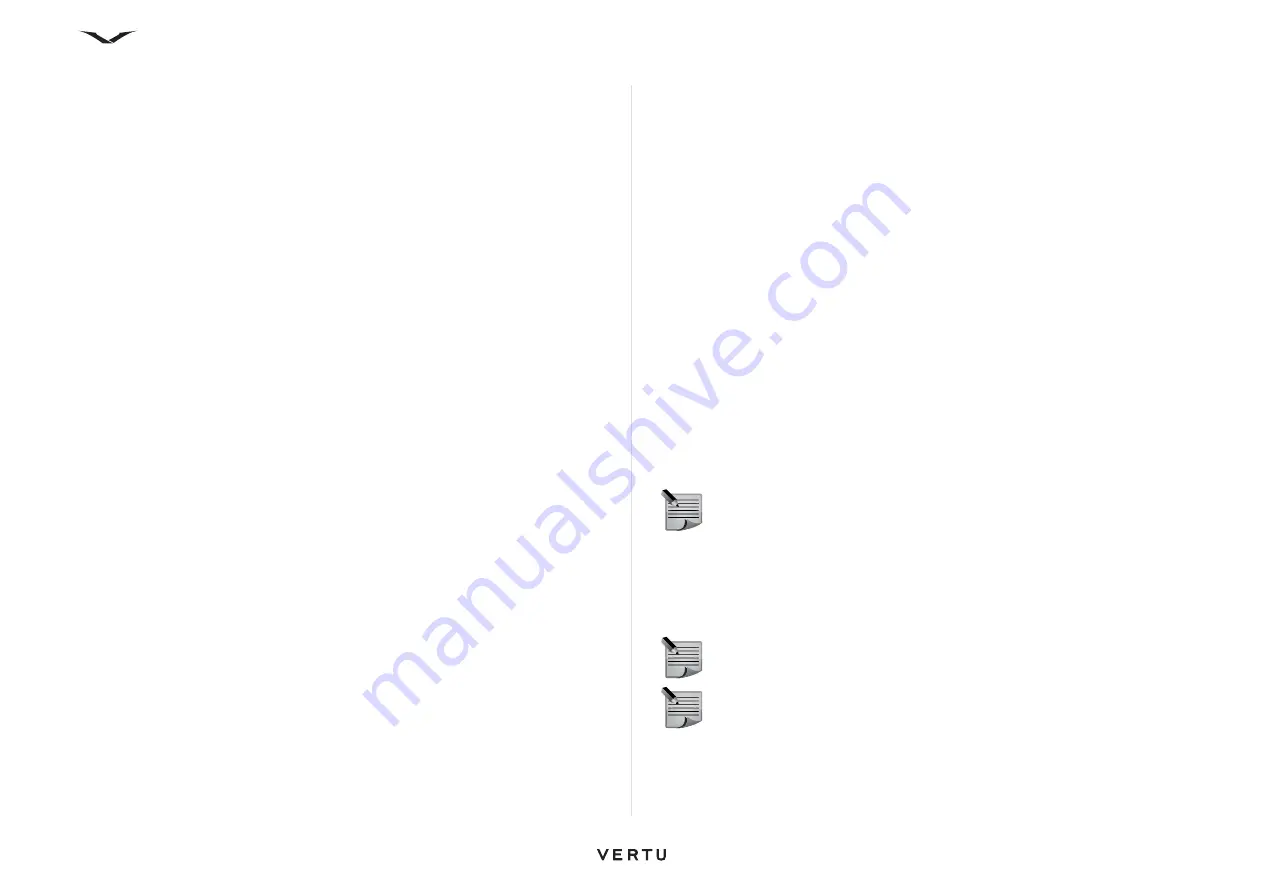
56
Contacts
To copy multiple contacts:
1. Access
Contacts
.
2. Select
Options
, select
Mark/Unmark
>
Mark
in order to select the contact in
focus.
3. Repeat step 2 on all relevant contacts.
4. Select
Manage
>
Copy
and press
OK
, and all the marked contacts are copied to
the memory or SIM card as appropriate.
Create Backups
To backup single contacts:
1. Access
Contacts
.
2. Select
Options
, select
Create backup
>
Phone to memory card
or
Memory card to phone
.
In this way, you can move a contact to the required location.
3. Select E: Mass Memory or F: Memory card (if present), and the contact is copied
to the selected location.
To backup multiple contacts:
1. Access
Contacts
.
2. Select
Options
, select
Mark/Unmark
>
Mark
in order to select the contact in
focus.
3. Repeat step 2 on all relevant contacts.
4. Select
Create backup
>
Phone to memory card
and press the
Middle Select
key,
5. Select the destination memory location, and all the marked contacts are copied
to the selected memory as appropriate.
Contacts memory
Contacts can be stored on your Vertu phone (E: Mass Memory or F: Memory card, if
present) and on the SIM card.
SIM card memory
Contacts stored on the SIM card only have a single name and phone number.
Contacts stored on a USIM card can have a name, three phone numbers and an
email address.
The number of contacts that can be stored on the SIM/USIM card and the number of
characters supported is determined by your service provider.
If you move the SIM card to another phone, your SIM contacts are moved as well.
Selecting the memory to use
To select the memory to be used by Contacts:
1. Access
Contacts
.
2. Select
Options
>
Settings
>
Contacts
.
3. Select
Default saving memory
.
4. Select either Phone Memory or SIM:
•
Phone
- New contacts will be stored on the phone.
•
SIM card
- New contacts will be stored on the SIM card.
5. Repeat the process to step 2, and select
Contacts to display
. The options are
Phone memory
,
SIM memory
and
Service numbers
. Select which of these
you want to display in your contacts.
A confirmation message is displayed.
Service numbers
The Service numbers feature enables your to view and call phone numbers, such as
help lines, special service numbers, etc., that your service provider has stored on the
SIM card.
NOTE:
The memory capacity of the SIM card is determined by your service
provider.
NOTE:
You can only view and call service numbers if this functionality is
supported by your service provider.
NOTE:
You cannot edit or delete service numbers.






























