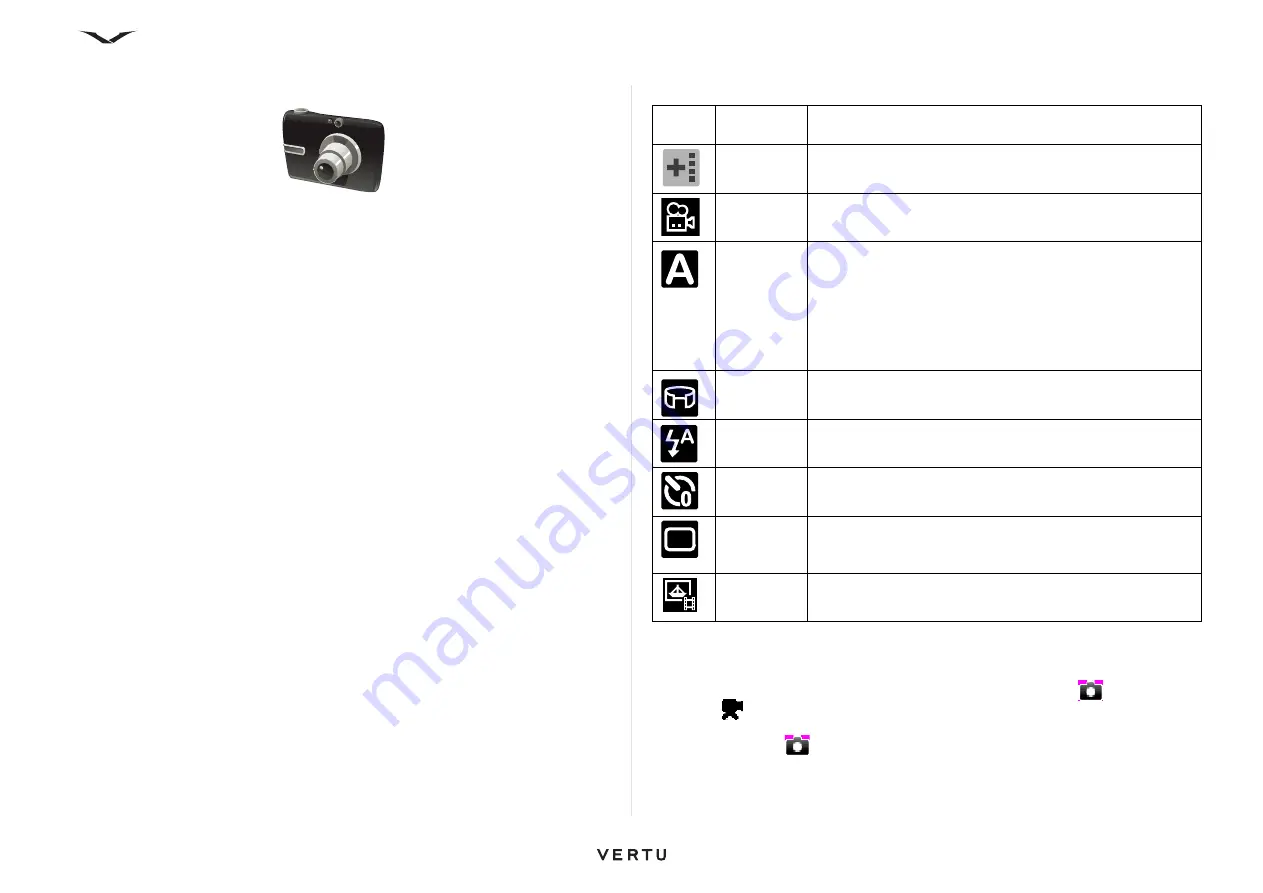
82
Camera
Camera
Your Vertu phone is equipped with a digital camera that can be used to take photos
and record video clips. The camera can also capture panoramic views.
Photos are saved in JPEG (.jpg) format, and video clips are saved in 3GPP (.3gp)
format.
Opening Camera
1. Select
Menu
>
Media
>
Camera
Or use the
Right Select
key which by default is set up to open the
Camera
, but
note that this can be changed.
Toolbar
The toolbar is displayed on the right side of the camera application. Once the camera
function has been opened, press the
Left Select
key or
Right Select
key and the
toolbar displays.
1. Use the Up/Down scroll bars to select an option, and
the name of the selected
option is displayed
.
2. Select the option by pressing the
Middle Select
key.
3. The toolbar will close automatically after a number of seconds.
The toolbar provides you with shortcuts to different items and settings before and
after capturing an image, or recording a video clip. The items displayed in the toolbar
are context sensitive and can be customised by adding shortcuts of your choice to
the toolbar.
To customise the camera toolbar, switch to image mode (for taking still images), and
select
Options
>
Customise toolbar
.
The following are the options presented which you can include on the toolbar:
To capture an image
1. From the
Home screen
, press the
Right Select
key to activate the camera.
2. The icon in the top left corner shows if the camera is in image
, panorama or
video
mode. Press the
Left Select
key or
Right Select
key to display the tool
bar. Select the image mode icon from the toolbar using the Up/Down scroll keys.
Then select the
option with the
Middle Select
key.
3. Depending on whether you want to take a portrait or landscape photo, hold your
Vertu phone the required way. The camera orientation automatically changes as
you move the phone.
Image Shortcut
name
Description
Add
shortcut
Lists the available shortcuts and adds the selected
shortcuts to the toolbar present.
Video
mode
Switches to video mode.
Scene
modes
Selects the scene mode in the toolbar.
For still images, options include
Automatic
,
User Defined
,
Portrait
,
Landscape
,
Sport
,
Night
and
Night portrait
.
(see “Scene modes” on page 83 for more information on the
user defined scene modes.)
For video, the only available options are
Automatic
or
Night
.
Panorama
Switches to panorama mode.
Flash
Selects the flash mode (images only).
Self timer
Switches to self-timer (images only), where you can set a
time to take the photo.
Seq. mode
Switches to sequence mode (images only) where you can
select the number of photos you want to take in a single
click.
Go to
Photos
Opens the destination where the photos are saved.






























