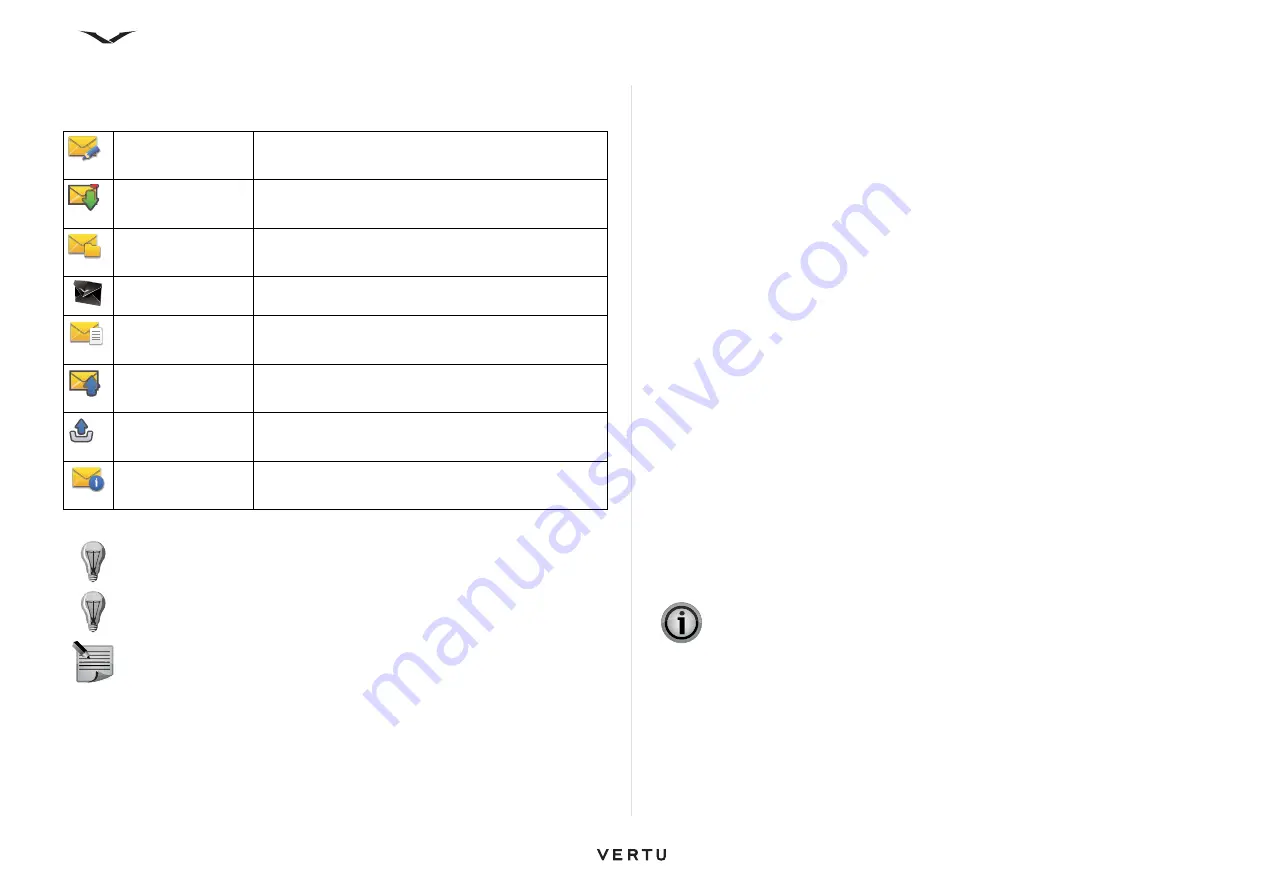
59
Messages
Messaging folders
The messaging function contains the following folders:
To request the network to send you delivery reports of the text and multimedia
messages that you have sent:
1. Select
Options
>
Settings
>
Text message
(or
Multimedia message
) >
Receive report
and select
Yes
or the relevant option.
2. The reports are then saved in the
Reports
folder.
Organise messages
Using
My folders
, you can create a folder structure for storing you messages in a
logical order.
Select
Messaging
>
My folders
.
• To create a new folder to organise your messages, select
Options
>
New folder
.
• To rename a folder, select
Options
>
Rename folder
. You can only rename
folders that you have created.
• To move a message to another folder, highlight the message, select,
Options
>
Move to folder
, the folder and then
OK
.
• To sort messages in a specific order, select
Options
>
Sort by
and select the
appropriate option.
• To view the properties of a message, highlight the message and select
Options
>
Message details
.
Text messages
Text messaging, or the Short Message Service (SMS), enables you to exchange
messages containing only text with other phones.
When you send a text message, your Vertu phone uses a profile that defines how the
phone handles interaction with your service provider. In most cases, the profile will
be set using information on the SIM card.
For most service providers you will not need to modify these settings as the
necessary information is obtained from your SIM card automatically. Depending on
your SIM card, you may be able to store more than one set of message profiles.
For information on setting up your text messages refer to:
Messaging
>
Settings
>
Text message
>
Message centres
. Select your service
provider, and open the panel to view the message centre number.
Opening a Text Message
1. Select
Menu
>
Messaging
>
Inbox
.
2. Scroll to the relevant message, and press the
Middle Select
key to open the
message.
New message
Access to create a new message in a selected format.
Inbox
Messages and files received via Bluetooth are stored
in the
Inbox
folder.
My folders
User defined folder structure for storing messages.
E-mail account
Access to e-mail accounts that you have set up. Email
messages are stored within such mailbox folders.
Drafts
Messages that have not yet been sent can be saved
in the
Drafts
folder.
Sent
Messages that have been sent, excluding Bluetooth
messages, are stored in the
Sent
folder.
Outbox
Messages are stored in the
Outbox
if they cannot be
sent, for transmission later.
Reports
Reports from message providers are automatically
saved to this area.
TIP:
You can move between the
Inbox
,
My folders
,
Drafts
,
Sent
and
Outbox
using the scroll button to move you through the tabbed panels.
TIP:
Messages are placed in the
Outbox
folder, when, for example, your
device is outside network coverage.
NOTE:
The message sent icon or text on your device screen does not
indicate that the message has been received at the intended destination.
IMPORTANT:
Exercise caution when opening messages. Messages may
contain malicious software or otherwise be harmful to your device or PC.






























