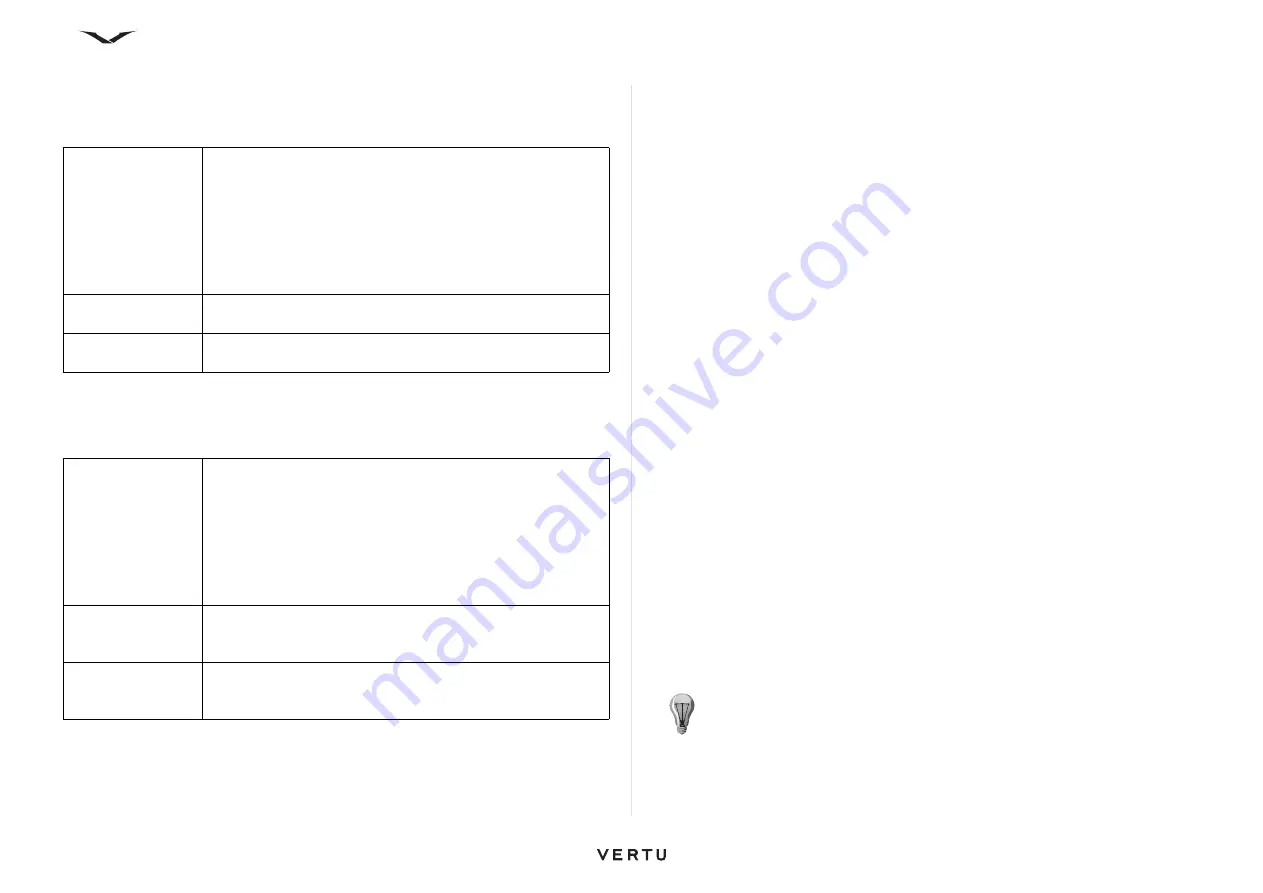
110
Home Network
Configure settings
To configure the settings for home network, select
Options
>
Settings
and from the
following:
Activate sharing and define content
Select
Menu
>
Applications
>
Home media
.
Select from the following:
View and share media files
To share your media files with other UPnP compatible devices in the home network,
activate content sharing. If content sharing is deactivated in your device, you can still
view and copy the media files stored in another home network device if it is allowed
by the other device.
Show media files stored in your device
To show your images, videos, and sound clips on another home network device, such
as a compatible TV, do the following:
1. In Photos, select an image or a video clip; or in Gallery, select a sound clip and
Options
>
Show via home net.
.
2. Select a compatible device on which the media file is shown. Images are shown
both on the other home network device and your device, and video and sound
are played only on the other device.
3. To stop sharing a media file, select
Options
>
Stop showing
.
Show media files stored on another device
To show media files that are stored on another home network device on your device
(or on a compatible TV, for example), do the following:
1. Select
Menu
>
Applications
>
Home media
>
Browse servers
. Your device
searches for compatible devices. Device names are displayed.
2. Select a device.
3. Select the type of media you want to view from the other device. The available
file types depend on the features of the other device.
To search for files using certain criteria, select
Options
>
Find
. To sort the found
files, select
Options
>
Sort by
.
4. Select the media file or folder you want to view.
5. Select
Play
or
Show
, and
On phone
or
On external device
.
6. Select the device on which you want to show the file.
To stop sharing the media file, select
Back
or
Stop
(available when playing
videos and music).
Access point
To set the device to ask for the home access point every time
you connect to the home network, select
Always ask
. To
define a new access point that is used automatically when you
use the home network, select
Create new
. If your home
network does not have WLAN security settings activated, a
security warning is displayed. You can continue and activate
WLAN security later; or cancel defining the access point and
first activate WLAN security.
Phone’s name
Enter a name for your device that is displayed to other
compatible devices in the home network.
Copy to
Select where to save copied media files. Options are C:
Phone memory, E: Mass memory and F: Memory card.
Content sharing
Allow or deny sharing media files with compatible devices. Do
not activate content sharing before you have configured all the
other settings. If you activate content sharing, other UPnP
compatible devices in the home network can view and copy
the files you have selected for sharing in Images and video
clips, and use playlists you have selected in Music. If you do
not want other devices to access your files, deactivate content
sharing.
Images and video
clips
Select media files to share with other devices, or view the
sharing status of images and videos. To update the content of
the folder, select
Options
>
Refresh content
.
Music
Select playlists to share with other devices, or view the
sharing status and content of playlists. To update the content
of the folder, select
Options
>
Refresh content
.
TIP:
You can print images saved in Photos through a home network with a
UPnP compatible printer. Content sharing does not have to be activated.
















































