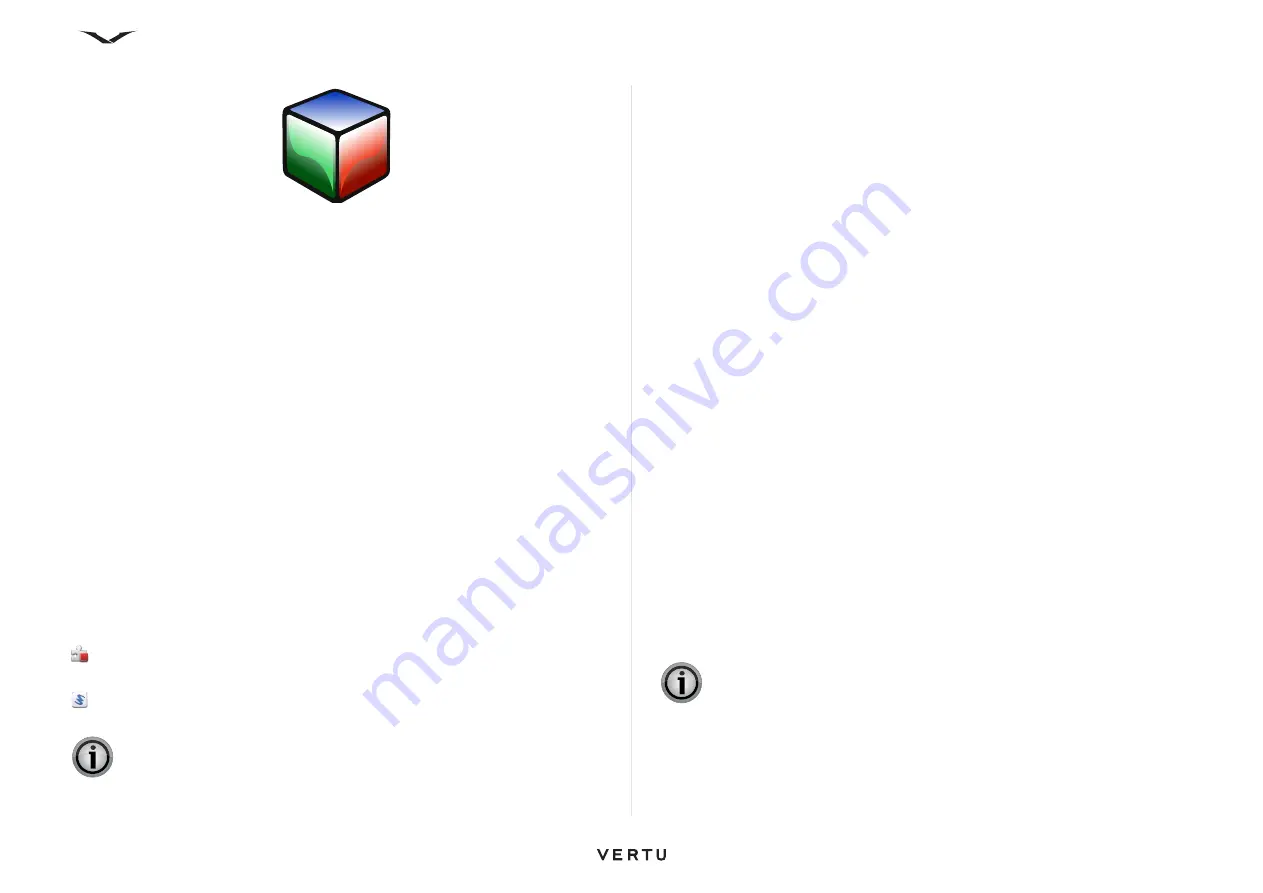
132
Application manager
Application manager
Application manager
With Application manager, you can view details of installed applications, remove
applications, install pending applications, install from a download source, and define
installation settings.
Select
Menu
>
Ctrl. Panel
>
App mgr.
Security and data management
You can install two types of applications and software to your device:
• JME applications based on Java technology with the .jad or .jar file extensions.
• Other applications and software suitable for the Symbian operating system with
the .sis or .sisx file extensions.
Only software that is compatible with your device can be installed.
Install applications
Select
Menu
>
Ctrl. Panel
>
App mgr.
.
You can transfer installation files to your device using a number or routes. There is
Download apps.
in
App mgr.
, you can use
Download
in the Vertu menu, or
download files from a compatible computer, or download them during browsing, or
receive them in a multimedia message as an email attachment, or using other
connectivity methods, such as Bluetooth. You can also use Ovi Suite to install an
application to your device.
Icons in Application manager indicate the following:
SIS or SISX application
Java application
widgets
Before installation, note the following:
• To view the application type, version number, and the supplier or manufacturer of
the application, select
Options
>
View details
.
• To display the security certificate details of the application, select
Details
: >
Certificates:
>
View details
.
• If you install a file that contains an update or repair to an existing application, you
can only restore the original application if you have the original installation file or a
full backup copy of the removed software package. To restore the original
application, remove the application, and install the application again from the
original installation file or the backup copy.
To install software or an application:
1. To locate an installation file, select
Menu
>
Ctrl. Panel
>
App mgr.
>
Installation files
.
Alternatively, search for installation files using File manager, or select
Messaging
>
Inbox
, and open a message that contains an installation file.
2. In Application manager, select
Options
>
Install
. In other applications, select
the installation file to start the installation.
During installation, the device shows information about the progress of the
installation. If you install an application without a digital signature or certification, the
device displays a warning. Continue installation only if you are sure of the origin and
contents of the application.
• To start an installed application, locate the application in the menu, and select the
application.
• To see which software packages are installed or removed and when, select
Options
>
View log
.
If there is no access point defined for the application, you are asked to select one.
When you are downloading the JAR file, you may need to enter a user name and
password to access the server. You obtain these from the supplier or manufacturer of
the application.
IMPORTANT:
Only install and use applications and other software from
trusted sources, such as applications that are Symbian Signed or have
passed the Java Verified™ testing.
IMPORTANT:
Your device can only support one antivirus application.
Having more than one application with antivirus functionality could affect
performance and operation or cause the device to stop functioning






























