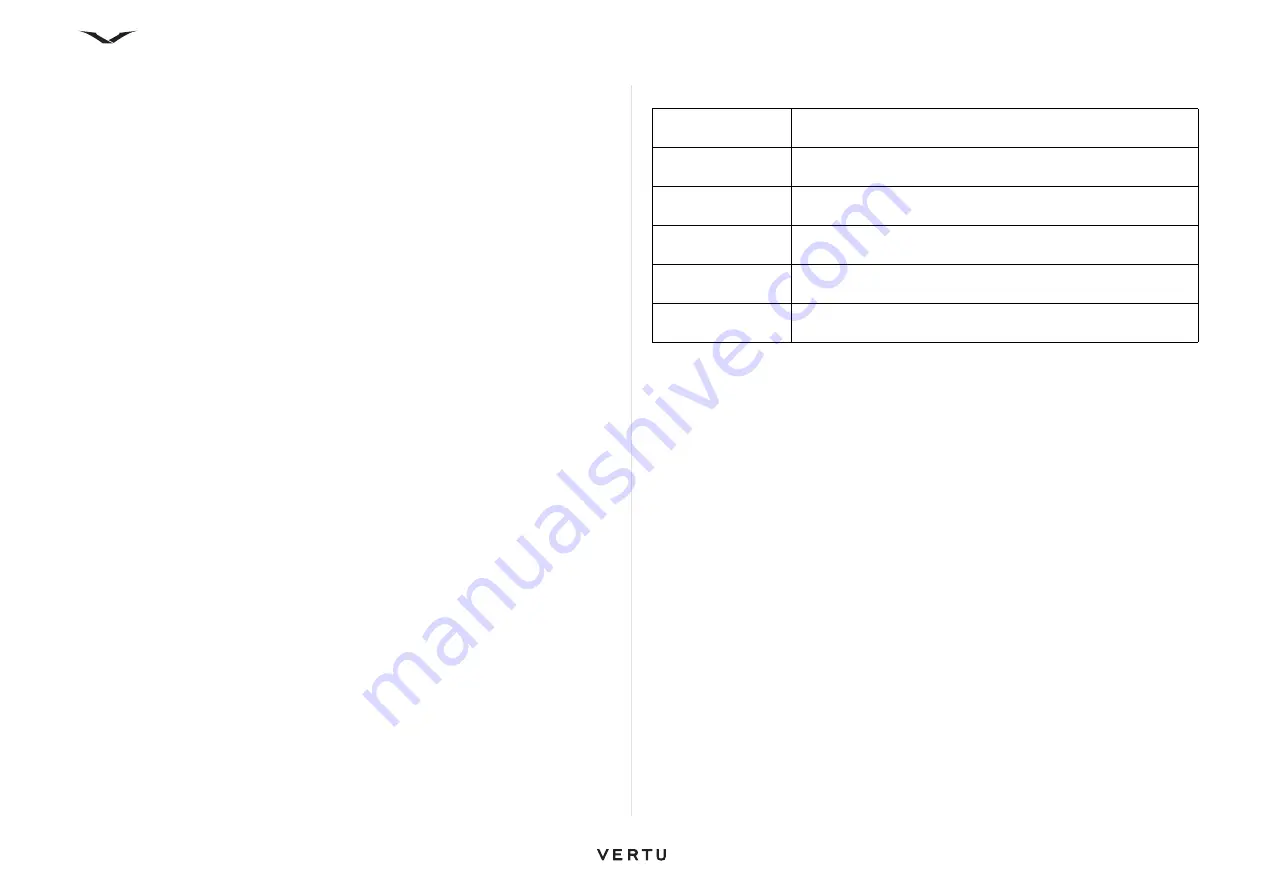
71
Setting up Lotus Notes Traveller
Follow the instructions given in the Configuration Wizard. You will need to enter your
userID, password, server name and details of the Access point, which may be your
WLAN.
It is possible you may have to update the Advanced settings, which enable you to
select the Sync protocol and port numbers to use and the Servlet which the phone
accesses.
The View log option provides details of the communication between devices.
Once set up, Lotus Notes Traveller provides you with a mailbox that is synchronised
with your Lotus Notes corporate email account, and is used in a similar way to the
other Email accounts.
Email settings
Access Email settings as follows:
Menu
>
Ctrl. Panel
>
Settings
>
General
>
.
The following options become available:
• Global settings for your email accounts.
• Settings for individual email accounts
• Personal Information Management (PIM)
It is also possible to access email settings using the pathways below, but some
functions are accessed in alternative ways.
•
Messaging
key and select
Options
>
Settings
>
and select the relevant
email account.
•
key and then select the relevant account, then select
Options
>
Settings
and choose one of the available options.
Note that in certain circumstances,
Global settings
only appear when you select
Back
from within the
Mailbox settings
for an account.
Global Settings
Email accounts
For each email account, the following settings are displayed:
Mailbox
,
What to
sync
, and
When to sync
:
To access the email accounts:
1. Select
Menu
>
Ctrl. Panel
>
Settings
>
General
>
.
2. Highlight the relevant mailbox account, and open it with the
Middle Select
key.
The options available vary, depending on the type of email accounts that have been
set up. If no email accounts have been configured few options are displayed.
Options displayed include:
•
Global settings
•
Mailbox settings
•
Account settings
•
What to sync
•
When to sync
Message list
layout
Select whether the email messages in Inbox display one or
two lines of text.
Body text preview
Preview messages when scrolling through the list of email
messages in Inbox.
Title dividers
To be able to expand and collapse the list of email messages,
select On.
Download
notifications
Set the device to display a notification when an email
attachment has been downloaded.
Warn before
delete
Set the device to display a warning before you delete an email
message.
Home screen
Define how many lines of email are displayed in the home
screen information area.






























