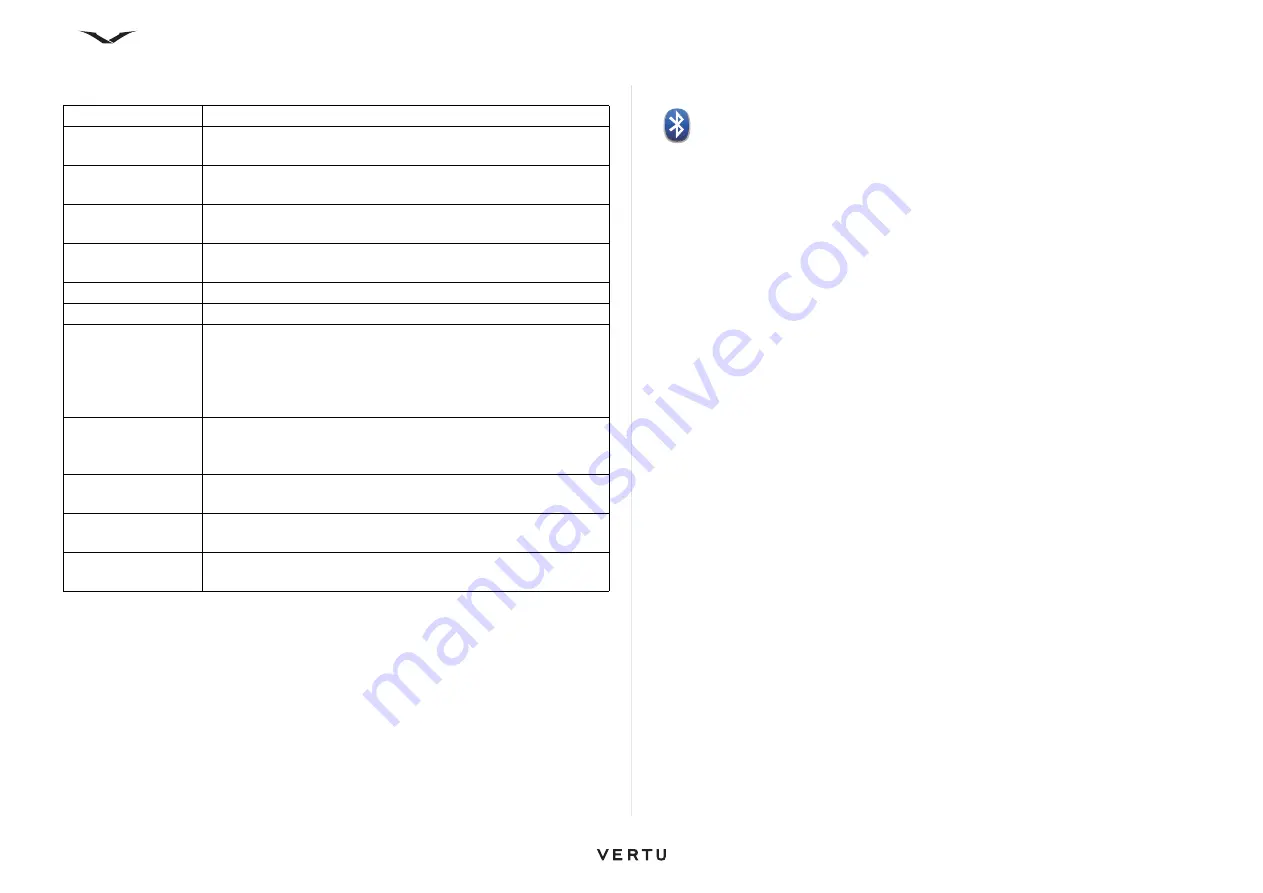
90
Connectivity
Listed below are some typical settings for the
Sync.
process.
Advanced settings
enable you to define the synchronisation process when
Roaming
is operative.
The available options may vary.
Viewing the synchronisation log
The synchronisation log stores statistics about the data that has been transferred
when synchronising your Vertu phone with a computer or server.
To view the synchronisation log:
From the Home screen, select
Menu
>
Ctrl. Panel
>
Phone
>
Sync.
>
Options
>
View
log
.
Bluetooth connectivity
About Bluetooth connectivity
With Bluetooth connectivity, you can make a wireless connection to other compatible
devices, such as mobile phones, computers, headsets, and car kits.
You can use the connection to send images, video clips, music and sound clips, and
notes, transfer files from your compatible PC, and print images with a compatible
printer.
Since devices with Bluetooth wireless technology communicate using radio waves,
they do not need to be in direct line-of-sight. However, they must be within 10 metres
(33 feet) of each other, although the connection may be subject to interference from
obstructions such as walls or from other electronic devices.
This device is compliant with Bluetooth Specification 2.0 + EDR supporting the
following profiles: Advanced Audio Distribution, Audio Video Remote Control, Basic
Imaging, Basic Printing, Dial-up Networking, File Transfer, Generic Access, Hands-
free, Headset, Human Interface Device, Local Positioning, Object Push, Phone Book
Access, SIM Access, Serial Port, Video Distribution. To ensure inter operability
between other devices supporting Bluetooth technology, use Vertu approved
accessories for this model. Check with the manufacturers of other devices to
determine their compatibility with this device.
Features using Bluetooth technology increase the demand on battery power and
reduce the battery life.
When the device is locked, only connections to authorised devices are possible.
Sync profile name
This is a descriptive name for the profile, such as Ovi Suite.
Server version
Email protocol version that you can use with your server. You
can only synchronise email with protocol version 1.2.
Server ID
Enter the server ID. This option is only available if you select
1.2 as the protocol version.
Data bearer
Select the connection type used to connect to the remote
database during synchronisation (such as Bluetooth).
Host address
Enter the web address of the server that contains the
database with which you want to synchronise your device.
User name
Enter your user name to identify your device to the server.
Password
Enter your password to identify your device to the server.
Allow sync
requests
To allow the remote server to start synchronising
automatically select
Automatically accept
. To prevent
automatic synchronisation, select
Not allowed
. To have the
server contact you for permission before starting
synchronisation, select
Ask first
.
Network user
name
and
Password
If present, enter your HTTPS user name and password.
Synchronisation
type
Define the direction of the synchronisation process.
Contacts sync
settings
Edit the
Contacts
synchronisation settings.
Calendar sync
settings
Edit the
Calendar
synchronisation settings etc.






























