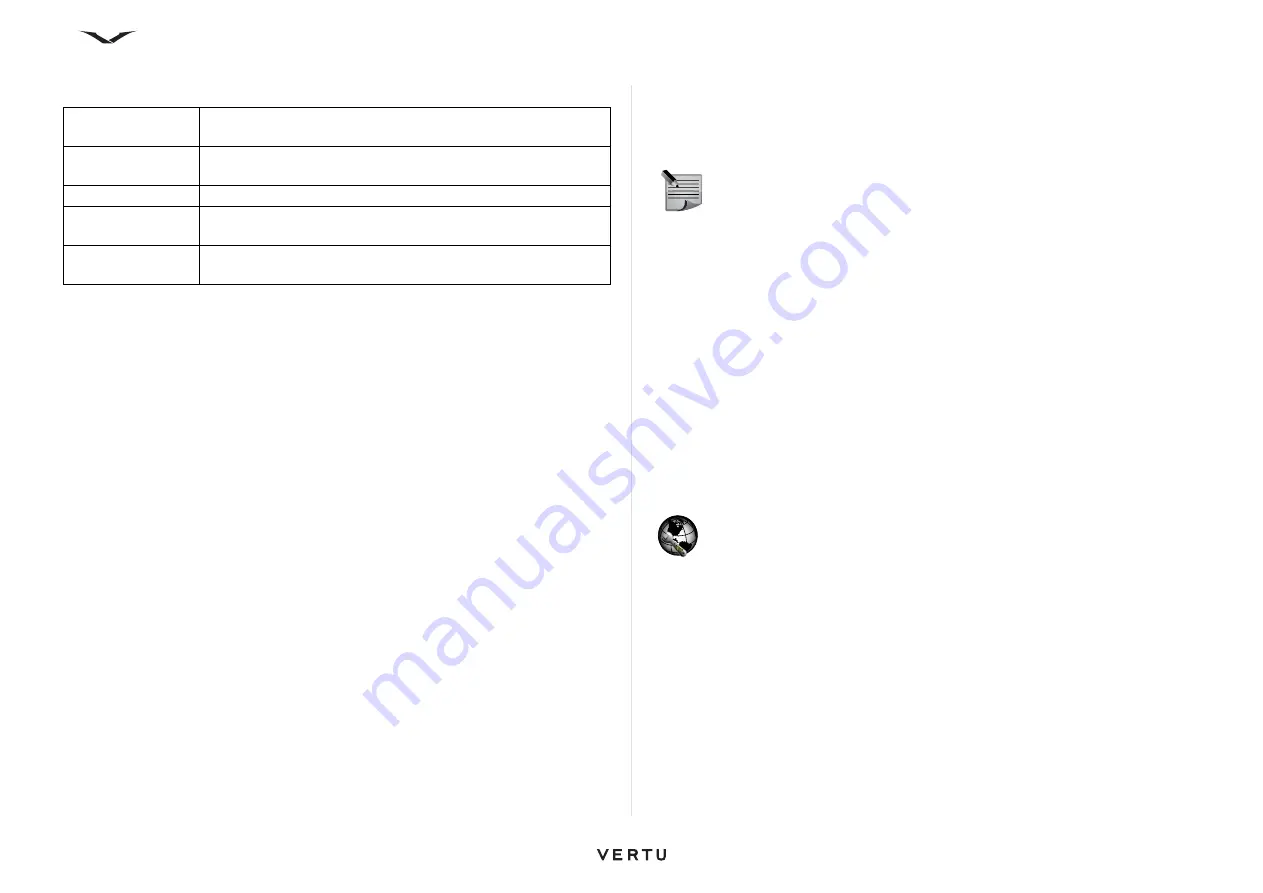
93
Connectivity
USB data connection options
• To synchronise the music in your device with Music Player, install the
Music
Player
software on your PC, connect the data cable, and select
Media transfer
.
• To change the USB mode you normally use with the data cable, select
Menu
>
Ctrl. Panel
>
Connectivity
>
USB
and
USB connection mode
, and the desired
option.
• To set the device to ask for the mode each time you connect the data cable to the
device, select
Menu
>
Ctrl. Panel
>
Connectivity
>
USB
and
Ask on
connection
>
Yes
.
Ovi Suite
Ovi Suite
is a set of applications that you can install to a compatible PC.
Ovi Suite
groups all available applications in a launcher window from which you can open the
applications.
Ovi Suite
is included on the SD card supplied with your Vertu phone.
You can use
Ovi Suite
to synchronise contacts, calendar, and to-do and other notes
between your device and a compatible PC application. You can also use
Ovi Suite
to
transfer bookmarks between your device and compatible browsers, and transfer
images and video clips between your device and compatible PCs.
Pay attention to synchronisation settings. Data deletion as part of normal
synchronisation process is determined by the settings selected.
To use
Ovi Suite
, you need a PC that runs Microsoft Windows XP (SP2 or newer) or
Windows Vista (SP1 or newer), and is compatible with a USB data cable or with
Bluetooth connectivity.
Ovi Suite is compatible with PCs only.
For more information about
Ovi Suite
, see the support area at www.ovi.com.
Install Ovi Suite
The latest version of Ovi Suite can be downloaded and installed on your PC from
www.ovi.com.
iSync
The Mac’s iSync application lets you automatically transfer information from iCal
calendars and Address Book contacts stored on a Mac to your mobile phone. Your
mobile phone can be synchronised using iSync to display your latest events, and your
contact list can always be up-to-date with your Mac.
Before synchronising your Mac computer and Vertu phone, you need to install Vertu
iSync plug-ins. This can be downloaded from the Vertu technical support site. For
more information please visit the technical support page of the Vertu web site, select
“Software for MAC and PC”, then choose Constellation Quest and download iSync
plugins to your MAC.
Net Settings
Select
Menu
>
Ctrl. Panel
>
Net settings
.
Net settings enables you to set up internet call services.
To add a new internet call service, select
Download
.
To view and edit the settings for a specific service, select that service.
Ovi Suite
To use
Ovi Suite
with your device, install
Ovi Suite
on your
PC, connect the data cable, and select
Ovi Suite
.
Mass storage
To view your phone on a computer as a mass memory device
where you can transfer any data files.
Image transfer
To connect your phone to a compatible printer.
Media transfer
To synchronise music with Windows Media Player; a
compatible memory card must be inserted in the phone.
Connect PC to
web
Enables your phone to provide your computer with access to
the internet.
NOTE:
When you are working on your phone with the USB cable
connected in
Mass storage
mode, you will find that the
E:
and
F:
drives are
not available for storing data or for any phone use. Once you disconnect the
USB cable, these drives become available again.






























