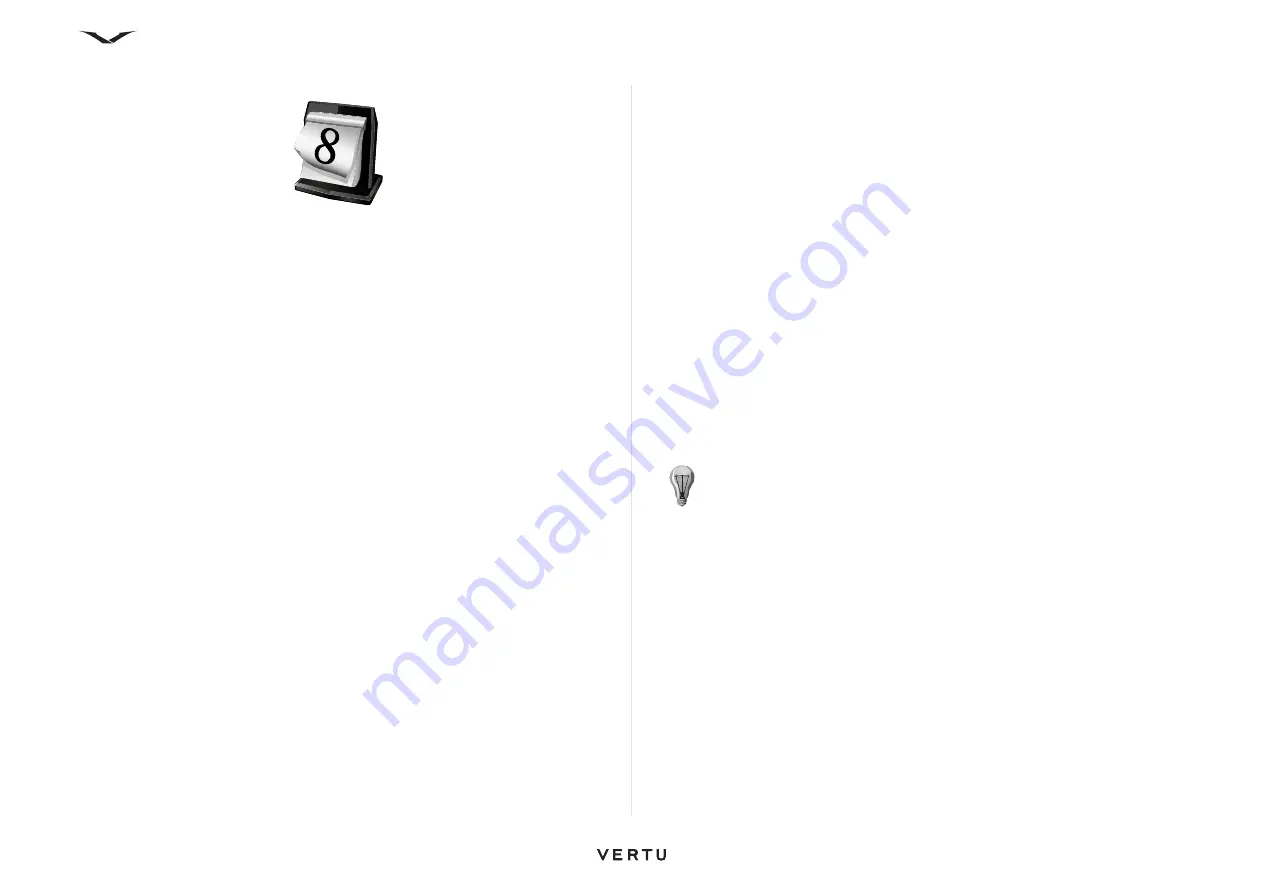
76
Calendar
Calendar
The
Calendar
feature works like an electronic diary. It enables you to keep track of
your appointments, meetings and other events, such as birthdays. You can also
create
To-do
lists.
In
Month view
, all calendar entries are marked with a triangle. The
Anniversary
entries are marked with a triangle and an exclamation mark. The entries of the
selected day are displayed as a list.
Clock
Appointments for the next 12 hours are displayed on the analogue
Clock
, their
duration being shown around the bevel of the clock (See “Clock” on page 26.)
Calendar
By default,
Calendar
displays in
Month view
.
Calendar
can display in
Week view
,
Day view
,
Agenda view
or by
To-do
list. The display can be changed at any time.
The default view is selected in
Calendar
Settings
. The procedures described below
assume that the default,
Month view
is enabled.
Opening Calendar
1. To open
Calendar
, press the dedicated
Calendar
key
Or select
Menu
>
Calendar
.
2. Move around the calendar and select the relevant date with the
Middle Select
key. Calendar then opens to display the
Day view
, by hour.
3. Whenever you see the triangle icon, scroll across the icon and view the
engagement on the right. To close the list, scroll away from the icon.
Calendar entries
You can create the following types of
Calendar
entries:
•
Meeting
entries remind you of events that have a specific date and time.
•
Meeting request
are invitations that you can send to the participants. Before you
create a
Meeting request
you must have a compatible mailbox configured on
your phone.
•
Memo
entries are related to the whole day but not to a specific time of the day.
•
Anniversary
entries remind you of birthdays and special dates. They refer to a
certain day but not a specific time of the day.
Anniversary
entries are repeated
every year.
•
To-do
entries remind you of a task that has a due date but not a specific time of
the day. A priority can be attached to a
To-do
entry.
Calendar views
Calendar
views display the following information:
•
Month view
shows the current month and the calendar entries of the selected day
in a list.
•
Week view
shows the events for the selected week in seven day boxes.
•
Day view
shows the events for the selected day grouped into time slots according
to their starting time.
•
To-do
view shows all to-do items.
•
Agenda view
shows the events for the selected day in a list.
To change the view:
Select
Options
>
Change View
and the desired view.
Go to a date
Go to date
takes you directly to the chosen date.
1. Press the
Calendar
key.
2. Select
Options
>
Go to date
.
3. Enter the required date in the panel, and press
OK
.
Calendar
re-displays with
the selected date highlighted, in the default display format.
To move to the next or the previous day in
Month view
,
Week view
,
Day view
, and
Agenda view
, select the desired day using the scroll keys.
TIP:
You can quickly move between views using the short cut keys, as
follows:
Month view (M)
,
Week view (W)
,
Day view (D)
,
Agenda view
(A)
, and
To-do view (T)
.
















































